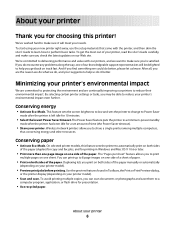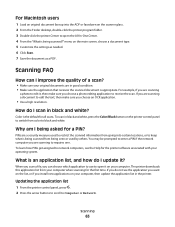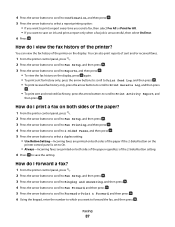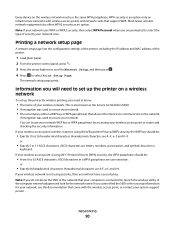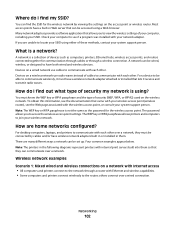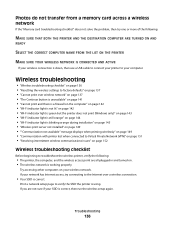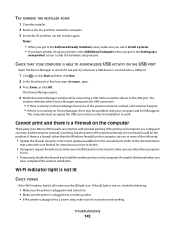Lexmark Pro205 Support Question
Find answers below for this question about Lexmark Pro205 - Prospect Color Inkjet.Need a Lexmark Pro205 manual? We have 1 online manual for this item!
Question posted by nobiesanti on February 21st, 2014
Printer Has Ink But Wont Print Black Lexmark Pro 205
The person who posted this question about this Lexmark product did not include a detailed explanation. Please use the "Request More Information" button to the right if more details would help you to answer this question.
Current Answers
Related Lexmark Pro205 Manual Pages
Similar Questions
Lexmark Prevail Pro 705 Black Ink Wont Print
(Posted by Beavmimi02 9 years ago)
How To Bypass Ink Refill On Prospect Pro 205
(Posted by pragph 10 years ago)
Lexmark S405 Wont Print Black Because Of Color Ink
(Posted by mandyokos 10 years ago)
Pro205 Lexmark Does It Need Colored Ink To Print Black Only Copies
(Posted by enmdro 10 years ago)
Help Pro 205 Toshiba Tablet Printing
i have a toshiba thrive and i can not get it to print to my wirelee printer help any way???? hp pro2...
i have a toshiba thrive and i can not get it to print to my wirelee printer help any way???? hp pro2...
(Posted by tonytamb 12 years ago)