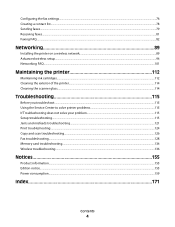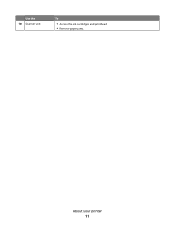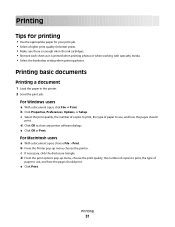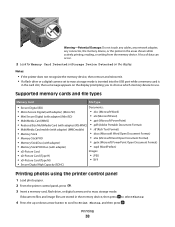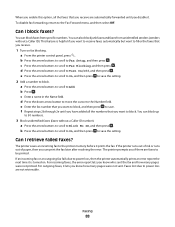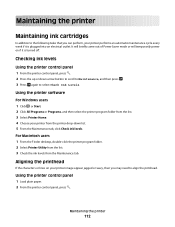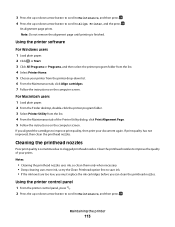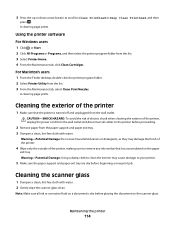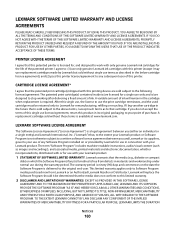Lexmark Pro205 Support Question
Find answers below for this question about Lexmark Pro205 - Prospect Color Inkjet.Need a Lexmark Pro205 manual? We have 1 online manual for this item!
Question posted by pragph on April 26th, 2014
How To Bypass Ink Refill On Prospect Pro 205
The person who posted this question about this Lexmark product did not include a detailed explanation. Please use the "Request More Information" button to the right if more details would help you to answer this question.
Current Answers
Related Lexmark Pro205 Manual Pages
Similar Questions
Can You Connect To A Lexmark Prospect Pro 205 Without A Cd
(Posted by mydogByroni 9 years ago)
How To Check Ink Levels Lexmark Pro 205
(Posted by sjandrre 9 years ago)
Can I Use The 70 Lexmark Cartridge In The Prospect Pro 205
(Posted by ploDA 9 years ago)
How Do I Reset A Lexmark Prospect Pro 205 Printer?
(Posted by tegaryh 10 years ago)
Can I Get A Cd To The Prospect Pro 205 Printer
i lost everything off of my lap top now i need a cd to reinstall my printer
i lost everything off of my lap top now i need a cd to reinstall my printer
(Posted by vlfarris18 11 years ago)