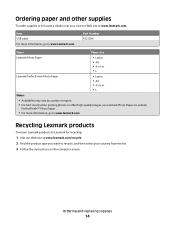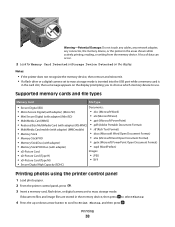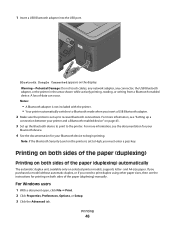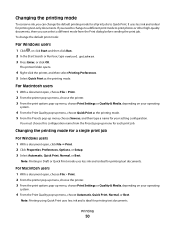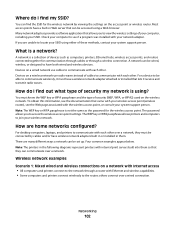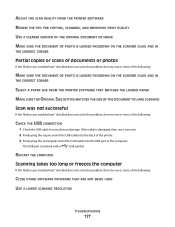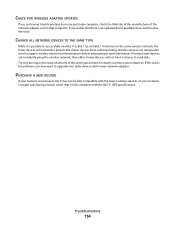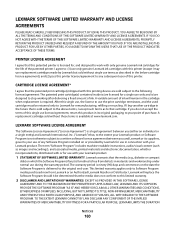Lexmark Pro205 Support Question
Find answers below for this question about Lexmark Pro205 - Prospect Color Inkjet.Need a Lexmark Pro205 manual? We have 1 online manual for this item!
Question posted by Jwliabc32 on July 20th, 2014
How To Print From Ipad Using Lexmark Pro205
The person who posted this question about this Lexmark product did not include a detailed explanation. Please use the "Request More Information" button to the right if more details would help you to answer this question.
Current Answers
Answer #1: Posted by freginold on September 19th, 2014 5:41 PM
According to Apple's list of Airprint-compatible printers, your printer is not Airprint-compatible. In order to print from an Apple device or computer, you would need something that provides Airprint capability to the printer, such as the Lantronix xPrintServer, or an app that lets you print to a non-Airprint printer.
If this answer helped you to solve your problem and/or answer your question, please let us know by clicking on the “Helpful” icon below. If your question wasn’t answered to your satisfaction, feel free to resubmit your question with more information. Thank you for using HelpOwl!
If this answer helped you to solve your problem and/or answer your question, please let us know by clicking on the “Helpful” icon below. If your question wasn’t answered to your satisfaction, feel free to resubmit your question with more information. Thank you for using HelpOwl!
Related Lexmark Pro205 Manual Pages
Similar Questions
How Can I Print From My Ipad Using The Lexmark 6570x Wireless Printer?
(Posted by Ronevap 8 years ago)
How To Get Ipad4 To Print On Lexmark Pro205
(Posted by RAF27DWyv 9 years ago)
How To Make A Lexmark Pro705 Printer Print Without Using Color Ink
(Posted by asareallewa 9 years ago)
How To Print On Lexmark Pro205 With Only Black Ink
(Posted by foca 10 years ago)
How To Print To Lexmark Pro205 From Ipad Over Wireless Network
(Posted by lingap 10 years ago)