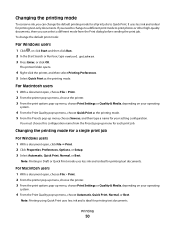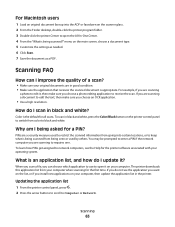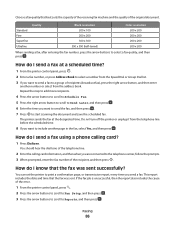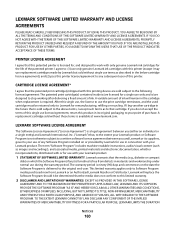Lexmark Pro205 Support Question
Find answers below for this question about Lexmark Pro205 - Prospect Color Inkjet.Need a Lexmark Pro205 manual? We have 1 online manual for this item!
Question posted by foca on May 3rd, 2014
How To Print On Lexmark Pro205 With Only Black Ink
The person who posted this question about this Lexmark product did not include a detailed explanation. Please use the "Request More Information" button to the right if more details would help you to answer this question.
Current Answers
Related Lexmark Pro205 Manual Pages
Similar Questions
Lexmark Pro205 How To Print In Black And White Only
(Posted by Alglaw 9 years ago)
How To Check If Your Lexmark Prospect Pro205 Needs Ink
(Posted by sjandrre 9 years ago)
Lexmark Prospect Pro205 Wont Print With Black Ink
(Posted by YadsIANIA 10 years ago)
Lexmark S405 How To Print Using Black Ink Only
(Posted by Mtdm 10 years ago)
Printing Without Black Ink
How do i get my lexmark pro705 to print without using the coloured ink since the black ink is finish...
How do i get my lexmark pro705 to print without using the coloured ink since the black ink is finish...
(Posted by babysibs 13 years ago)