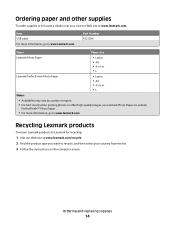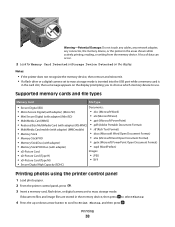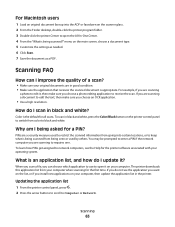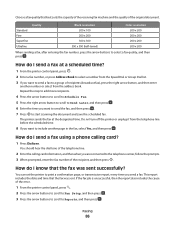Lexmark Pro205 Support Question
Find answers below for this question about Lexmark Pro205 - Prospect Color Inkjet.Need a Lexmark Pro205 manual? We have 1 online manual for this item!
Question posted by Alglaw on July 31st, 2014
Lexmark Pro205 How To Print In Black And White Only
The person who posted this question about this Lexmark product did not include a detailed explanation. Please use the "Request More Information" button to the right if more details would help you to answer this question.
Current Answers
Related Lexmark Pro205 Manual Pages
Similar Questions
Lexmark S405 Wont Print Black Because Of Color Ink
(Posted by mandyokos 10 years ago)
Pro205 Lexmark Does It Need Colored Ink To Print Black Only Copies
(Posted by enmdro 10 years ago)
Lexmark Prospect Pro205 Won't Print Black
(Posted by xadeni 10 years ago)
Lexmark Pinnacle Pro 901 Won't Print Black And White
Cartridges are fairly new, cleaned printheads, returned to factory defaults. Prints black and white ...
Cartridges are fairly new, cleaned printheads, returned to factory defaults. Prints black and white ...
(Posted by S4Quattro 11 years ago)
The Button To Choose Black/color Printing Is On Color And It Only Prints Black
the button to choose black/color printing is on color and it only prints documents that have color i...
the button to choose black/color printing is on color and it only prints documents that have color i...
(Posted by patriciadaugherty03 11 years ago)