Lexmark Pro205 Support Question
Find answers below for this question about Lexmark Pro205 - Prospect Color Inkjet.Need a Lexmark Pro205 manual? We have 1 online manual for this item!
Question posted by aircDa on December 13th, 2013
How To Print When Ink Is Dry Lexmark Pro205
The person who posted this question about this Lexmark product did not include a detailed explanation. Please use the "Request More Information" button to the right if more details would help you to answer this question.
Current Answers
There are currently no answers that have been posted for this question.
Be the first to post an answer! Remember that you can earn up to 1,100 points for every answer you submit. The better the quality of your answer, the better chance it has to be accepted.
Be the first to post an answer! Remember that you can earn up to 1,100 points for every answer you submit. The better the quality of your answer, the better chance it has to be accepted.
Related Lexmark Pro205 Manual Pages
User Guide - Page 2


......6 Finding information about the printer...7 Understanding the parts of the printer...9
Ordering and replacing supplies 12
Ordering ink cartridges...12 Using genuine Lexmark ink cartridges...12 Replacing ink cartridges...13 Ordering paper and other supplies...14 Recycling Lexmark products...14
Using the printer control panel buttons and menus 15
Using the printer control panel...15...
User Guide - Page 4
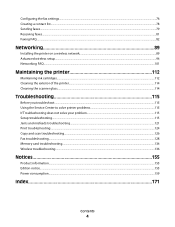
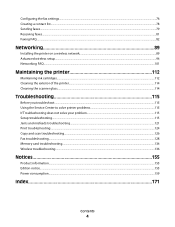
......89 Advanced wireless setup...94 Networking FAQ...101
Maintaining the printer 112
Maintaining ink cartridges...112 Cleaning the exterior of the printer...114 Cleaning the scanner glass...not solve your problem 115 Setup troubleshooting...115 Jams and misfeeds troubleshooting...121 Print troubleshooting...124 Copy and scan troubleshooting...126 Fax troubleshooting...128 Memory card troubleshooting...
User Guide - Page 7


... fewer cartridges. • Clean the printhead.
For updates, check our Web site at www.lexmark.com/publications/. Inks in High-Yield cartridges allow you looking for printing documents that are you to www.lexmark.com/recycle. Recycling
• Return ink cartridges for and maintaining the printer • Troubleshooting and solving problems
User's Guide The User...
User Guide - Page 8


...8226; Serial number • Date purchased • Store where purchased
In the US, call us at support.lexmark.com.
• Rest of operation for ? Notes:
• The Help installs automatically with your printer....(11:00 AM-8:00 PM ET)
Support telephone numbers and hours of the world-See the printed warranty that came with the printer
software.
• The printer software is located in the...
User Guide - Page 12


...yield magenta color cartridge
100XL
100XLA
1 Licensed for remanufacturing, refilling, or recycling. 2 Available only on the Lexmark Web site at www.lexmark.com. Using genuine Lexmark ink cartridges
Lexmark printers, ink cartridges, and photo paper are designed to perform together for superior print quality, and our inks are formulated to Lexmark for a single use only Lexmark ink cartridges...
User Guide - Page 13


... printer. WI F I PRINTING
Note: The printhead moves to install the black cartridge. Use two hands to the cartridge installation position.
3 Press the release tab, and then remove the used ink cartridge or cartridges.
4 Install each ink cartridge.
Replacing ink cartridges
Make sure you have a new ink cartridge or cartridges before you begin.
Lexmark's warranty does not...
User Guide - Page 21


...8226; Add, edit, or delete contacts in the built-in phone book. • Access the Lexmark Fax Setup Utility in four-in-one printers. Notes:
• This program is installed automatically with ...PDF. • Adjust settings for the printer. • Order supplies. • Maintain ink cartridges. • Print a test page. • Register the printer. • Contact technical support. Note: ...
User Guide - Page 22


....5 or later)
• Access the printer utility. • Troubleshoot. • Order ink or supplies. • Contact Lexmark. • Check the printer software version installed on thecomputer. Using the printer software
22
Use the Printing Preferences
To
When you select File Print with some of these programs or some of the functions of these...
User Guide - Page 23


...Lexmark Network Card Reader (referred to as Wireless Setup Assistant)
Note: Your printer may not come with cartridge installation. • Print a test page. • Print an alignment page. • Clean the printhead nozzles. • Order ink... from a memory device to as Printer Utility)
• Get help with these applications, depending on the features of a memory device inserted into a...
User Guide - Page 39


...
8 Press the Color/Black button to print all the photos, print photos that fall within a date range, print selected photos by... and printing. 6 Press the up or down arrow button to scroll to adjust the print settings: a Press again. b Make your memory device.
6...prints to print a photo in 90-degree increments clockwise or counterclockwise.
Select whether to dry at least 24 hours before...
User Guide - Page 40


...the photos to the computer or to dry at least 24 hours before stacking, displaying, or storing. Printing
40 10 If you select color or black-only printing, the light near your choice comes ... where you have set a color or black-and-white print.
b Press the up or down arrow button to launch when a memory device is established.
c Press to print. The Network Card Reader launches...
User Guide - Page 43


...) to the printer. Printing from a Bluetooth-enabled device
• This printer is recommended that the size of each, and the print settings while the memory card is still in the DPOF selection.
1 Load photo paper. 2 From the printer control panel, press . 3 Insert a memory card.
11 Press the Color/Black button to dry at least 24...
User Guide - Page 54
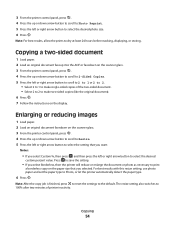
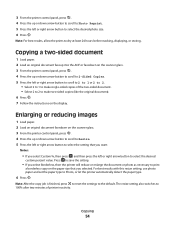
...or let the printer automatically detect the paper type.
6 Press . Note: For best results, allow the prints to 100% after two minutes of the two-sided document. • Select 2 to 2 to make ... 7 Follow the instructions on the paper size that you selected. The resize setting also switches to dry at least 24 hours before stacking, displaying, or storing. Copying
54 3 From the printer control ...
User Guide - Page 114
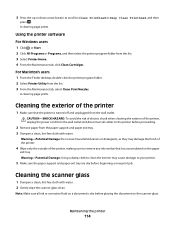
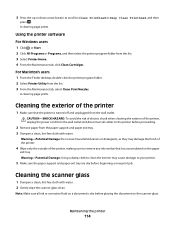
...unplugged from the wall outlet and disconnect all cables to remove any ink residue that the printer is dry before placing the document on the paper
exit tray. Maintaining the printer...the printer program folder from the list. 3 From the Maintenance tab, select Clean Print Nozzles.
A cleaning page prints. Warning-Potential Damage: Do not use household cleaners or detergents, as they may...
User Guide - Page 115


...customer support. If Troubleshooting does not solve your problem
Visit our Web site at support.lexmark.com to find the following:
• Knowledgebase articles with the latest information and ...connected to the host computer, print server, or other network access point. • Check the printer for error messages, and resolve any jams. • Check the ink cartridges, and install new cartridges...
User Guide - Page 118


...from the printer, and then reinsert it. 3 Plug the power cord into the matching color slot of the printhead. Print job does not print or is missing pages
If the "Before you encountered problems while installing, or if your ...
Troubleshooting
118 Before you reinstall the software, do the following :
MAKE SURE THE INK CARTRIDGES ARE INSERTED CORRECTLY
1 Turn the printer on the printer.
User Guide - Page 160
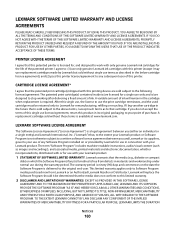
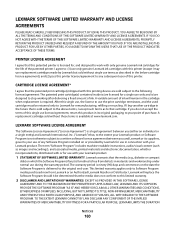
... life of ink will replace the Software Program should it be returned only to the original end-user. A replacement cartridge sold without these terms is required. LEXMARK SOFTWARE LICENSE AGREEMENT
This Software License Agreement ("License Agreement") is sold subject to the above terms, I agree that the patented print cartridge(s) shipped with this printing device are...
User Guide - Page 171


...
buttons, printer control panel 2-sided/Eco-Mode 17 Address Book 16 Back 15 Cancel 17 Color/Black 16 Copy 15 Dialtone 16 Display 16 Fax 15 Keypad 17 Photo 15 Power 15 ...computer over a network 128 cannot send faxes 129
cartridges, ink ordering 12 using genuine Lexmark 12
changing Power Saver timeout 18 changing printing mode 50 changing temporary settings into default 17 changing wireless settings...
User Guide - Page 173


...on wireless network 90 infrastructure network 105 ink
conserving 6 ink cartridge access 10 ink cartridges
ordering 12 replacing 13 using genuine Lexmark 12 ink levels checking 112 inserting a memory card... 25 installing wireless printer
additional computers 91 interference
wireless network 106 internal wireless print server
resetting to factory default settings 137
IP address 110 configuring 93
IP ...
User Guide - Page 175


...
DPOF 43 photos from memory device using
printer software 40 photos ...Lexmark products 14 WEEE statement 158 redial attempts, fax setting 77 redial time, fax setting 77 reducing an image 54 registering fax user information 75 Transmit Terminal Identification
(TTI) 75 repeating an image 56 replacing ink cartridges 13 reports
fax history 87 reports, fax
setting 77 resetting
internal wireless print...
Similar Questions
How To Get Ipad4 To Print On Lexmark Pro205
(Posted by RAF27DWyv 9 years ago)
How To Print On Lexmark Pro205 With Only Black Ink
(Posted by foca 10 years ago)
Can You Print Black Only With Low Color Cartridges S405
(Posted by mjchar 10 years ago)
How To Print From Prevail Pro705 Without Color Ink
(Posted by pensepepere 10 years ago)
How To Print To Lexmark Pro205 From Ipad Over Wireless Network
(Posted by lingap 10 years ago)

