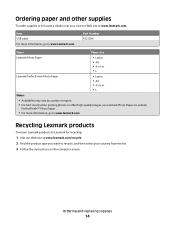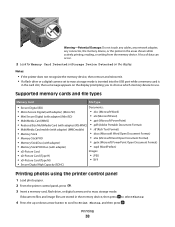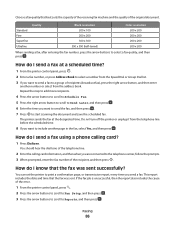Lexmark Pro205 Support Question
Find answers below for this question about Lexmark Pro205 - Prospect Color Inkjet.Need a Lexmark Pro205 manual? We have 1 online manual for this item!
Question posted by jacelti on February 5th, 2014
Lexmark Pro 205 Will Not Print Black
The person who posted this question about this Lexmark product did not include a detailed explanation. Please use the "Request More Information" button to the right if more details would help you to answer this question.
Current Answers
Related Lexmark Pro205 Manual Pages
Similar Questions
Setting Lexmark Prevail Pro To Print Black Only How To
(Posted by eriporti 9 years ago)
Lexmark Pro705 Won't Print Black Without Color
(Posted by brunbogda 9 years ago)
Why Wont My Pro 205 Print A Address On A Letter
(Posted by jjmaloney1428 10 years ago)
Help Pro 205 Toshiba Tablet Printing
i have a toshiba thrive and i can not get it to print to my wirelee printer help any way???? hp pro2...
i have a toshiba thrive and i can not get it to print to my wirelee printer help any way???? hp pro2...
(Posted by tonytamb 12 years ago)