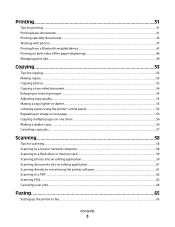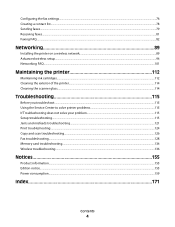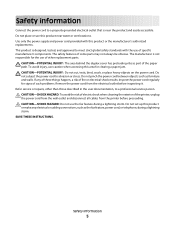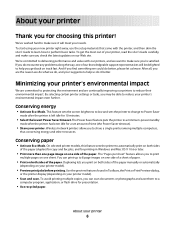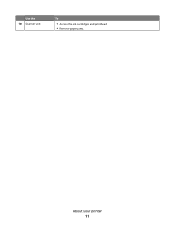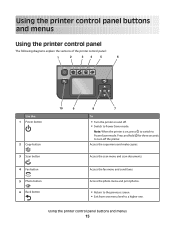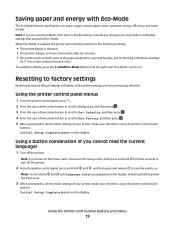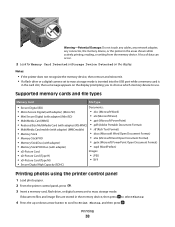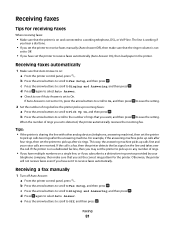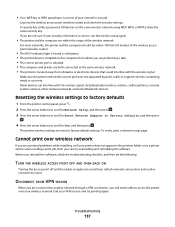Lexmark Pro205 Support Question
Find answers below for this question about Lexmark Pro205 - Prospect Color Inkjet.Need a Lexmark Pro205 manual? We have 1 online manual for this item!
Question posted by td9229 on January 27th, 2013
Do I Have To Discard My Pro 205 Printer Now That I Have Win 8? What A Waste!!
Current Answers
Answer #1: Posted by tintinb on January 27th, 2013 8:53 PM
- Windows 2000
- Windows XP
- Windows XP 64-bit
- Windows Vista
- Windows Vista 64-bit
- Windows 7
- Windows 7 64-bit
The driver software for Windows 8 might be included in the Operating System. All you need to do is to add your printer and let the Operating System search for application driver.
You can download the compatible driver software for this device here:
If you have more questions, please don't hesitate to ask here at HelpOwl. Experts here are always willing to answer your questions to the best of our knowledge and expertise.
Regards,
Tintin
Related Lexmark Pro205 Manual Pages
Similar Questions
i lost everything off of my lap top now i need a cd to reinstall my printer
i have a toshiba thrive and i can not get it to print to my wirelee printer help any way???? hp pro2...