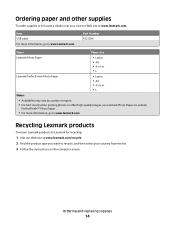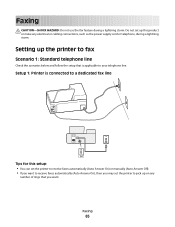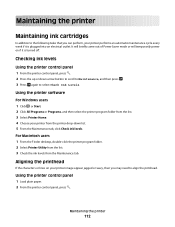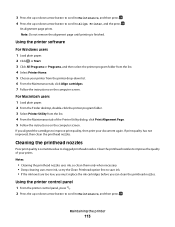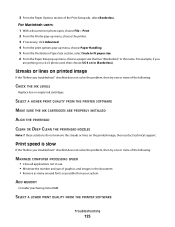Lexmark Pro205 Support Question
Find answers below for this question about Lexmark Pro205 - Prospect Color Inkjet.Need a Lexmark Pro205 manual? We have 1 online manual for this item!
Question posted by melqigong on May 26th, 2014
How Do You Check Ink Supply Levels, Lexmark Pro205, On Macbook Pro?
Current Answers
Answer #1: Posted by TheWiz on May 27th, 2014 8:48 AM
In Mac OS X version 10.6:
1. From the Apple menu, navigate to:
System Preferences > Print & Fax > select your printer
2. Click Options & Supplies or Print Queue.
3. Click Supply Levels.
In Mac OS X version 10.5 or earlier:
1. From the Finder desktop, double-click the printer folder.
2. Double-click the Printer Utility icon.
3. Check the ink levels from the Maintenance tab.