Lexmark Prevail Pro705 Support Question
Find answers below for this question about Lexmark Prevail Pro705.Need a Lexmark Prevail Pro705 manual? We have 4 online manuals for this item!
Question posted by wiwohlarryf on June 25th, 2014
How To Replace Printhead For Lexmark Pro705
The person who posted this question about this Lexmark product did not include a detailed explanation. Please use the "Request More Information" button to the right if more details would help you to answer this question.
Current Answers
There are currently no answers that have been posted for this question.
Be the first to post an answer! Remember that you can earn up to 1,100 points for every answer you submit. The better the quality of your answer, the better chance it has to be accepted.
Be the first to post an answer! Remember that you can earn up to 1,100 points for every answer you submit. The better the quality of your answer, the better chance it has to be accepted.
Related Lexmark Prevail Pro705 Manual Pages
User's Guide - Page 2
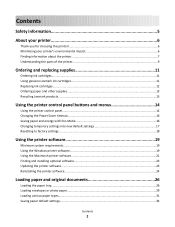
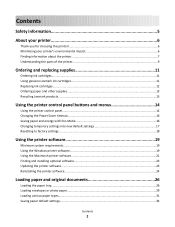
Contents
Safety information 5
About your printer 6
Thank you for choosing this printer!...6 Minimizing your printer's environmental impact 6 Finding information about the printer...7 Understanding the parts of the printer...9
Ordering and replacing supplies 11
Ordering ink cartridges...11 Using genuine Lexmark ink cartridges...11 Replacing ink cartridges...12 Ordering paper and other supplies...
User's Guide - Page 7


...; Use Quick Print or Draft Mode. These features clean the printhead nozzles to print documents using the "Clean Printhead" and "Deep
Clean Printhead" features. Recycling
• Return ink cartridges for printing documents that are you to www.lexmark.com/recycle. Finding information about the printer
Publications
What are mostly text.
• Use High Yield cartridges...
User's Guide - Page 10
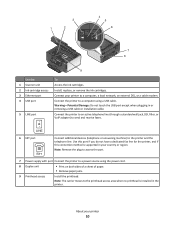
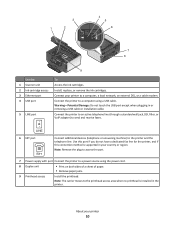
...: The carrier moves to a power source using a USB cable. Install, replace, or remove the ink cartridges.
Note: Remove the plug to access the port.
7 Power supply with port Connect the printer to the printhead access area when no printhead is supported in or removing a USB cable or installation cable.
3
1
2
4 5
6
7 8
9
Use the 1 Scanner unit 2 Ink...
User's Guide - Page 11
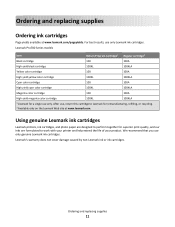
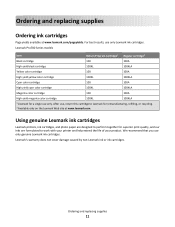
... , return this cartridge to work with your printer and help extend the life of your product.
Lexmark's warranty does not cover damage caused by non-Lexmark ink or ink cartridges.
Ordering and replacing supplies
11 Ordering and replacing supplies
Ordering ink cartridges
Page yields available at www.lexmark.com. Lexmark Pro700 Series models
Item
Return Program Cartridge1...
User's Guide - Page 12
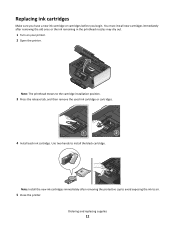
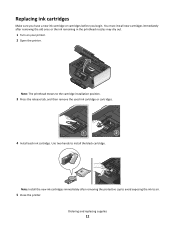
...: Install the new ink cartridges immediately after removing the old ones or the ink remaining in the printhead nozzles may dry out.
1 Turn on your printer. 2 Open the printer. Ordering and replacing supplies
12
You must install new cartridges immediately after removing the protective cap to avoid exposing the ink to install the black...
User's Guide - Page 13
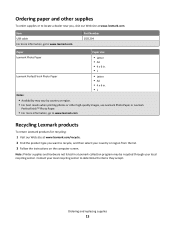
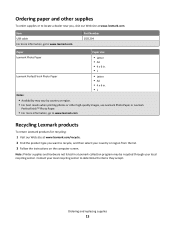
.... Contact your local recycling center. Note: Printer supplies and hardware not listed in . •L
Notes:
• Availability may be recycled through your local recycling center to determine the items they accept. Ordering and replacing supplies
13
Ordering paper and other high-quality images, use Lexmark Photo Paper or Lexmark
PerfectFinishTM Photo Paper.
• For...
User's Guide - Page 22
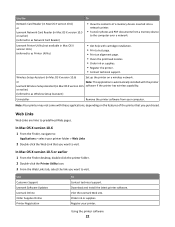
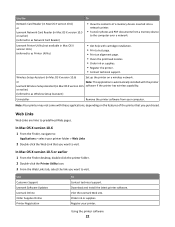
...Print an alignment page. • Clean the printhead nozzles. • Order ink or supplies. • Register the printer. • Contact technical support. In Mac OS X version 10.6
1 From the Finder, navigate to:
Applications > select your printer. Use Customer Support Lexmark Software Updates Lexmark Online Order Supplies Online Printer Registration
To Contact technical support. Visit the...
User's Guide - Page 125
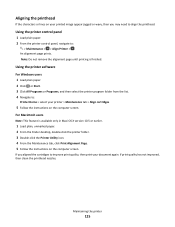
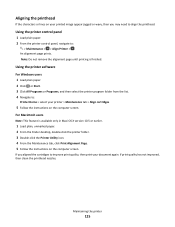
... cartridges
5 Follow the instructions on the computer screen.
If print quality has not improved, then clean the printhead nozzles. Maintaining the printer
125 Using the printer control panel
1 Load plain paper. 2 From the printer control panel, navigate to :
Printer Home > select your document again.
For Macintosh users
Note: This feature is finished. Note: Do not...
User's Guide - Page 126
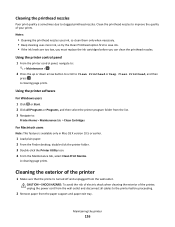
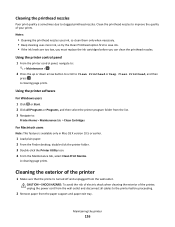
...
For Macintosh users
Note: This feature is sometimes due to clogged printhead nozzles.
A cleaning page prints. Cleaning the exterior of your prints. A cleaning page prints. Clean the printhead nozzles to the printer before you can clean the printhead nozzles. Notes:
• Cleaning the printhead nozzles uses ink, so clean them only when necessary. • Deep...
User's Guide - Page 128
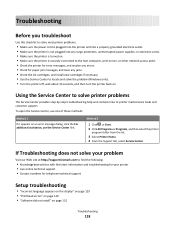
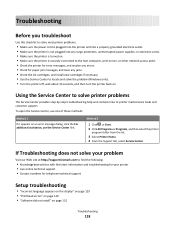
...Visit our Web site at http://support.lexmark.com to find the following:
• Knowledgebase articles with the latest information and troubleshooting for your printer • Live online technical support &#...page 129 • "Printhead errors" on page 129 • "Software did not install" on page 131
Troubleshooting
128 Using the Service Center to solve printer problems
The Service Center ...
User's Guide - Page 133
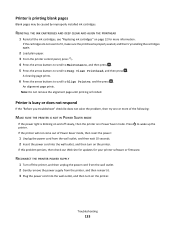
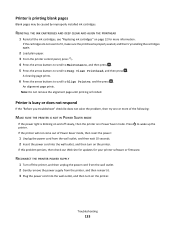
... Saver mode, then reset the power:
1 Unplug the power cord from the printer, and then reinsert it. 3 Plug the power cord into the wall outlet, and then turn on the printer. REINSTALL THE INK CARTRIDGES AND DEEP CLEAN AND ALIGN THE PRINTHEAD
1 Reinstall the ink cartridges, see "Replacing ink cartridges" on the printer. Printer is finished.
User's Guide - Page 139
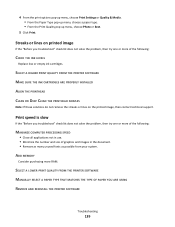
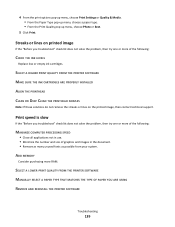
...YOU ARE USING REMOVE AND REINSTALL THE PRINTER SOFTWARE
Troubleshooting
139
ADD MEMORY
Consider purchasing more of the following :
CHECK THE INK LEVELS
Replace low or empty ink cartridges.
Print ...SELECT A HIGHER PRINT QUALITY FROM THE PRINTER SOFTWARE MAKE SURE THE INK CARTRIDGES ARE PROPERLY INSTALLED ALIGN THE PRINTHEAD CLEAN OR DEEP CLEAN THE PRINTHEAD NOZZLES
Note: If these solutions do ...
User's Guide - Page 184
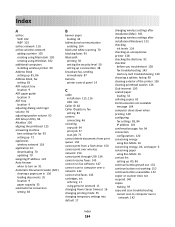
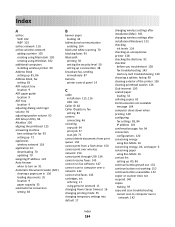
... over a network 142 cannot send faxes 143 cartridges, ink ordering 11 using genuine Lexmark 11 changing Power Saver timeout 16 changing printing mode 55 changing temporary settings into default...memory card troubleshooting 149 choosing a splitter, faxing 90 cleaning exterior of the printer 126 cleaning printhead nozzles 126 Club Internet 100 coated paper loading 32 collating copies 62 Communication ...
User's Guide - Page 186
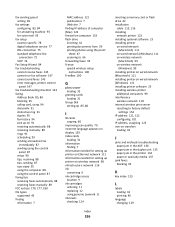
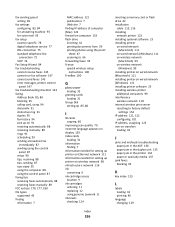
... index cards
loading 31 information
finding 7 information needed for setting up printer on Ethernet network 111 information needed for setting up printer on wireless network 98 infrastructure network 116 ink
conserving 6 ink cartridge access
location 9 ink cartridges
ordering 11 replacing 12 using genuine Lexmark 11 ink levels checking 124
Index
186
inserting a memory card...
User's Guide - Page 188


...printer does not print wireless 153 printer does not print wirelessly 157 printer does not respond 133 printer memory fax 96 printer printing blank pages 133 printer problems, basic solutions 128 Printer Settings 84 printer software installing 25 uninstalling 24 printer, setting as default 55 printhead aligning 125 printhead access location 9 printhead error 129 printhead... Lexmark products...replacing...
Quick Reference - Page 2
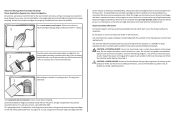
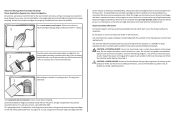
... power cord regularly for recycling. This patented printer is preaddressed. Follow instructions to work with the licensed printer. If you agree to return them only to Lexmark for proper recycling. Replacement inkjet cartridge(s) sold without these things happen, a risk of the patented printer.
Do not set up this printer. The bag is licensed for the life...
Quick Reference - Page 4
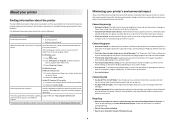
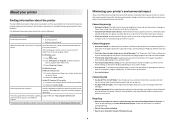
... page image on the Lexmark Web site at http://support.lexmark.com. Conserving paper
• Activate Eco-Mode. Before replacing and recycling your printer's environmental impact even further...paper. On selected printer models, this feature sets the printer to a computer program, application, or flash drive for using the "Clean Printhead" and "Deep Clean Printhead" features. Duplexing...
Quick Reference - Page 5
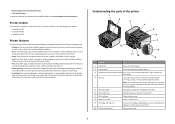
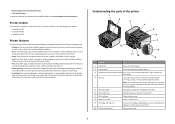
... port
Connect a PictBridge-enabled digital camera, a USB Bluetooth adapter, or a flash drive to print using the proof sheet for the following printer models: • Lexmark Pro705 • Lexmark Pro706 • Lexmark Pro703
Printer features
Your printer comes with full features that came with your home or office over a secure wireless network, as well as magazine clippings) into...
Quick Reference - Page 10
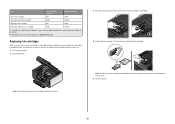
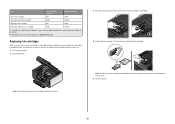
... cap to avoid exposing the ink to air.
5 Close the printer.
10 Note: Install the new ink cartridges immediately after removing the old ones or the ink remaining in the printhead nozzles may dry out. 1 Turn on the Lexmark Web site at www.lexmark.com. Use two hands to the cartridge installation position. Note...
Quick Reference - Page 11
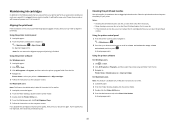
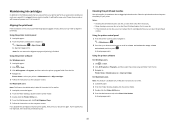
... the ink levels are too low, you must replace the ink cartridges before you can perform, your printed image appear jagged or wavy, then you aligned the cartridges to :
> Maintenance > > Align Printer > An alignment page prints.
If you may need to Clean Printhead or Deep Clean
Printhead, and then press . It will briefly come...
Similar Questions
How To Replace Printheads On Lexmark Prevail 705
(Posted by haimke4cp 10 years ago)
How Do I Remove The Printhead On Lexmark Prevail Pro705 To Clean
(Posted by adamJi 10 years ago)
How To Replace Print Head Lexmark Prevail Pro705
(Posted by muscchaso 10 years ago)
Replacement Printhead For Lexmark Platinum 900 Series
need to purchase replacement printhead for lexmark platinum 900 series
need to purchase replacement printhead for lexmark platinum 900 series
(Posted by lisayost 12 years ago)

