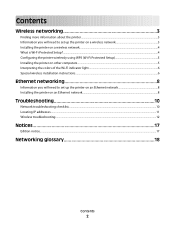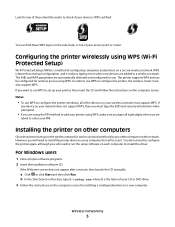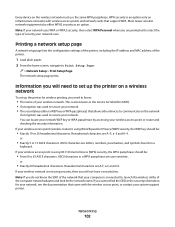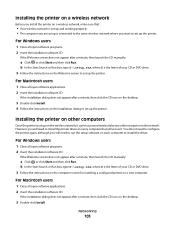Lexmark Platinum Pro900 Support Question
Find answers below for this question about Lexmark Platinum Pro900.Need a Lexmark Platinum Pro900 manual? We have 5 online manuals for this item!
Question posted by lisayost on November 6th, 2011
Replacement Printhead For Lexmark Platinum 900 Series
Current Answers
Answer #1: Posted by LexmarkListens on November 30th, 2011 3:37 PM
Should the problem continue and you need a printhead replacement, you can contact us through email at [email protected] or chat with one of our customer advocates at http://bit.ly/boldchat (available Monday - Friday (US: 4:00am - 7:00pm EST; UK: 9:00am - 11:00pm GMT)).
Lexmark Listens
Phone:
USA: 1-800-539-6275
Canada: (877) 856-5540
UK: 0800 121 4726
South Africa: 0800 981 435
Related Lexmark Platinum Pro900 Manual Pages
Similar Questions
Can't find drivers for a Lexmark Platinum Pro900 Series printer for Windows 8. We have had the print...