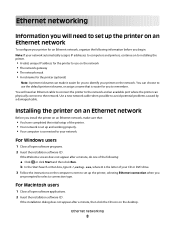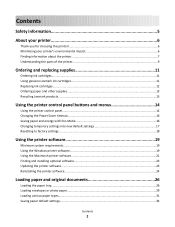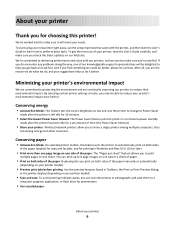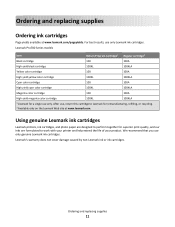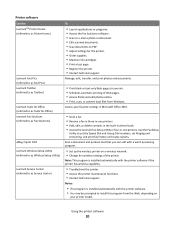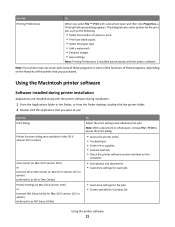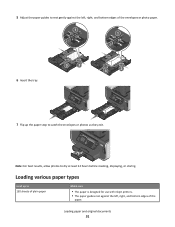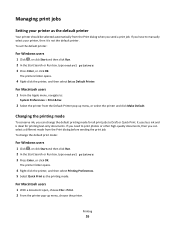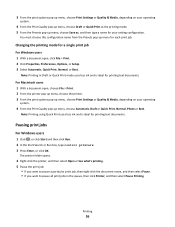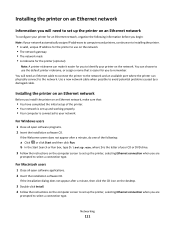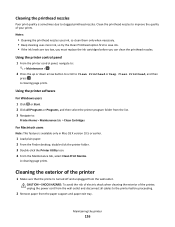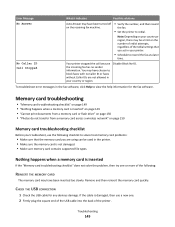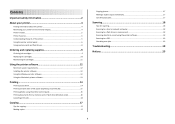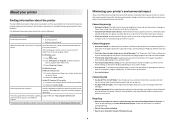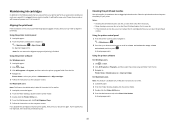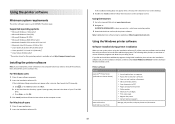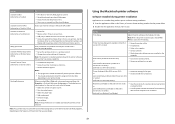Lexmark Prevail Pro705 Support Question
Find answers below for this question about Lexmark Prevail Pro705.Need a Lexmark Prevail Pro705 manual? We have 4 online manuals for this item!
Question posted by gija on March 4th, 2014
Lexmark Prevail Pro705 Won't Use Black Ink
The person who posted this question about this Lexmark product did not include a detailed explanation. Please use the "Request More Information" button to the right if more details would help you to answer this question.
Current Answers
Related Lexmark Prevail Pro705 Manual Pages
Similar Questions
Lexmark S400 Printer How To Use Black Ink Only
(Posted by bin13540 9 years ago)
How To Use Pin Number On My Lexmark Prevail Pro705?
(Posted by edwhymhaas1 9 years ago)
How To Setup Lexmark Prevail Pro705 Using Pin
(Posted by PluoscarL 10 years ago)
How To Get Lexmark Prevail Pro705 To Print Only Black
(Posted by ughmi15 10 years ago)
Unable To Copy Using Black Ink.
Only use as copier, not connected to computer. Changed black ink cartridge. Still does not copy in...
Only use as copier, not connected to computer. Changed black ink cartridge. Still does not copy in...
(Posted by garnerg2009 11 years ago)