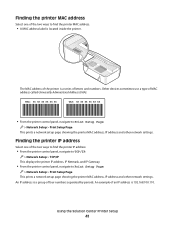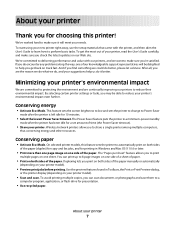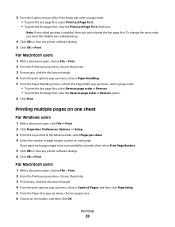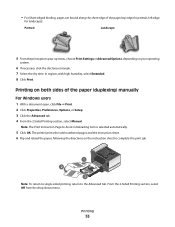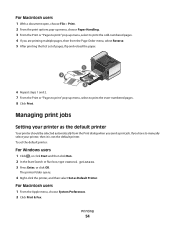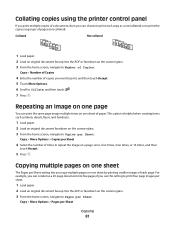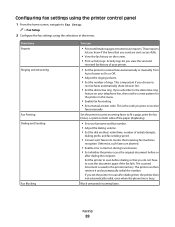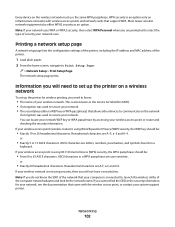Lexmark Platinum Pro900 Support Question
Find answers below for this question about Lexmark Platinum Pro900.Need a Lexmark Platinum Pro900 manual? We have 5 online manuals for this item!
Question posted by darksdont9 on August 19th, 2014
Lexmark Pro900 Does Not Print Color Pages
The person who posted this question about this Lexmark product did not include a detailed explanation. Please use the "Request More Information" button to the right if more details would help you to answer this question.
Current Answers
Related Lexmark Platinum Pro900 Manual Pages
Similar Questions
Lexmark Platinum Pro900 Series Will Not Print Color
(Posted by dsnost 9 years ago)
How To Print Configuration Page Printer Lexmark E460dn
(Posted by njepmro 10 years ago)
My Printer Suddenly Stopped Recognizing/printing Color Objects/texts.
my printer suddenly stopped recognizing/printing color objects/texts. Is that a configuration proble...
my printer suddenly stopped recognizing/printing color objects/texts. Is that a configuration proble...
(Posted by jugleich 11 years ago)