Lexmark Pinnacle Pro901 Support Question
Find answers below for this question about Lexmark Pinnacle Pro901.Need a Lexmark Pinnacle Pro901 manual? We have 5 online manuals for this item!
Question posted by ssbLaguat on January 14th, 2014
Pinnacle Pro901 How To Retrieve Faxes
The person who posted this question about this Lexmark product did not include a detailed explanation. Please use the "Request More Information" button to the right if more details would help you to answer this question.
Current Answers
There are currently no answers that have been posted for this question.
Be the first to post an answer! Remember that you can earn up to 1,100 points for every answer you submit. The better the quality of your answer, the better chance it has to be accepted.
Be the first to post an answer! Remember that you can earn up to 1,100 points for every answer you submit. The better the quality of your answer, the better chance it has to be accepted.
Related Lexmark Pinnacle Pro901 Manual Pages
Fax Guide - Page 2
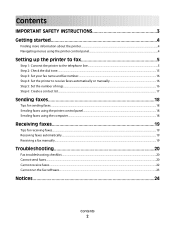
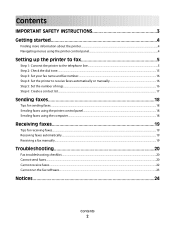
... list...17
Sending faxes 18
Tips for sending faxes...18 Sending faxes using the printer control panel...18 Sending faxes using the computer...18
Receiving faxes 19
Tips for receiving faxes...19 Receiving faxes automatically...19 Receiving a fax manually...19
Troubleshooting 20
Fax troubleshooting checklist...20 Cannot send faxes...20 Cannot receive faxes...22 Cannot run the fax software...23...
Fax Guide - Page 4


...; To open menus
Getting started
Finding more information about the printer
The Fax Getting Started Guide helps you set up a fax connection, perform basic faxing tasks, and troubleshoot faxing problems. For additional faxing information or other information about the printer, see the comprehensive User's Guide available in your printer program folder, on the installation software CD, or on...
Fax Guide - Page 5
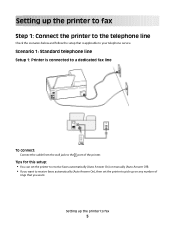
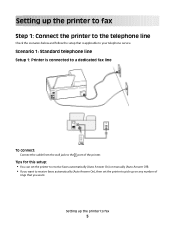
... scenarios below and follow the setup that you want. Setting up on any number of the printer. Scenario 1: Standard telephone line
Setup 1: Printer is applicable to fax
5
Tips for this setup: • You can set the printer to receive faxes automatically (Auto Answer On) or manually (Auto Answer Off). • If you want to receive...
Fax Guide - Page 6


... to different wall jacks
To connect:
Connect the cable from the port of the printer, and then connect the answering machine to the port. Setup 2: Printer is sharing the line with an answering machine
Connected to the same telephone wall jack
To connect: 1 Connect the cable from the wall jack to ...
Fax Guide - Page 7
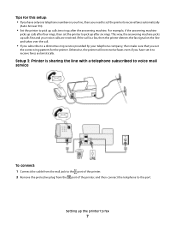
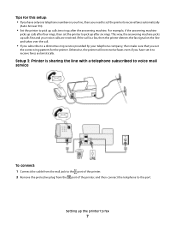
... two rings after the answering machine. For example, if the answering machine
picks up after four rings, then set the printer to the port.
Setup 3: Printer is a fax, then the printer detects the fax signal on the line and takes over the call is sharing the line with a telephone subscribed to voice mail service
To...
Fax Guide - Page 8
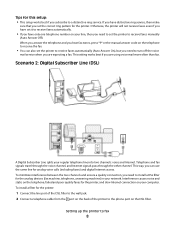
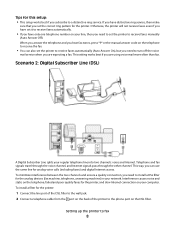
... on your line, then you need to set the printer to receive faxes automatically (Auto Answer On), but you are using voice mail more often than fax. Setting up the printer to receive the fax.
• You can use the same line for the analog devices (fax machine, telephone, answering machine) in your regular telephone line...
Fax Guide - Page 9
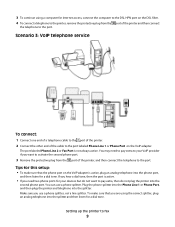
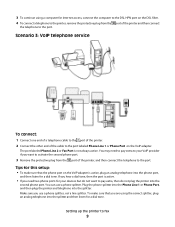
... sure that you use a phone splitter.
You may need two phone ports for a dial tone. The port labeled Phone Line 2 or Fax Port is not always active. Setting up the printer to the port. 3 To continue using the correct splitter, plug an analog telephone into the splitter.
Scenario 3: VoIP telephone service
To...
Fax Guide - Page 10
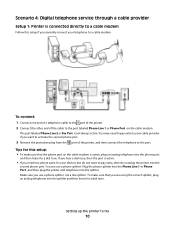
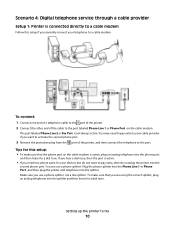
... you want to pay extra to your cable provider if you normally connect your devices but do not plug the printer into the
second phone port.
The port labeled Phone Line 2 or Fax Port is active.
• If you use a phone splitter. You can use a phone splitter, not a line splitter. Scenario 4: Digital...
Fax Guide - Page 11
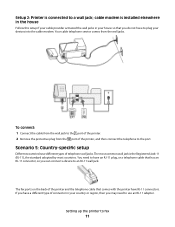
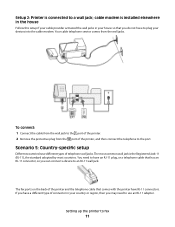
...-11 plug, or a telephone cable that has an RJ-11 connector, so you have a different type of the printer and the telephone cable that comes with the printer have different types of the printer, and then connect the telephone to fax
11 Your cable telephone service comes from the port of telephone wall jacks.
Fax Guide - Page 12
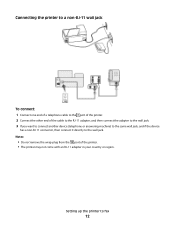
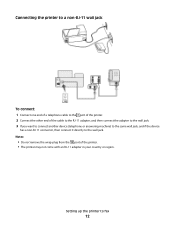
...non-RJ-11 wall jack
To connect: 1 Connect one end of a telephone cable to the port of the printer. 2 Connect the other end of the printer. • The printer may not come with an RJ-11 adapter in your country or region. Notes:
• Do not remove...to the same wall jack, and if the device
has a non-RJ 11 connector, then connect it directly to fax
12
Setting up the printer to the wall jack.
Fax Guide - Page 13
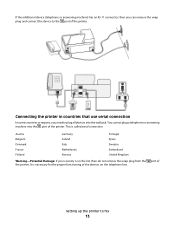
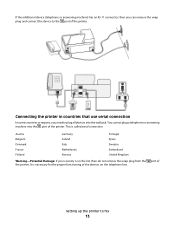
... some countries or regions, you can remove the wrap plug and connect the device to the port of the printer. This is necessary for the proper functioning of
Setting up the printer to fax
13 If the additional device (telephone or answering machine) has an RJ-11 connector, then you need to plug...
Fax Guide - Page 14


The N ports are for telephones.
Setting up the printer to fax
14 The F port is for fax machines, modems, and answering machines. Connecting the printer to a wall jack in Germany
The German wall jack has two kinds of the printer. To connect:
Connect the cable from the wall jack to the port of ports.
Fax Guide - Page 21
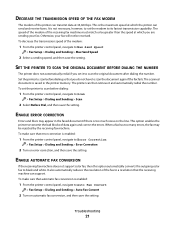
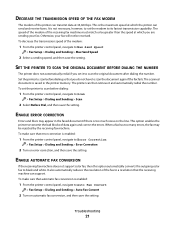
... scan before dialing so that the receiving machine can then retrieve it to its fastest transmission capability. DECREASE THE TRANSMISSION SPEED OF THE FAX MODEM
The modem of the printer can transmit data at which the printer can send and receive faxes. This option enables the printer to black and white.
Troubleshooting
21 This is enabled...
Fax Guide - Page 23
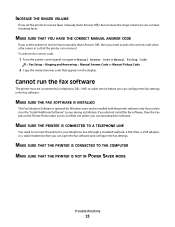
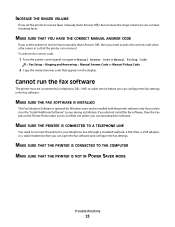
To retrieve the correct code:
1 From the printer control panel, navigate to Manual Answer Code or Manual Pickup Code:
> Fax Setup > Ringing and Answering > Manual Answer Code or Manual Pickup Code
2 Copy the manual answer code that the printer can open the fax software and configure the fax settings. MAKE SURE THE PRINTER IS CONNECTED TO A TELEPHONE LINE...
User's Guide - Page 89
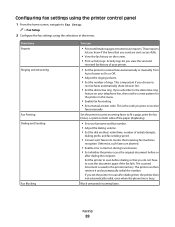
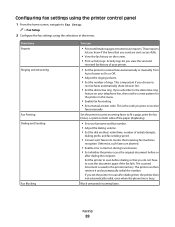
...; Print confirmation pages or transmission reports. Configuring fax settings using the printer control panel
1 From the home screen, navigate to Fax Setup:
> Fax Setup
2 Configure the fax settings using the selections in the menu:
From here Reports Ringing and Answering
Fax Printing Dialing and Sending
Fax Blocking
You can then retrieve it and automatically redial the number. Activity...
User's Guide - Page 100
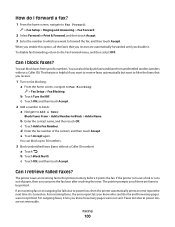
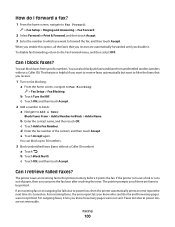
... the error. Can I block faxes? When you enable this option, all the faxes that you receive.
1 Turn on . Can I retrieve failed faxes? The printer saves an incoming fax to 50 numbers.
3 Block unidentified faxes (faxes without a Caller ID).
c Touch Add a Fax Number. e Touch Accept again. The printer prompts you if there are not retrievable. If the printer runs out of ink or...
User's Guide - Page 151


The scanned document is too much noise on the line. The printer can then retrieve it is not set to On, touch ON, and then touch ... machine can be rejected by the receiving fax machine.
ENABLE AUTOMATIC FAX CONVERSION
If the receiving fax machine does not support color fax, then this can support. This option enables the printer to Max Send Speed:
> Fax Setup > Dialing and Sending > Max ...
User's Guide - Page 153
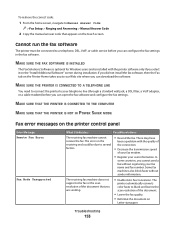
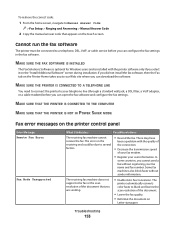
... the printer software only if you cannot send a fax without sender information.
In
some countries, you select it indicates:
Possible solutions:
The receiving fax machine cannot receive the fax.
The receiving fax machine does not support color fax or the scan resolution of the document that appears on the "Install Additional Software" screen during installation. To retrieve...
User's Guide - Page 154
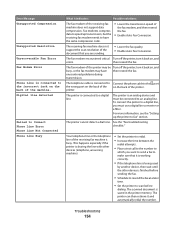
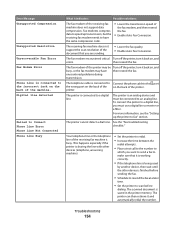
... an analog line. See the "Fax troubleshooting checklist." This happens especially if the printer is finished before sending the fax.
• Schedule to resend the fax at a later
time.
• Set the printer to have then resend the fax. The printer can then retrieve it indicates:
Possible solutions:
The fax modem of the printer may have the same compression code...
User's Guide - Page 193
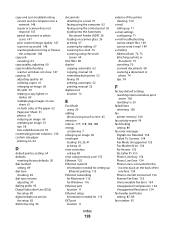
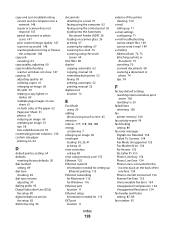
... 74
F
factory default settings resetting internal wireless print server 160 resetting to 20
failed faxes retrieving 100
fax printer memory 100
fax activity report 99 fax blocking
setting 89 fax error messages
Digital Line Detected 154 Failed To Connect 154 Fax Mode Unsupported 153 Fax Modem Error 154 No Answer 155 No Caller ID 155 Phone Line Busy 154...
Similar Questions
Lexmark Pinnacle Pro901
Lexmark Pinnacle Pro901 hinges for both the left and the right side.
Lexmark Pinnacle Pro901 hinges for both the left and the right side.
(Posted by grbuild 7 years ago)

