Lexmark Pinnacle Pro901 Support Question
Find answers below for this question about Lexmark Pinnacle Pro901.Need a Lexmark Pinnacle Pro901 manual? We have 5 online manuals for this item!
Question posted by allspmit15 on May 30th, 2014
How To Make Lexmark Pro 901 Print In Blank Ink Only
The person who posted this question about this Lexmark product did not include a detailed explanation. Please use the "Request More Information" button to the right if more details would help you to answer this question.
Current Answers
There are currently no answers that have been posted for this question.
Be the first to post an answer! Remember that you can earn up to 1,100 points for every answer you submit. The better the quality of your answer, the better chance it has to be accepted.
Be the first to post an answer! Remember that you can earn up to 1,100 points for every answer you submit. The better the quality of your answer, the better chance it has to be accepted.
Related Lexmark Pinnacle Pro901 Manual Pages
Network Guide - Page 3


... networking information or other information about the printer
The Network Getting Started Guide helps you add the printer to join your wireless network. You will need to set up the printer on our Web site at www.lexmark.com/publications/.
Wireless networking
Finding more information about the printer, see the comprehensive User's Guide available in...
User's Guide - Page 14


... printer. You must install new cartridges immediately after removing the protective cap to avoid exposing the ink to the cartridge installation position.
3 Press the release tab, and then remove the used ink cartridge or cartridges.
1
2
4 Install each ink cartridge. Ordering and replacing supplies
14
Use two hands to install the black cartridge. Replacing ink cartridges
Make...
User's Guide - Page 20


... Use Factory Defaults. 2 Touch Yes. 3 When prompted to factory default settings will delete all the printer settings you select 2-Sided Printing, then the printer prints on both sides of your printer, make your selections using the touch screen.
Using the printer control panel buttons and menus
20 Resetting to factory settings
Resetting to set the initial settings...
User's Guide - Page 46


... automatically when a connection is using the printer software
1 Load photo paper. 2 Insert a memory card or flash drive. 3 Transfer or print the photos:
If the printer is connected to Computer, and then select...edited, and then touch Layout. 10 If you make a selection.
11 Press .
If necessary, touch Accept each time you want to print. Follow the instructions on the computer screen to ...
User's Guide - Page 51


... cables, any network adapter, any connector, the USB Bluetooth adapter, or the printer in the areas shown while actively printing, reading, or writing from your Bluetooth device to High, you insert a USB Bluetooth adapter. 2 Make sure the printer is set to begin printing. Note: If the Bluetooth Security Level on the display. For more information...
User's Guide - Page 114


... for instructions on all computers printing to the printer accessible through Network Neighborhood by enabling File and
Print Sharing. b Install the printer software on enabling File and Print Sharing. Sharing a printer in a Windows environment
1 Prepare the computers to share the printer: a Make all computers that will print to the printer. 2 Identify the printer:
a On the computer that is...
User's Guide - Page 133


... the Clean Printhead option first to save ink. • If the ink levels are too low, you must replace the ink cartridges before you aligned the cartridges to Clean Printhead or Deep Clean Printhead: > More Options > Clean Printhead or Deep Clean Printhead
A cleaning page prints. Using the printer software
For Windows users 1 Load plain paper...
User's Guide - Page 137


The printer resets and starts the initial printer setup.
3 Complete the initial printer setup.
• "Print job does not print or is missing pages" on page 139 • "Printer is printing blank pages" on page 140 • "Printer is busy or does not respond" on page 140 • "Cannot delete documents from the print queue" on page 141 • "Cannot print through...
User's Guide - Page 140


... or firmware. The USB port is finished.
If the cable is printing blank pages
Blank pages may have problems, then try another USB port on the printer.
Troubleshooting
140
You may be caused by improperly installed ink cartridges. Press printer.
REMOVE AND REINSTALL THE PRINTER SOFTWARE
Printer is damaged, then use a new one or more information.
Note: If...
User's Guide - Page 159


...
Open the Device Manager to check if it has activity whenever a USB device is a firewall (other than the Windows firewall) on the computer, try to print, make sure you select Install a printer. • If you have completed the wireless installation.
Re-enable the firewall when you
have already set up a
new...
User's Guide - Page 196


... control panel buttons and icons 16 cleaning 135 location 11
printer does not print wireless 159
printer does not print wirelessly 164 printer does not respond 140 printer memory
fax 100 printer printing blank pages 140 printer problems, basic solutions 136 printer software
installing 26 uninstalling 25 printer solutions 129 printer, setting as default 54 printhead aligning 132 printhead access...
User's Guide - Page 197


... not print 139 printer does not respond 140 printer printing blank pages 140 printhead error 137 software did not install 138
shared printing 115 sharing printer in Windows 114 SmartSolutions 129
adding printer 130 ...184, 185, 186, 187 Tell Me More 129 tips for
copying 58 e-mailing 74 printing 37 receiving faxes 93 scanning 64 sending faxes 92 touch screen cleaning 135 navigating 18 transmission ...
User's Guide - Page 198


...
poor quality at the edges of page 145
slow print speed 146 streaks or lines on printed
image 145 troubleshooting, setup
cannot print through USB 141 incorrect language appears on
display 137 page does not print 139 printer does not respond 140 printer printing blank pages 140 printhead error 137 software did not install 138 troubleshooting, wireless cannot...
Quick Reference - Page 5


... digital cameras, and USB flash drives. Enjoy 25% to view, edit, and print photos directly from Tray 2 for the following printer models: • Lexmark Pro905 • Lexmark Pro904 • Lexmark Pro903
Printer features
Your printer comes with up to the printer. Select photos to print using a computer. • Print. Note: Do not load postcards, photos, small items, or thin media...
Quick Reference - Page 10


...Lexmark Web site at www.lexmark.com/pageyields. After use, return this cartridge to Lexmark for a single use only. Note: The printhead moves to Lexmark for a single use only Lexmark ink cartridges. Replacing ink cartridges
Make sure you have a new ink...8226; Memory Stick • Memory Stick PRO • Memory Stick Duo (with adapter) • Memory Stick PRO Duo (with adapter) • xD-...
Quick Reference - Page 12


...paper. 2 From the Finder desktop, double-click the printer program folder. 3 Select Printer Utility from the list. 3 Navigate to the Lexmark Web site at http://support.lexmark.com.
12
Note: Updated printer software may be available at www.lexmark.com. 2 Navigate to:
SUPPORT & DOWNLOADS > select your printer > select your printer > Maintenance tab > Clean cartridges 4 Follow the instructions...
Quick Reference - Page 16
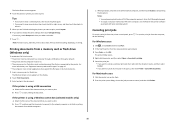
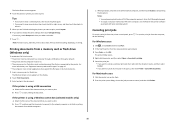
... dialog, choose the job you make a selection.
7 Press .
If necessary, touch Accept each time you want to cancel, and then click Delete.
16 To cancel a print job from the printer control panel, press . The printer folder opens. 4 Right-click the printer, and then select Open or See what's printing. 5 Cancel the print job:
• If you want...
Quick Reference - Page 21


... install" on page 22 • "Print job does not print or is missing pages" on page 23 • "Printer is printing blank pages" on page 24
21
Method 2
1 Click or Start. 2 Click All Programs or Programs, and then select the
printer program folder from the SmartSolutions Web site (http://smartsolutions.lexmark.com) to e-mail through USB" on...
Quick Reference - Page 23


... the printhead is printing blank pages
Blank pages may have connected to have problems, then try another USB port on the computer. REINSTALL THE INK CARTRIDGES AND DEEP CLEAN AND ALIGN THE PRINTHEAD
1 Reinstall the ink cartridges, see the Wireless troubleshooting section. Print job does not print or is marked with
.
Note: Make sure the printer is not in...
Quick Reference - Page 26


... 5 printer printing blank pages 23 printer problems, basic solutions 21 printer software
installing 12 printer solutions 21 printhead
aligning 11 printhead access
location 5 printhead error 22 printhead nozzles
cleaning 11 printing
documents 14 network setup page 24 on both sides of the paper 15 photos using printer control panel 15 two-sided 15 publications finding 4
R
recycling 4 replacing ink...
Similar Questions
Lexmark Pro 901 Says Enough Ink But Does Not Print Black
(Posted by badat 10 years ago)
That's A Lexmark Pro 901 Used Color Ink When Printing In Black And White
(Posted by wnclSnow 10 years ago)
Will Lexmark Pro 901 Print Without Colour Ink
(Posted by shootyoge 10 years ago)
Can The Lexmark Pinnacle Pro 901 Print Without The Color Cartridges
(Posted by vrojimbo 10 years ago)

