Lexmark Pinnacle Pro901 Support Question
Find answers below for this question about Lexmark Pinnacle Pro901.Need a Lexmark Pinnacle Pro901 manual? We have 5 online manuals for this item!
Question posted by shootyoge on February 27th, 2014
Will Lexmark Pro 901 Print Without Colour Ink
The person who posted this question about this Lexmark product did not include a detailed explanation. Please use the "Request More Information" button to the right if more details would help you to answer this question.
Current Answers
There are currently no answers that have been posted for this question.
Be the first to post an answer! Remember that you can earn up to 1,100 points for every answer you submit. The better the quality of your answer, the better chance it has to be accepted.
Be the first to post an answer! Remember that you can earn up to 1,100 points for every answer you submit. The better the quality of your answer, the better chance it has to be accepted.
Related Lexmark Pinnacle Pro901 Manual Pages
Network Guide - Page 3


... your network uses WPA or WPA2 security,
choose WPA Personal during installation. Note: Make sure you will need to set up the printer on our Web site at www.lexmark.com/publications/. If your wireless network is secure, you may need the following information:
• WEP key(s)-Required for WEP security •...
Fax Guide - Page 4


... tasks, and troubleshoot faxing problems. For additional faxing information or other information about the printer, see the comprehensive User's Guide available in your printer program folder, on the installation software CD, or on our Web site at www.lexmark.com/publications/. to open a menu or submenu, touch the menu name or icon. •...
User's Guide - Page 20


... paper waste, optimizes energy efficiency, and saves money.
1 From the home screen, touch . 2 Touch the Eco-Mode setting or settings you select 2-Sided Printing, then the printer prints on both sides of your printer, make your selections using the touch screen.
Resetting to factory settings
Resetting to factory default settings will delete all the...
User's Guide - Page 40


... around each page image, then choose an option from a memory card or flash drive (Windows only)
To enable the File Print function:
• The printer must be connected to enter a PIN if the computer requires it.
The Memory Device screen appears on page 44.
• The computer must be prompted ...
User's Guide - Page 46


...; For Macintosh users
Select Yes to view images from a memory device using the printer software
1 Load photo paper. 2 Insert a memory card or flash drive. 3 Transfer or print the photos:
If the printer is using a USB connection
• For Windows users
Fast Pics launches automatically when you make a selection.
11 Press . Follow the instructions...
User's Guide - Page 51


... using a Bluetooth connection.
1 Insert a USB Bluetooth adapter into the USB port. Printing
51 Printing from a Bluetooth-enabled device
Note: The printer does not support printing files from a Bluetooth-enabled device. Notes:
• A Bluetooth adapter is not included with the printer. • Your printer automatically switches to Bluetooth mode when you must enter a pass key.
A loss of...
User's Guide - Page 101


... three wireless security options: no security means that are letters, numbers, punctuation, and symbols found on a wireless network
Wireless network compatibility
Your printer contains an IEEE 802.11n wireless print server. No Security
It is not recommended to the Internet. WEP
WEP (Wired Equivalent Privacy) is more complex encryption method and is...
User's Guide - Page 114


..., and then assign a distinctive name. Networking
114 The Printer List dialog appears.
3 Choose the printer you are using.
Sharing a printer in a Windows environment
1 Prepare the computers to share the printer: a Make all computers that will print to the printer. 2 Identify the printer:
a On the computer that is attached to the printer. In Mac OS X version 10.4 or earlier...
User's Guide - Page 133


... folder from the list. 4 From the Maintenance tab of your prints. Clean the printhead nozzles to improve print quality, then print your document again.
Maintaining the printer
133 If print quality has not improved, then clean the printhead nozzles.
Notes:
• Cleaning the printhead nozzles uses ink, so clean them only when necessary. • Deep cleaning...
User's Guide - Page 140


... AND DEEP CLEAN AND ALIGN THE PRINTHEAD
1 Reinstall the ink cartridges, see "Replacing ink cartridges" on the computer. Note: Do not remove the alignment page until printing is marked with a
USB symbol. The USB port is finished. REMOVE AND REINSTALL THE PRINTER SOFTWARE
Printer is damaged, then use a new one or more information. If the...
User's Guide - Page 159


... USB connection in order for instructions on how to do this.
• If programs request firewall access when you install the printer or try to print, make sure you select Install a printer. • If you
have already set up your firewall for installation to work. 4 Plug the power cord back into the power...
User's Guide - Page 196


... 93 manually 94 tips 93, 94 recycling 7 Lexmark products 15 WEEE statement 178 redial attempts setting 89 redial time setting 89 reducing an image 60 repeating an image 61 replacing ink cartridges 14 reports fax history 99 reports, fax setting 89 resetting internal wireless print server to
factory default settings 160 resetting to...
User's Guide - Page 197


... service 82 DSL connection 80 standard telephone line
connection 77 VoIP connection 81 setting up printer e-mailing 71 faxing 94 on wired network
(Macintosh) 116 on wired network (Windows)...not print 139 printer does not respond 140 printer printing blank pages 140 printhead error 137 software did not install 138
shared printing 115 sharing printer in Windows 114 SmartSolutions 129
adding printer ...
User's Guide - Page 198


... creating an ad hoc network using
Macintosh 106 creating an ad hoc network using
Windows 106 information needed for setting up
wireless printing 102 installing printer on
(Macintosh) 103 installing printer on
(Windows) 103 interference 123 resolving communication
problems 173 security 101 security information 118 signal strength 122 SSID 117 troubleshooting 157 types...
Quick Reference - Page 5


... your digital camera or memory device without using the proof sheet for the following printer models: • Lexmark Pro905 • Lexmark Pro904 • Lexmark Pro903
Printer features
Your printer comes with one-touch, computer-free black or color copying. Print documents and PDFs faster from a computer, from a USB flash drive, or from digital memory cards, PictBridge-enabled...
Quick Reference - Page 12


... Windows users 1 Click or Start. 2 Click All Programs or Programs, and then select the printer program folder from the list. 4 From the Maintenance tab, select Clean Print Nozzles.
Note: Updated printer software may be available at http://support.lexmark.com. For Macintosh users Note: This feature is the letter of free disk space.
A cleaning...
Quick Reference - Page 16
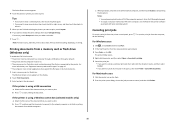
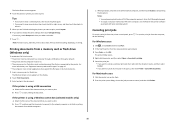
... if the computer requires it . 5 When you are supported by the printer.
To cancel a print job from the printer control panel, press . For Macintosh users
1 Click the printer icon on the Dock. 2 From the print queue dialog, choose the job you want to start printing the document. b Press to cancel, and then click Delete.
16 b Press...
Quick Reference - Page 23


... of the following :
MAKE SURE THE INK CARTRIDGES ARE INSERTED CORRECTLY
1 Turn on the printer, and then open , choose File > Print. 2 From the printer pop-up menu, choose your printer, and then click Add.
You may have problems, then try another USB port on the printer. REMOVE AND REINSTALL THE PRINTER SOFTWARE
Printer is marked with a
USB symbol...
Quick Reference - Page 24
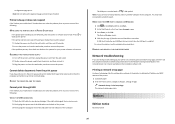
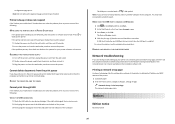
... address and MAC address of the following :
CHECK THE USB CONNECTION
1 Check the USB cable for your printer on the printer. An alignment page prints. Press to Print Setup Page:
> Network Setup > Print Setup Page The network setup page prints.
The USB port is damaged, then use a new one. 2 Firmly plug the square end of the...
Quick Reference - Page 26


... Feeder (ADF)
location 5 Automatic Document Feeder (ADF) tray
location 5
B
buttons printer control panel 6
C
canceling copy job 17 e-mail 20 print job 16 scan job 19
cannot delete documents from print queue 24 cannot print through USB 24 cartridges, ink
ordering 10 checking an unresponsive printer 21 checklist
before you troubleshoot 21 cleaning printhead nozzles 11 conserving...
Similar Questions
How To Make Lexmark Pro 901 Print In Blank Ink Only
(Posted by allspmit15 9 years ago)
Lexmark Pro 901 Says Enough Ink But Does Not Print Black
(Posted by badat 10 years ago)
That's A Lexmark Pro 901 Used Color Ink When Printing In Black And White
(Posted by wnclSnow 10 years ago)
Can The Lexmark Pinnacle Pro 901 Print Without The Color Cartridges
(Posted by vrojimbo 10 years ago)

