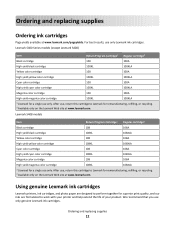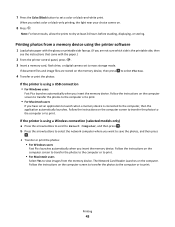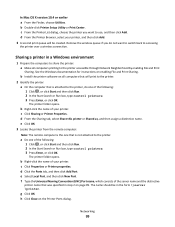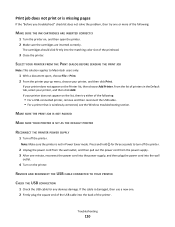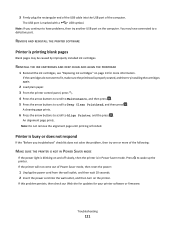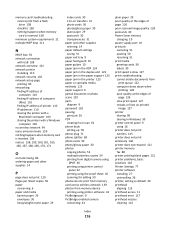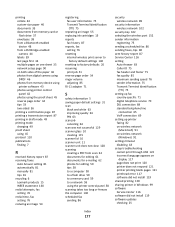Lexmark Interpret S400 Support Question
Find answers below for this question about Lexmark Interpret S400.Need a Lexmark Interpret S400 manual? We have 4 online manuals for this item!
Question posted by salbm on June 8th, 2014
Lexmark S400 Does Not Print Low Ink
Current Answers
Answer #1: Posted by BusterDoogen on June 14th, 2014 8:09 PM
I hope this is helpful to you!
Please respond to my effort to provide you with the best possible solution by using the "Acceptable Solution" and/or the "Helpful" buttons when the answer has proven to be helpful. Please feel free to submit further info for your question, if a solution was not provided. I appreciate the opportunity to serve you!
Related Lexmark Interpret S400 Manual Pages
Similar Questions
One of my colour cartridges is low (Cyan) so I set printer to print using black ink only, only to ha...