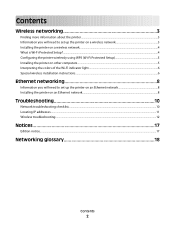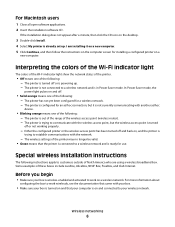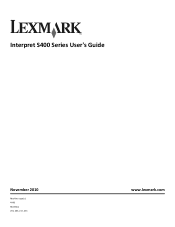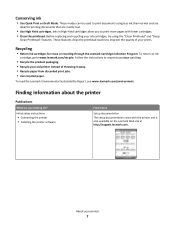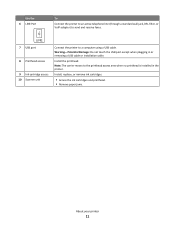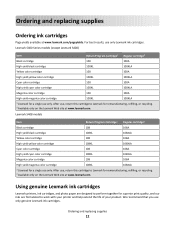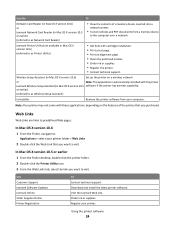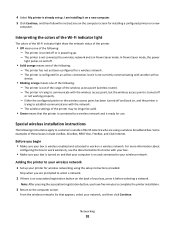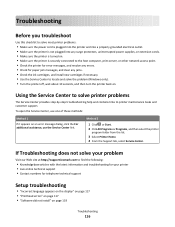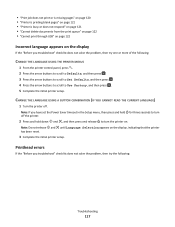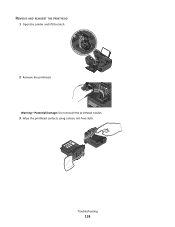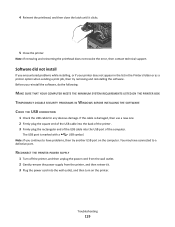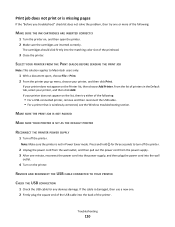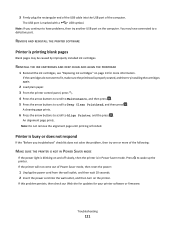Lexmark Interpret S400 Support Question
Find answers below for this question about Lexmark Interpret S400.Need a Lexmark Interpret S400 manual? We have 4 online manuals for this item!
Question posted by cassiedyc on November 15th, 2011
The Arm That Latches Ofer The Printhead Is Broken, How Do I Get Another One?
The person who posted this question about this Lexmark product did not include a detailed explanation. Please use the "Request More Information" button to the right if more details would help you to answer this question.
Current Answers
Related Lexmark Interpret S400 Manual Pages
Similar Questions
Cannot Clear S400 Lexmark Printer Message Problem With Printhead
(Posted by vic71gb 9 years ago)
Where Are The Printhead Nozzles For Lexmark Interpret S400
(Posted by fruptr 9 years ago)
How To Set Up Wifi For A Lexmark Printer Interpret S405
(Posted by Davidme 9 years ago)
Problem With The Printerhead On Lexmark Pro 700. How To Solve Problem?
(Posted by ehbaer 11 years ago)