Lexmark E260dn Support Question
Find answers below for this question about Lexmark E260dn.Need a Lexmark E260dn manual? We have 5 online manuals for this item!
Question posted by elleneh on January 14th, 2014
How To Reset Lexmark E260dn Tcp/ip Settings
The person who posted this question about this Lexmark product did not include a detailed explanation. Please use the "Request More Information" button to the right if more details would help you to answer this question.
Current Answers
There are currently no answers that have been posted for this question.
Be the first to post an answer! Remember that you can earn up to 1,100 points for every answer you submit. The better the quality of your answer, the better chance it has to be accepted.
Be the first to post an answer! Remember that you can earn up to 1,100 points for every answer you submit. The better the quality of your answer, the better chance it has to be accepted.
Related Lexmark E260dn Manual Pages
Quick Reference - Page 1
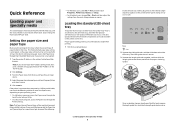
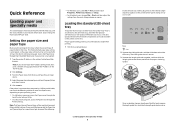
... type of paper loaded in the TCP/IP section.
2 Click Settings.
3 From the Paper menu, find the Size and Type for the paper size being loaded. Note: If you do not know the IP address of the tray. If you reset factory default settings. Loading the standard 250-sheet tray
The printer has two trays to load...
Maintenance Guide - Page 4
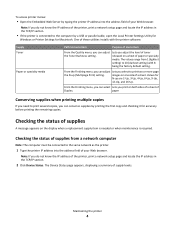
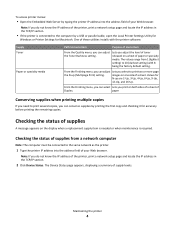
...:
• Open the Embedded Web Server by a USB or parallel cable, open the Local Printer Settings Utility for
Windows or Printer Settings for Macintosh. released on one side of the printer, print a network setup page and locate the IP address in the TCP/IP section.
2 Click Device Status. Checking the status of supplies
A message appears on both...
User Guide - Page 26
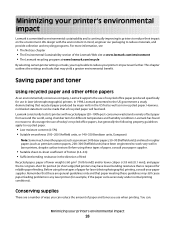
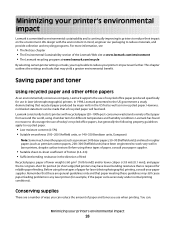
... the settings and tasks that recycled paper produced by major mills in the US fed as well as premium cotton papers, 200-300 Sheffield units) have been engineered to work very well in laser (electrophotographic) printers. Saving paper and toner
Using recycled paper and other office papers
As an environmentally conscious company, Lexmark supports...
User Guide - Page 49
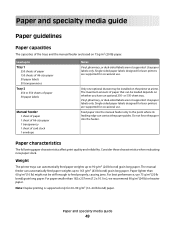
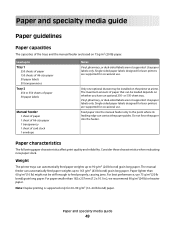
...manual feeder are based on 75 g/m2 (20 lb) paper. Single-sided paper labels designed for laser printers are supported for 60-90 g/m2 (16-24 lb bond) paper. The manual feeder can automatically... stiff enough to 90 g/m2 (24 lb bond) grain long paper.
Single-sided paper labels designed for laser printers are not supported. Paper lighter than 182 x 257 mm (7.2 x 10.1 in.), we recommend 90 ...
User Guide - Page 54
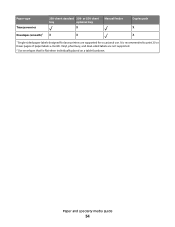
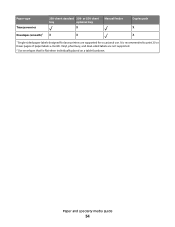
...
optional tray
X
Manual feeder
Duplex path X
Envelopes (smooth)2 X
X
X
1 Single-sided paper labels designed for occasional use. Vinyl, pharmacy, and dual-sided labels are supported for laser printers are not supported.
2 Use envelopes that lie flat when individually placed on a table facedown.
User Guide - Page 58
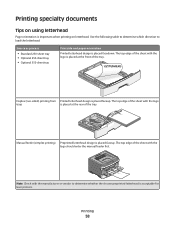
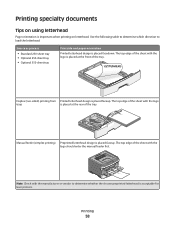
... paper orientation
Printed letterhead design is important when printing on using letterhead
Page orientation is placed facedown.
Note: Check with the logo is acceptable for laser printers. Printing
58 Manual feeder (simplex printing) Preprinted letterhead design is placed faceup. Duplex (two-sided) printing from Printed letterhead design is placed faceup. Printing specialty...
User Guide - Page 59
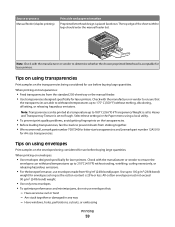
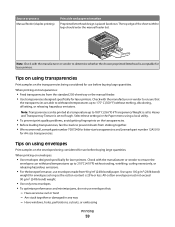
... specifically for laser printers. Note: Transparencies can withstand temperatures up to 180° C (356° F) if Transparency Weight is set to 210&#...Lexmark part number 70X7240 for letter-size transparencies and Lexmark part number 12A5010
for use envelopes made from the standard 250-sheet tray or the manual feeder. • Use transparencies designed specifically for laser printers...
User Guide - Page 60
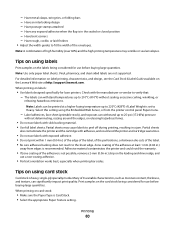
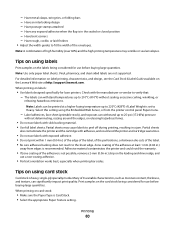
... printing on the labels being considered for laser printers. Have rough, cockle, or laid finishes • Adjust the ...printer and could void the printer and cartridge warranties.
• Do not use labels with slick backing material. • Use full label sheets.
Printing
60 - Have postage stamps attached - The labels can be printed at http://support.lexmark.com. Select this setting...
User Guide - Page 69


Understanding printer menus
69
Lets you specify the type of envelope being manually loaded Note: Plain Paper is the factory default setting. • If available, a user-defined name will... Labels Bond Letterhead Preprinted Colored Paper Light Paper Heavy Paper Rough/Cotton Custom Type
Set Type menu for Manual Envelope
Envelope Rough Envelope Custom Type
Description Lets you specify ...
User Guide - Page 70


... the factory default setting. Specifies the relative texture of the card stock loaded in a specific tray Notes:
• Normal is the factory default setting. • Settings appear only if ...Normal is the factory default setting.
Specifies the relative texture of the preprinted paper loaded in a specific tray Note: Normal is the factory default setting. Specifies the relative texture ...
User Guide - Page 75


... 15-65535
Print Recovery Auto Continue Disabled 5-255
Print Recovery Jam Recovery On Off Auto
Print Recovery Page Protect On Off
Description
Sets the amount of time in minutes the printer waits after a job is printed before it goes into a reduced power state Note: Disabled does not appear unless Energy Conserve is...
User Guide - Page 76


... processing print jobs.
• The factory default printer language is the factory default setting.
Do Not Restore
keeps the user-defined settings.
• Restore Now returns all printer settings to the factory default
settings except those in RAM are not affected. Sets the storage location for processing print
jobs. This setting has no effect on pages printed using...
User Guide - Page 77
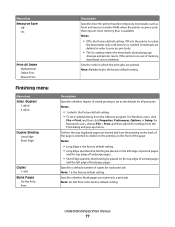
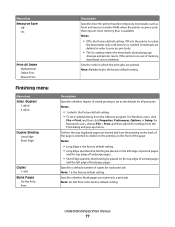
... a default number of memory, downloads are inserted in order to process print jobs.
• The On setting retains the downloads during language
changes and printer resets. Specifies whether blank pages are not deleted. Defines the way duplexed pages are bound and how the printing on the top edge of portrait pages
...
User Guide - Page 79


... printed quality of small fonts and graphics Notes:
• Off is the factory default setting. • Fonts applies this setting only to +6
Description Prints a border around each page image when using the Embedded Web Server, type the network
printer IP address in a browser window. Description Specifies the printed output resolution Note: 600 dpi is...
User Guide - Page 83
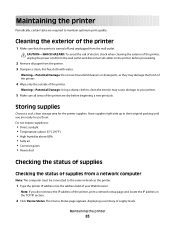
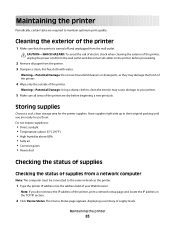
... side up in their original packing until you do not know the IP address of the printer, print a network setup page and locate the IP address in the TCP/IP section.
2 Click Device Status.
The Device Status page appears, displaying a summary of the printer. CAUTION-SHOCK HAZARD: To avoid the risk of electric shock when cleaning...
User Guide - Page 114
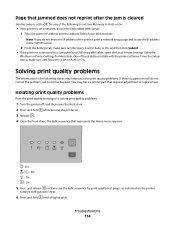
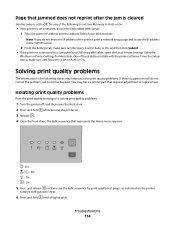
... on . 3 Release . 4 Close the front door.
Solving print quality problems
The information in the TCP/IP section.
2 From the Settings tab, make sure Jam Recovery is set Jam Recovery to Auto or On:
• If the printer is connected to a computer by a USB or parallel cable, open the front door. 2 Press and hold until you...
Service Manual - Page 17
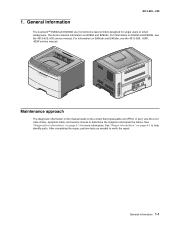
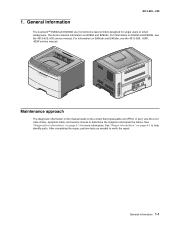
... unit (FRU) or part. After completing the repair, perform tests as needed to determine the symptom and repair the failure. General information
The Lexmark™ E260d and E260dn are monochrome laser printers designed for more information. See "Repair information" on E460dn and E460dw, see the 4513-420,-430 service manual. See "Diagnostics information" on...
Service Manual - Page 19
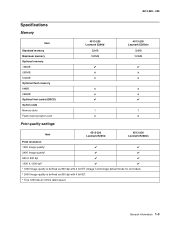
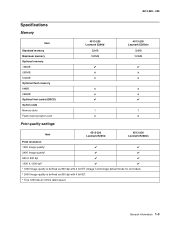
... Optional font cards (DBCS) Option slots Memory slots Flash memory/option card
Print quality settings
4513-220 Lexmark E260d
32MB 160MB
✔ x x
x x ✔
1 x
4513-230 Lexmark E260dn
32MB 160MB
✔ x x
x x ✔
1 x
Item
4513-220 Lexmark E260d
4513-230 Lexmark E260dn
Print resolution
1200 Image quality¹
✔
✔
2400 Image quality²
✔
✔...
Service Manual - Page 36
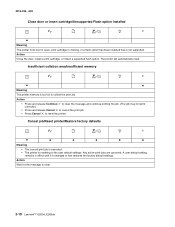
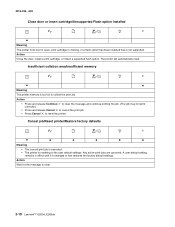
...2-10 Lexmark™ E260d, E260dn
4513-220, -230
Close door or insert cartridge/Unsupported Flash option installed
z Meaning The printer front door is open, print cartridge is missing, or a flash option has been installed that is resetting to the user default settings. Action
Wait for the message to reset the printer. The printer will automatically reset. Cancel job/Reset printer/Restore...
Service Manual - Page 90
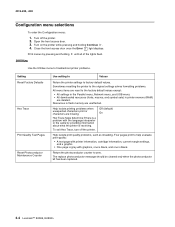
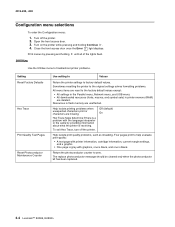
... Lexmark™ E260d, E260dn Open the front access door. 3. 4513-220, -230
Configuration menu selections
To enter the Configuration menu:
1. Turn off the printer.
Utilities
Use the Utilities menu to troubleshoot printer problems.
Setting Reset Factory Defaults
Hex Trace
Print Quality Test Pages Reset Photoconductor Maintenance Counter
Use setting to
Values
Return the printer settings...
Similar Questions
How To Restore Lexmark E260dn Tcp Ip Setting To Factory Default
(Posted by lukbmws 10 years ago)
How Do I Reset The Print Timeout Setting To 'disabled' In An E232?
(Posted by Anonymous-65893 11 years ago)

