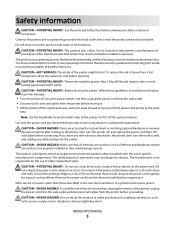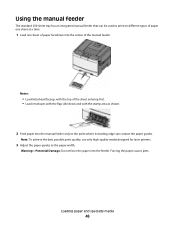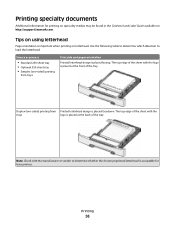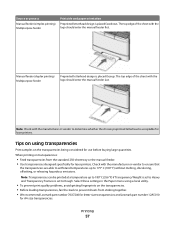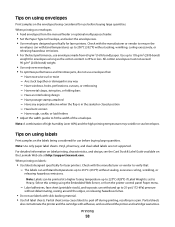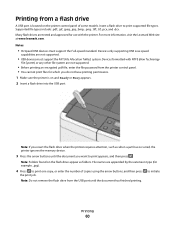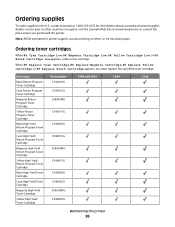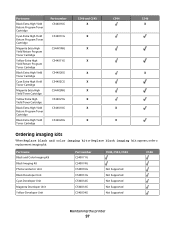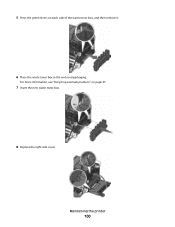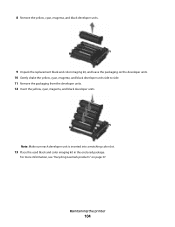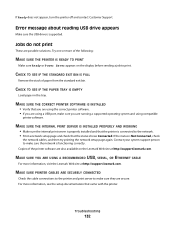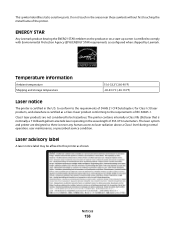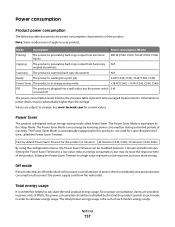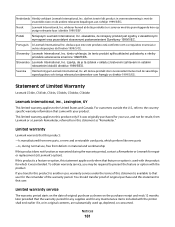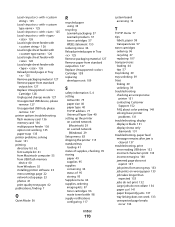Lexmark C543 Support Question
Find answers below for this question about Lexmark C543.Need a Lexmark C543 manual? We have 3 online manuals for this item!
Question posted by w00yage on March 29th, 2014
How To Remove Fuser On Lexmark C543dn
The person who posted this question about this Lexmark product did not include a detailed explanation. Please use the "Request More Information" button to the right if more details would help you to answer this question.
Current Answers
Related Lexmark C543 Manual Pages
Similar Questions
How To Empty Toner Waste Box On Lexmark C543dn Laser Printer
(Posted by ediobren 9 years ago)
C543dn Waste Toner Box
Where can I get a replacement waste toner box for my C543dn color laser printer?
Where can I get a replacement waste toner box for my C543dn color laser printer?
(Posted by tanner1sc 12 years ago)
My Lexmark C534dn Color Laser Printer Has Red And Yellow Smudge Down Each Side
My Lexmark C534dn color laser printer has red and yellow smudge down each side of the page. On the l...
My Lexmark C534dn color laser printer has red and yellow smudge down each side of the page. On the l...
(Posted by amjohau 12 years ago)
Installing Printer
PROCEDURE FOR SELECTING PORT NUMBER FOR INSTALLING lEXIMARK PRINTER C543
PROCEDURE FOR SELECTING PORT NUMBER FOR INSTALLING lEXIMARK PRINTER C543
(Posted by josevetticad 12 years ago)