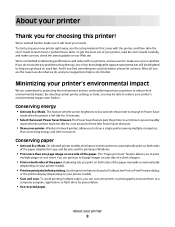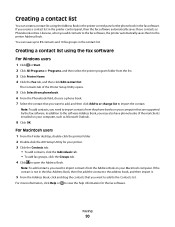Lexmark 90T9005 Support Question
Find answers below for this question about Lexmark 90T9005 - Platinum Pro905 Color Inkjet.Need a Lexmark 90T9005 manual? We have 1 online manual for this item!
Current Answers
Answer #1: Posted by prateekk007 on August 9th, 2013 6:29 AM
Please click on the link below to download the manual:
Please reply if you have any further questions.
Thanks & Regards
Prateek K
Related Lexmark 90T9005 Manual Pages
Similar Questions
We replaced all ink cartriges in all colors, but still do not see cyan color on any of our documents...
broke hindge door
I do not have the installation disk is there anyway i can still install the printer to my computer s...