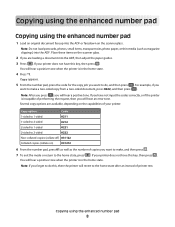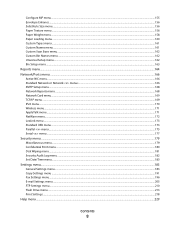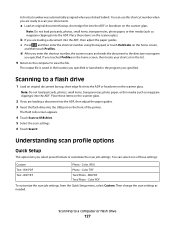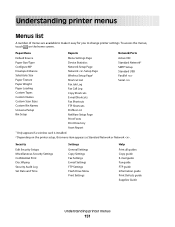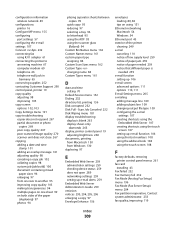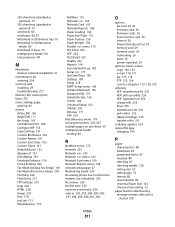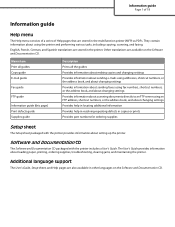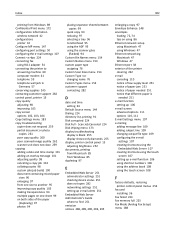Lexmark 658de Support Question
Find answers below for this question about Lexmark 658de - X MFP B/W Laser.Need a Lexmark 658de manual? We have 9 online manuals for this item!
Question posted by sherrylizama on January 25th, 2012
Paper Tray Options
Current Answers
Answer #1: Posted by LexmarkListens on January 26th, 2012 4:16 AM
Load the same size and type of paper
• Load the same size and type of paper in each tray to be linked.
• Move the paper guides to the correct positions for the paper size loaded in each tray.
Use the same Paper size and Paper type settings
• Print a menu settings page and compare the settings for each tray.
• If necessary, adjust the settings from the Paper Size/Type menu.
Note: The multipurpose feeder does not automatically sense the paper size. You must set the size from the Paper Size/Type menu.
For further assistance, please contact Lexmark Technical Support
Lexmark Listens
Phone:
USA: 1-800-539-6275
Canada: (877) 856-5540
UK: 0800 121 4726
South Africa: 0800 981 435
Related Lexmark 658de Manual Pages
Similar Questions
It is printing faded when I print from a computer. But when I copy from the glass and the feeder it ...
I removed paper tray 1 while attempting to fix a paper jam, and now I can't re-insert it. There is a...
Paper is in the tray when the message appears
Just purchased a new XS658de. This machine does not seem to have the capability to staple a document...