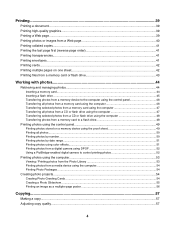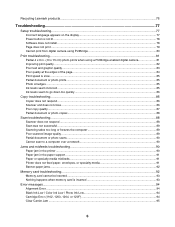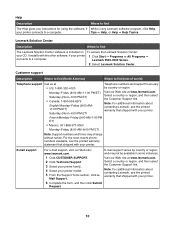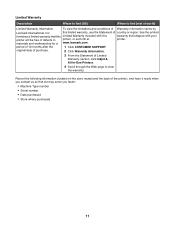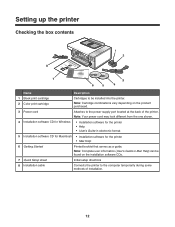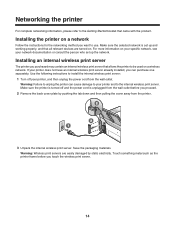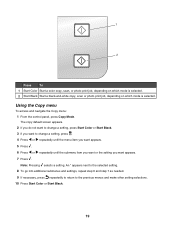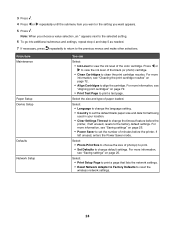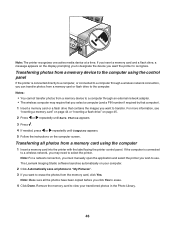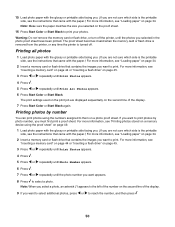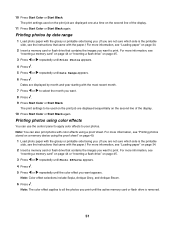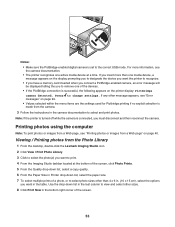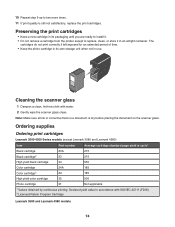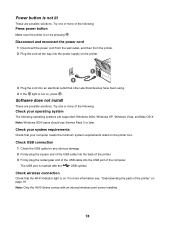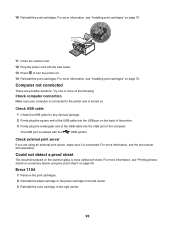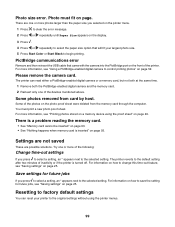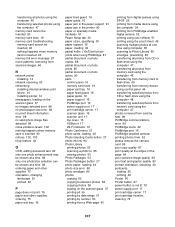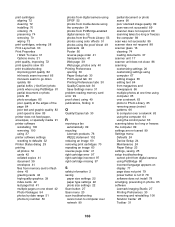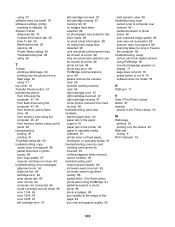Lexmark 4550 Support Question
Find answers below for this question about Lexmark 4550 - X Color Inkjet.Need a Lexmark 4550 manual? We have 1 online manual for this item!
Question posted by Repears on August 15th, 2014
Printing From Ipad
I have a Lexmark X4550 all in one printer. I can connect to my iPad via Wi-Fi, but I cannot print anything.... How do I correct this
Current Answers
Answer #1: Posted by TheWiz on August 15th, 2014 7:30 AM
Sorry but this printer is not AirPrint compatible so you cannot use it with your iPad. There is a mobile printing app from Lexmark but your printer doesn't appear to be compatible.
Related Lexmark 4550 Manual Pages
Similar Questions
Not Printing - Screen Comes Up With Cartridge Error Consult Users Guide.
It also says on screen left hand cartidge missing & Right hand cartridge missing. I changed both...
It also says on screen left hand cartidge missing & Right hand cartridge missing. I changed both...
(Posted by paultaylorfamily 9 years ago)
How To Print Form Ipad To Lexmark Pro205 Over Wi Fi Network
(Posted by sra9mast 10 years ago)
Envelopes Don't Print Correctly With Win 7.
The delivery address on prints at the bottom on the envelope. I have no way to control this since th...
The delivery address on prints at the bottom on the envelope. I have no way to control this since th...
(Posted by carolbingaman 10 years ago)
I Want To Print From My Ipad Without Having To Have My Computer Turned On
i have the lexmark x4550 and i want to be able to print straight from my ipad without having to have...
i have the lexmark x4550 and i want to be able to print straight from my ipad without having to have...
(Posted by carolsbeautybox 11 years ago)
How To Set Lexmark X4550 To Print From Ipad
how do I set this up to print from iPad
how do I set this up to print from iPad
(Posted by tbmac1 11 years ago)