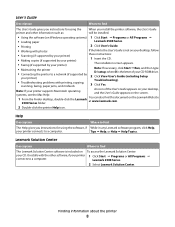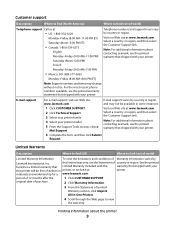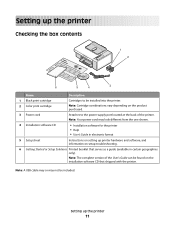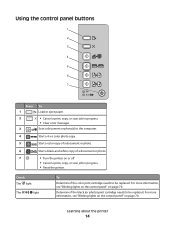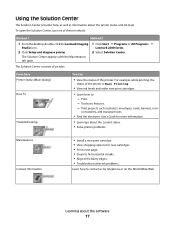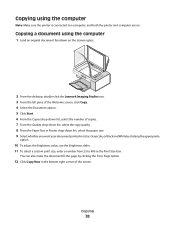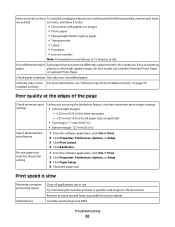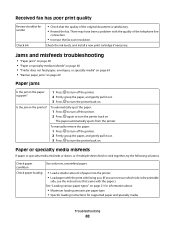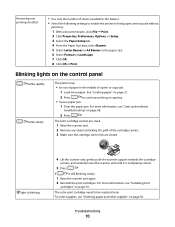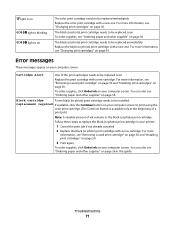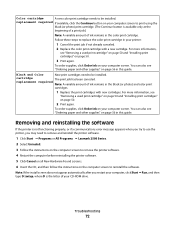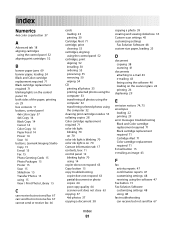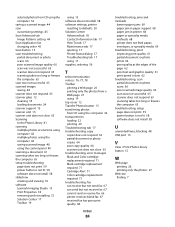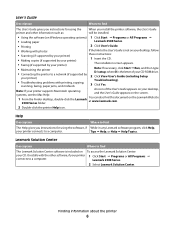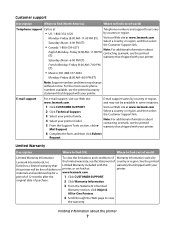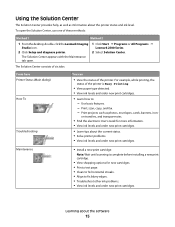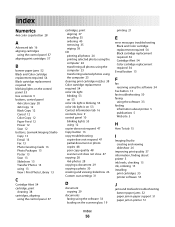Lexmark 2500 Support Question
Find answers below for this question about Lexmark 2500 - X Color Inkjet.Need a Lexmark 2500 manual? We have 2 online manuals for this item!
Question posted by natasha41481 on November 5th, 2011
I Am Having Difficulty Printing. Had No Problems Until This Morning..
Current Answers
Answer #1: Posted by LexmarkListens on November 30th, 2011 3:40 PM
If that doesn't help, try the steps below:
1. Disconnect the printer from your computer.
2. Re-brick your printer. Pull out the power supply, black box where the power cord is plugged in at the back of the printer, and put it back after 30 seconds.
2. On your computer, go to Control Panel > Printers and Faxes.
3. Delete the Lexmark print object.
4. Reboot your pc.
5. When your pc turns on, reconnect the printer.
6. Wait until your pc fully recognizes the USB connection. To check, go to Control Panel > Printers and Faxes. If you see a new Lexmark print object in the list, then try to print a document again to verify that the problem is fixed.
Lexmark Listens
Phone:
USA: 1-800-539-6275
Canada: (877) 856-5540
UK: 0800 121 4726
South Africa: 0800 981 435
Related Lexmark 2500 Manual Pages
Similar Questions
Hello. I have replaced my colored ink cartridge with brand new cartridges twice now, thinking that m...
my printer keeps printing the same document exhausting my papers. The printer refuses to print somet...
I would like to print a banner and was wondering if I can use banner paper on a roll or do I have to...
where can I buy colored ink replacements?