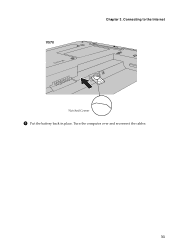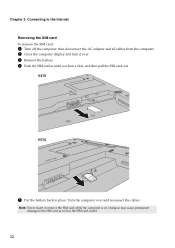Lenovo V570 Support Question
Find answers below for this question about Lenovo V570.Need a Lenovo V570 manual? We have 1 online manual for this item!
Question posted by toofave on March 19th, 2014
How Do I Turn On Bluetooth Lenovo Laptop V570
The person who posted this question about this Lenovo product did not include a detailed explanation. Please use the "Request More Information" button to the right if more details would help you to answer this question.
Current Answers
Answer #1: Posted by waelsaidani1 on June 5th, 2014 3:24 AM
If your computer has an integrated Bluetooth adapter card, it can connect to and transfer data
wirelessly to other Bluetooth enabled devices, such as notebook computers, PDAs and cell
phones. You can transfer data between these devices without cables and up to 10 meters range in
open space.
Enabling Bluetooth communications on your computer
1 Slide the integrated wireless device switch from off to on .
2 Press Fn + F5 to make configuration.
Note: The actual maximum range may vary due to interference and transmission barriers. To get the best
possible connection speed, place the device as near your computer as possible.
Notes:
• When you do not need to use the Bluetooth function, turn it off to save battery power.
• You need to pair the Bluetooth enabled device with your computer before you can transfer data
between them. Read the documentation supplied with the Bluetooth enabled device for details on how
to pair the device with your computer.
wirelessly to other Bluetooth enabled devices, such as notebook computers, PDAs and cell
phones. You can transfer data between these devices without cables and up to 10 meters range in
open space.
Enabling Bluetooth communications on your computer
1 Slide the integrated wireless device switch from off to on .
2 Press Fn + F5 to make configuration.
Note: The actual maximum range may vary due to interference and transmission barriers. To get the best
possible connection speed, place the device as near your computer as possible.
Notes:
• When you do not need to use the Bluetooth function, turn it off to save battery power.
• You need to pair the Bluetooth enabled device with your computer before you can transfer data
between them. Read the documentation supplied with the Bluetooth enabled device for details on how
to pair the device with your computer.
Related Lenovo V570 Manual Pages
Similar Questions
Unable To Turn Off Laptop Either Manually On Power Button Or By Tab
(Posted by ian60057 3 years ago)
How Do I Turn On The Bluetooth On My Lenovo Laptop V570 Model 1066
(Posted by parrbwil 10 years ago)