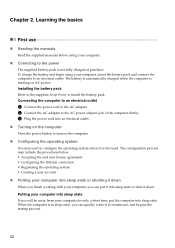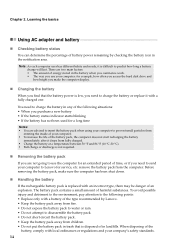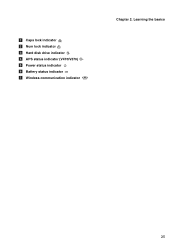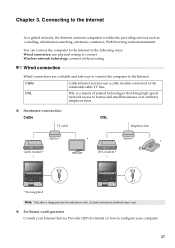Lenovo V570 Support Question
Find answers below for this question about Lenovo V570.Need a Lenovo V570 manual? We have 1 online manual for this item!
Question posted by Goldblader on May 10th, 2012
Computer Plugged In But Not Charging
icon=battery at 50% (plugged in/not charging). How do I get my battery to charge?
Current Answers
Answer #1: Posted by spelsmak on July 10th, 2012 10:05 AM
Go to your Energy Management Program (automatically comes programmed on the Lenovo, you can find it on windows 7 on the bottom right hand corner in the taskbar). Click Optimize for Battery Run Time and in Battery Health, make sure you have Optimize for Battery Run Time selected rather then Best battery health.
Related Lenovo V570 Manual Pages
Similar Questions
How Do I Turn On The Bluetooth On My Lenovo Laptop V570 Model 1066
(Posted by parrbwil 10 years ago)
Lenovo P500 Laptop: Ac Power Supply Is Plugged In, Battery Not Charging. Why?
(Posted by kb2ahs 11 years ago)