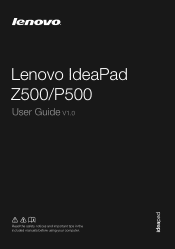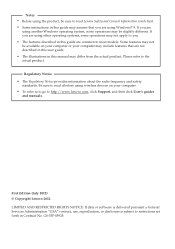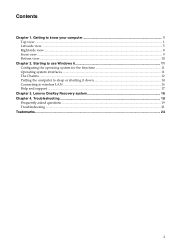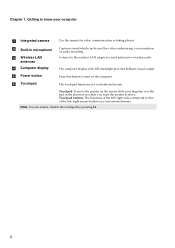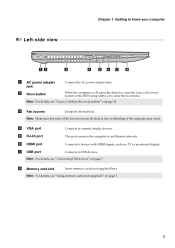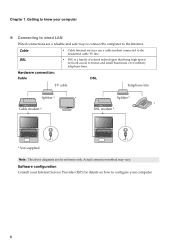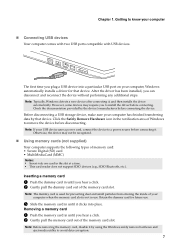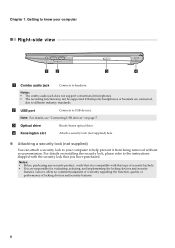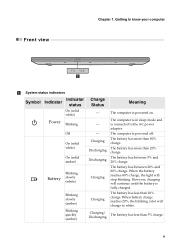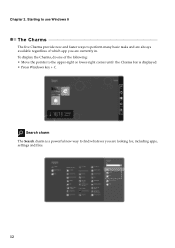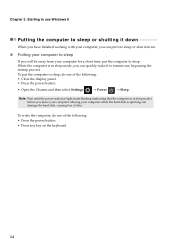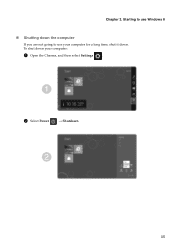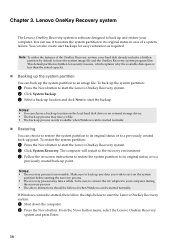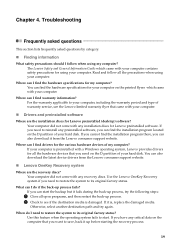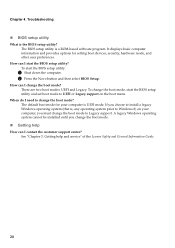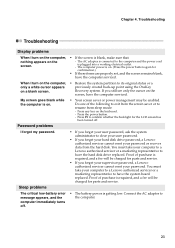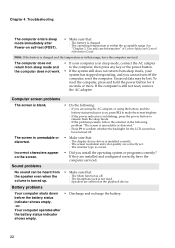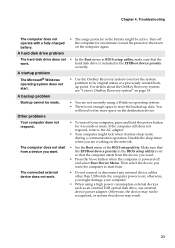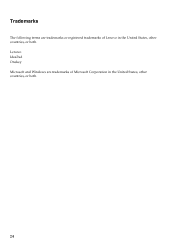Lenovo IdeaPad P500 Support Question
Find answers below for this question about Lenovo IdeaPad P500.Need a Lenovo IdeaPad P500 manual? We have 1 online manual for this item!
Question posted by kb2ahs on April 26th, 2013
Lenovo P500 Laptop: Ac Power Supply Is Plugged In, Battery Not Charging. Why?
The person who posted this question about this Lenovo product did not include a detailed explanation. Please use the "Request More Information" button to the right if more details would help you to answer this question.
Current Answers
Related Lenovo IdeaPad P500 Manual Pages
Similar Questions
Power Problem And Not Charging
power problem and not charging indicetor is no on when put the charge
power problem and not charging indicetor is no on when put the charge
(Posted by Anonymous-155407 8 years ago)
How To Charge A Battery On My Lenovo P500 Laptop
(Posted by BTALuisp 10 years ago)
Battery Charging Problem
why the battery is not charging now when it is only 59% and the charging cable is plugged innow.
why the battery is not charging now when it is only 59% and the charging cable is plugged innow.
(Posted by yjun302 11 years ago)