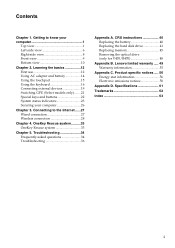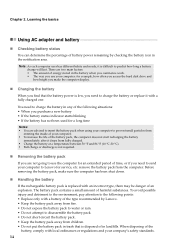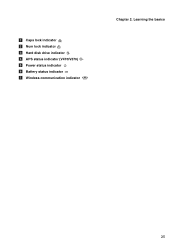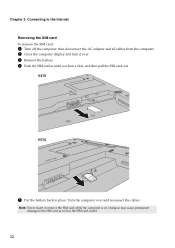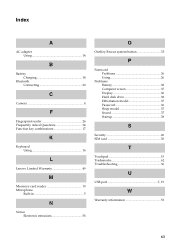Lenovo V570 Support Question
Find answers below for this question about Lenovo V570.Need a Lenovo V570 manual? We have 1 online manual for this item!
Question posted by ramic on June 9th, 2014
Battery Does Not Charge In Lenovo V470
Current Answers
Answer #1: Posted by freginold on May 31st, 2020 6:31 AM
- The battery won't hold a charge
- The charger won't charge the battery
Either one could be the culprit -- both are common issues with laptops, and unless you have a spare battery or charger it's often hard to troubleshoot without replacing one or the other. Replacement chargers are typically cheaper than replacement batteries, so unless you have a reason to think it's the battery, replacing the charger is a good place to start.
There are other things that could be causing the problem -- such as a bad motherboard, power jack or power board -- but most of the time the problem lies with either the battery or the charger.
Related Lenovo V570 Manual Pages
Similar Questions
the laptop powers on the off again immediatly, even though the battery is ok?