Lenovo ThinkPad T430 Support Question
Find answers below for this question about Lenovo ThinkPad T430.Need a Lenovo ThinkPad T430 manual? We have 29 online manuals for this item!
Question posted by djcanbl on April 19th, 2014
What Video Connections Do I Have On A T430 Docking Station
The person who posted this question about this Lenovo product did not include a detailed explanation. Please use the "Request More Information" button to the right if more details would help you to answer this question.
Current Answers
There are currently no answers that have been posted for this question.
Be the first to post an answer! Remember that you can earn up to 1,100 points for every answer you submit. The better the quality of your answer, the better chance it has to be accepted.
Be the first to post an answer! Remember that you can earn up to 1,100 points for every answer you submit. The better the quality of your answer, the better chance it has to be accepted.
Related Lenovo ThinkPad T430 Manual Pages
Hardware Maintenance Manual - ThinkPad T430, T430i - Page 40


...USB device, do one of the ac power adapter for correct continuity and installation.
34 ThinkPad T430 and T430i Hardware Maintenance Manual Insert the CD into the optical drive. 3. The diagnostic ... If the power problem occurs only when the docking station or the port replicator is displayed, repeatedly press and release the F12 key. When the ThinkPad logo is used , use the diagnostic program...
Hardware Maintenance Manual - ThinkPad T430, T430i - Page 51
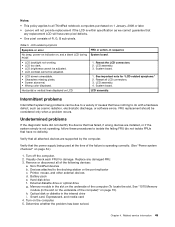
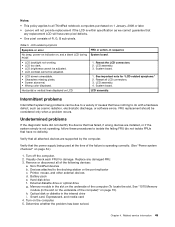
...
any damaged FRU. 3. Battery pack e.
LCD assembly. 3. System board. Devices attached to the docking station or the port replicator c. Turn on , and a blank LCD during POST.
• LCD ...wrong devices are supported by the computer. Notes:
• This policy applies to all ThinkPad notebook computers purchased on 1 January, 2008 or later. • Lenovo will have zero...
(Japanese) User Guide - Page 22
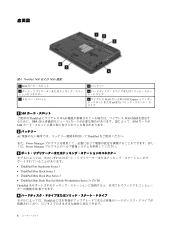
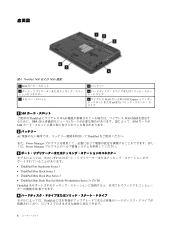
...22259; 4. ThinkPad T430 および T430i 底面
1 SIM
3 5
2
4
6 WAN PCI Express mSATA
1 SIM ThinkPad WAN WAN SIM SIM SIM
2 AC ThinkPad
また、Power Manager Power Manager
3
• ThinkPad Port Replicator Series 3 • ThinkPad Mini Dock Series 3 • ThinkPad Mini Dock Plus Series 3 • ThinkPad Mini Dock Plus...
(English) User Guide - Page 4
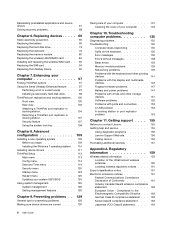
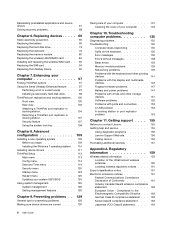
... Enhanced feature . . . 97
Performing a hot or a warm swap . . . . . 97 Installing a secondary hard disk drive . . . . 98 ThinkPad port replicators and docking stations . . 100 Front view 100 Rear view 102 Attaching a ThinkPad port replicator or docking station 104 Detaching a ThinkPad port replicator or docking station 107 Security feature 107 Using the system lock key 108
Chapter 8.
(English) User Guide - Page 23
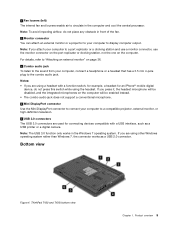
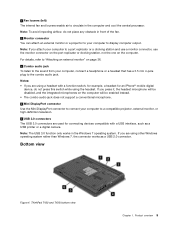
... DisplayPort connector Use the Mini DisplayPort connector to connect your computer to a port replicator or a docking station and use a monitor connector, use the monitor connector on the port replicator or docking station, not the one on the computer will be disabled, and the integrated microphones on the computer. ThinkPad T430 and T430i bottom view
Chapter 1. Note: If...
(English) User Guide - Page 24
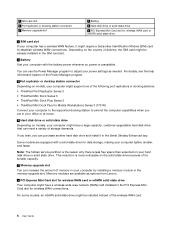
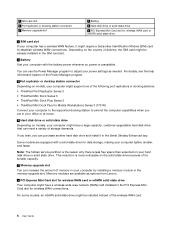
... instead of the following port replicators or docking stations: • ThinkPad Port Replicator Series 3 • ThinkPad Mini Dock Series 3 • ThinkPad Mini Dock Plus Series 3 • ThinkPad Mini Dock Plus for Mobile Workstations Series 3 (170 W) Connect your computer to the supported docking station to establish wireless WAN connections.
For details, see the help information system...
(English) User Guide - Page 25
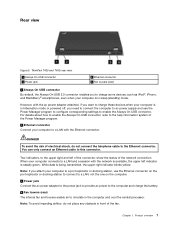
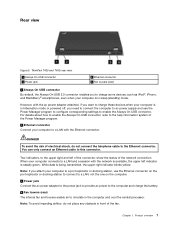
...connection. Two indicators, to this connector.
Chapter 1. Note: If you attach your computer to charge these devices when your computer is in sleep (standby) mode. Product overview 7 ThinkPad T430... status of the Power Manager program.
2 Ethernet connector
Connect your computer to a port replicator or docking station, use the Power Manager program to configure corresponding settings ...
(English) User Guide - Page 56


... Guide Connect the DVI monitor to the DVI connector of that unit: • ThinkPad Mini Dock Series 3 • ThinkPad Mini Dock Series 3 with USB 3.0 • ThinkPad Mini Dock Plus Series 3 • ThinkPad Mini Dock Plus Series... use the DVI monitor through the DVI connector of the expansion unit, and then connect the monitor to the expansion unit and
the system works properly. Clear the Show...
(English) User Guide - Page 59
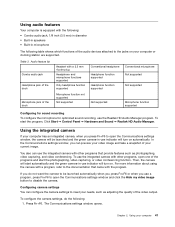
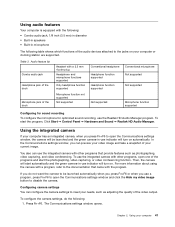
... supported Not supported
Microphone jack of the programs and start the photographing, video capturing, or video conferencing function. Chapter 2. If you can use a program, press Fn+F6... Panel ➙ Hardware and Sound ➙ Realtek HD Audio Manager.
Using your computer or docking station are supported. For more information about using the camera with a program, refer to the jacks...
(English) User Guide - Page 115
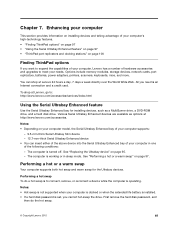
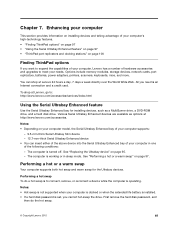
...97. First remove the hard disk password, and
then do a hot swap is an Internet connection and a credit card. Performing a hot swap To do the hot swap.
© Copyright ...-technology features. • "Finding ThinkPad options" on page 97 • "Using the Serial Ultrabay Enhanced feature" on page 97 • "ThinkPad port replicators and docking stations" on your computer model, the Serial...
(English) User Guide - Page 118
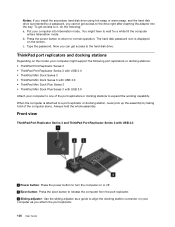
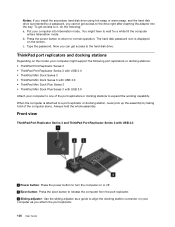
... computer as a guide to it, do the following port replicators or docking stations: • ThinkPad Port Replicator Series 3 • ThinkPad Port Replicator Series 3 with USB 3.0 • ThinkPad Mini Dock Series 3 • ThinkPad Mini Dock Series 3 with USB 3.0 • ThinkPad Mini Dock Plus Series 3 • ThinkPad Mini Dock Plus Series 3 with USB 3.0 Attach your computer into the bay...
(English) User Guide - Page 119
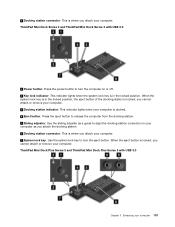
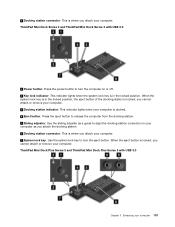
... button: Press the eject button to release the computer from the docking station. 5 Sliding adjuster: Use the sliding adjuster as you attach the docking station. 6 Docking station connector: This is where you attach your computer 101 ThinkPad Mini Dock Plus Series 3 and ThinkPad Mini Dock Plus Series 3 with USB 3.0
1 Power button: Press the power button to turn the computer on...
(English) User Guide - Page 120
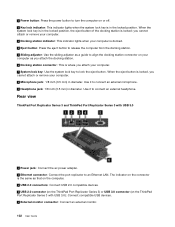
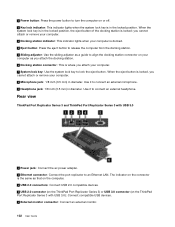
... is in the locked position. Rear view
ThinkPad Port Replicator Series 3 and ThinkPad Port Replicator Series 3 with USB 3.0): Connect compatible USB devices. 5 External monitor connector: Connect an external monitor.
102 User Guide When the system lock key is in the locked position, the eject button of the docking station is locked; 1 Power button: Press the power...
(English) User Guide - Page 121
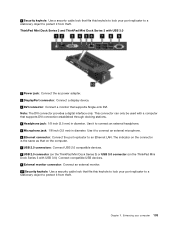
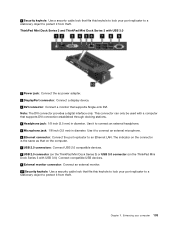
... can only be used with USB 3.0
1 Power jack: Connect the ac power adapter. 2 DisplayPort connector: Connect a display device. 3 DVI connector: Connect a monitor that supports Single-Link DVI. ThinkPad Mini Dock Series 3 and ThinkPad Mini Dock Series 3 with a computer that supports DVI connection established through docking stations. 4 Headphone jack: 1/8 inch (3.5 mm) in diameter. Use it...
(English) User Guide - Page 122
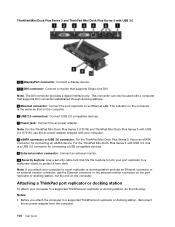
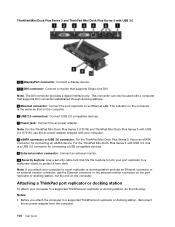
..., use the ac power adapter shipped with a computer that supports DVI connection established through docking stations. 5 Ethernet connector: Connect the port replicator to an Ethernet LAN. For the ThinkPad Mini Dock Plus Series 3 with USB 3.0
1 3 DisplayPort connector: Connect a display device. 2 4 DVI connector: Connect a monitor that supports Single-Link DVI. Note: The DVI connector provides...
(English) User Guide - Page 123
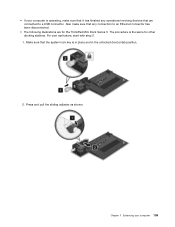
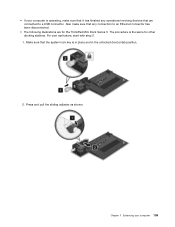
... 2.
1. Make sure that any operations involving devices that are connected to an Ethernet connector has been disconnected.
• The following illustrations are for other docking stations. Enhancing your computer is operating, make sure that the system lock key is the same for the ThinkPad Mini Dock Series 3. • If your computer 105 Chapter 7. Also make...
(English) User Guide - Page 124
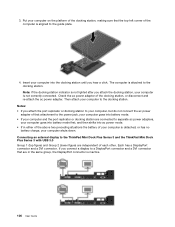
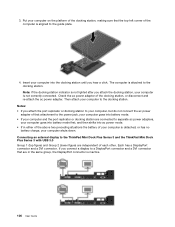
... computer goes into battery mode first, and then shifts into battery mode. • If your computer and the port replicator or docking station are connected to the ThinkPad Mini Dock Plus Series 3 and the ThinkPad Mini Dock Plus Series 3 with USB 3.0 Group 1 (top figure) and Group 2 (lower figure) are in either of the above two preceding situations...
(English) User Guide - Page 125
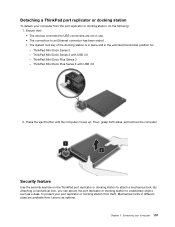
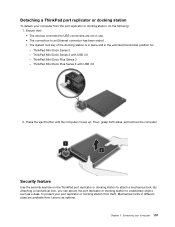
... as a desk, to an Ethernet connector has been ended. • The system lock key of the docking station is in place and in use. • The connection to protect your port replicator or docking station from Lenovo as options. ThinkPad Mini Dock Series 3 with USB 3.0
2. Mechanical locks in different sizes are not in the unlocked (horizontal) position...
(English) User Guide - Page 126
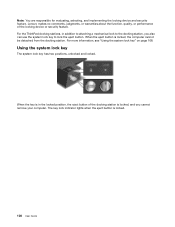
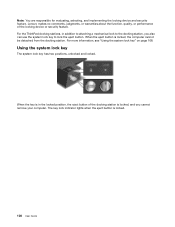
... evaluating, selecting, and implementing the locking device and security feature. Lenovo makes no comments, judgments, or warranties about the function, quality, or performance of the docking station is locked, the computer cannot be detached from the docking station. For the ThinkPad docking stations, in the locked position, the eject button of the locking device or security feature.
(English) User Guide - Page 167
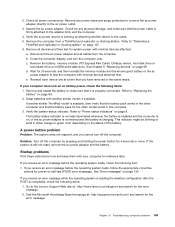
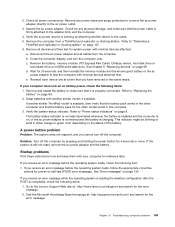
...on page 69. 2. a. Disconnect the ac power adapter and all cables from a ThinkPad port replicator or docking station. Reinstall each device one at a time that it is still not reset, remove the...error message.
d.
Refer to "Power status indicators" on , or the ac power adapter is connected and the battery is completed, check the following items:
1. If you receive an error message...
Similar Questions
Docking Stations For The Lenovo G500s Touch Laptop.
Pl help me find a docking stations for the lenovo G500s touch laptop.
Pl help me find a docking stations for the lenovo G500s touch laptop.
(Posted by ranjitgan 8 years ago)
Proper Docking Station Think Pad 25184hu
What is the proper docking station for the think pad t410 25184HU. Does the docking station have a p...
What is the proper docking station for the think pad t410 25184HU. Does the docking station have a p...
(Posted by ldm2601 9 years ago)
Where Does A T430 Docking Station Have A Cable Lock
(Posted by trjayw 9 years ago)
Thinkpad Lenovo T430 Which Ac Adapter Used For Docking Station
(Posted by mdhman 10 years ago)

