Lenovo ThinkPad T430 Support Question
Find answers below for this question about Lenovo ThinkPad T430.Need a Lenovo ThinkPad T430 manual? We have 29 online manuals for this item!
Question posted by trjayw on May 26th, 2014
Where Does A T430 Docking Station Have A Cable Lock
The person who posted this question about this Lenovo product did not include a detailed explanation. Please use the "Request More Information" button to the right if more details would help you to answer this question.
Current Answers
There are currently no answers that have been posted for this question.
Be the first to post an answer! Remember that you can earn up to 1,100 points for every answer you submit. The better the quality of your answer, the better chance it has to be accepted.
Be the first to post an answer! Remember that you can earn up to 1,100 points for every answer you submit. The better the quality of your answer, the better chance it has to be accepted.
Related Lenovo ThinkPad T430 Manual Pages
Hardware Maintenance Manual - ThinkPad T430, T430i - Page 40


...docking station or the port replicator.
• If the power-on indicator does not turn on a USB device or CD.
Follow the instructions on the screen to "Power system checkout" on page 42 for correct continuity and installation.
34 ThinkPad T430...topic.
• If the power problem occurs only when the docking station or the port replicator is used , use the diagnostic program. ...
Hardware Maintenance Manual - ThinkPad T430, T430i - Page 51
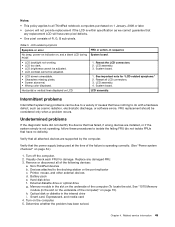
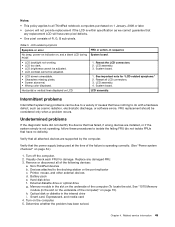
...Table 5. Notes:
• This policy applies to all ThinkPad notebook computers purchased on 1 January, 2008 or later. • Lenovo will not provide replacement if the LCD is within specification as cosmic radiation, electrostatic discharge, or software errors.
LCD assembly.
Turn off the computer. 2. Devices attached to the docking station or the port replicator c.
(English) User Guide - Page 4
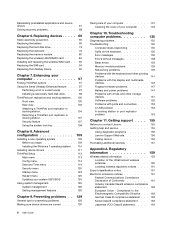
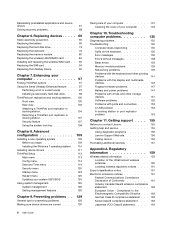
... swap . . . . . 97 Installing a secondary hard disk drive . . . . 98 ThinkPad port replicators and docking stations . . 100 Front view 100 Rear view 102 Attaching a ThinkPad port replicator or docking station 104 Detaching a ThinkPad port replicator or docking station 107 Security feature 107 Using the system lock key 108
Chapter 8. Reinstalling preinstalled applications and device drivers...
(English) User Guide - Page 21
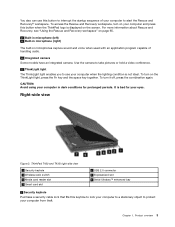
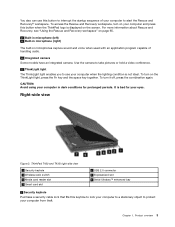
...turn on your computer and press this button when the ThinkPad logo is not ideal. It is bad for prolonged...ThinkPad T430 and T430i right-side view
1 Security keyhole 3 Wireless radio switch 5 Media card reader slot 7 Smart card slot
2 USB 2.0 connector 4 ExpressCard slot 6 Serial Ultrabay™ enhanced bay
1 Security keyhole
Purchase a security cable lock that fits this keyhole to lock...
(English) User Guide - Page 23
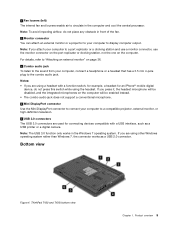
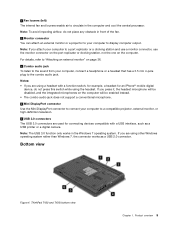
...
Note: The USB 3.0 function only works in the computer and cool the central processor. ThinkPad T430 and T430i bottom view
Chapter 1. 1 Fan louvers (left) The internal fan and louvers enable... mm 4-pole plug to a port replicator or a docking station and use a monitor connector, use the monitor connector on the port replicator or docking station, not the one on the computer will be disabled,...
(English) User Guide - Page 24
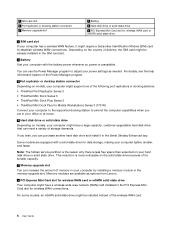
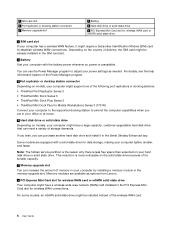
... card or mSATA solid state drive Your computer might be installed instead of the following port replicators or docking stations: • ThinkPad Port Replicator Series 3 • ThinkPad Mini Dock Series 3 • ThinkPad Mini Dock Plus Series 3 • ThinkPad Mini Dock Plus for Mobile Workstations Series 3 (170 W) Connect your computer lighter, smaller, and faster. 1 SIM card slot 3 Port...
(English) User Guide - Page 25
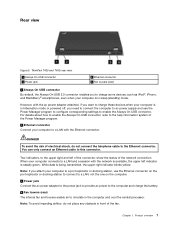
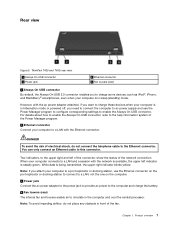
...blinks yellow. While data is steady green.
Rear view
Figure 5. ThinkPad T430 and T430i rear view.
1 Always On USB connector 3 Power jack...use the Ethernet connector on the port replicator or docking station to connect to a LAN, not the one ... Ethernet connector. When your computer to a port replicator or docking station, use the Power Manager program to configure corresponding settings to enable...
(English) User Guide - Page 89
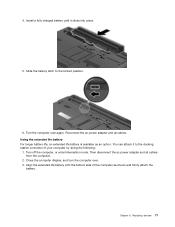
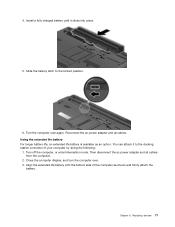
... computer over again. Chapter 6. Then disconnect the ac power adapter and all cables. Align the extended life battery with the bottom side of your computer by ...locked position.
6. Turn off the computer, or enter hibernation mode. Reconnect the ac power adapter and all cables from the computer.
2.
4. You can attach it clicks into place.
5. Slide the battery latch to the docking station...
(English) User Guide - Page 115
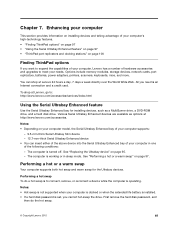
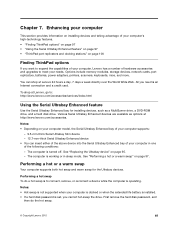
... devices.
The computer is to expand the capabilities of your computer's high-technology features. • "Finding ThinkPad options" on page 97 • "Using the Serial Ultrabay Enhanced feature" on page 97 • "ThinkPad port replicators and docking stations" on installing devices and taking advantage of your computer, Lenovo has a number of the following conditions...
(English) User Guide - Page 118
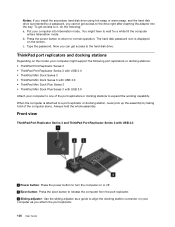
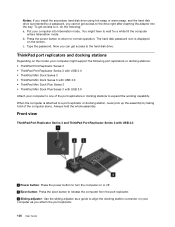
... might have to it, do the following port replicators or docking stations: • ThinkPad Port Replicator Series 3 • ThinkPad Port Replicator Series 3 with USB 3.0 • ThinkPad Mini Dock Series 3 • ThinkPad Mini Dock Series 3 with USB 3.0 • ThinkPad Mini Dock Plus Series 3 • ThinkPad Mini Dock Plus Series 3 with USB 3.0
1 Power button: Press the power button...
(English) User Guide - Page 119
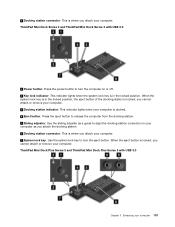
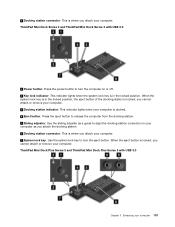
... remove your computer. ThinkPad Mini Dock Series 3 and ThinkPad Mini Dock Series 3 with USB 3.0
Chapter 7. When the system lock key is in the locked position, the eject button of the docking station is in the locked position. Enhancing your computer. 7 System lock key: Use the system lock key to lock the eject button. ThinkPad Mini Dock Plus Series 3 and ThinkPad Mini Dock Plus Series 3 with...
(English) User Guide - Page 120
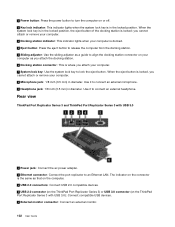
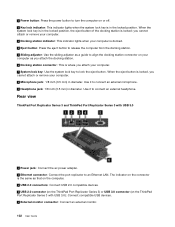
.... When the eject button is the same as a guide to an Ethernet LAN. When the system lock key is in the locked position, the eject button of the docking station is in diameter. Rear view
ThinkPad Port Replicator Series 3 and ThinkPad Port Replicator Series 3 with USB 3.0): Connect compatible USB devices. 5 External monitor connector: Connect an external...
(English) User Guide - Page 121
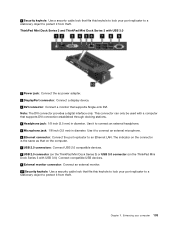
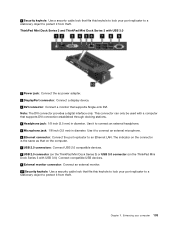
...: Use a security cable lock that supports Single-Link DVI. Use it to lock your computer 103 ThinkPad Mini Dock Series 3 and ThinkPad Mini Dock Series 3 with USB 3.0): Connect compatible USB devices. 9 External monitor connector: Connect an external monitor. 10 Security keyhole: Use a security cable lock that supports DVI connection established through docking stations. 4 Headphone jack...
(English) User Guide - Page 122
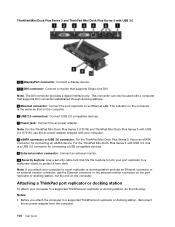
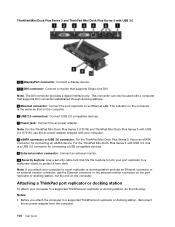
... a USB compatible devices. 9 External monitor connector: Connect an external monitor. 10 Security keyhole: Use a security cable lock that on the computer. Attaching a ThinkPad port replicator or docking station
To attach your computer to a supported ThinkPad port replicator or docking station, do the following: Notes: • Before you attach your computer to a port replicator or...
(English) User Guide - Page 123
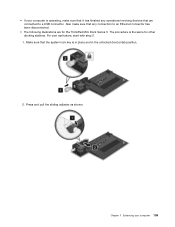
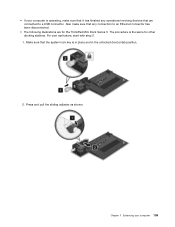
... your computer 105 Enhancing your computer is operating, make sure that any operations involving devices that are for other docking stations. Make sure that the system lock key is the same for the ThinkPad Mini Dock Series 3. The procedure is in place and in the unlocked (horizontal) position.
2. Press and pull the sliding adjuster as...
(English) User Guide - Page 124
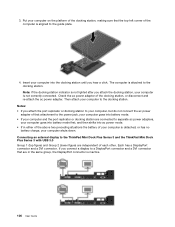
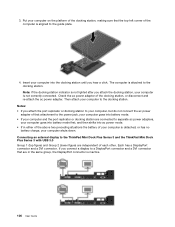
...two preceding situations the battery of your computer on the platform of the docking station, making sure that the top-left corner of that attachment to your computer...ThinkPad Mini Dock Plus Series 3 and the ThinkPad Mini Dock Plus Series 3 with USB 3.0 Group 1 (top figure) and Group 2 (lower figure) are connected to separate ac power adapters,
your computer is aligned to the docking station...
(English) User Guide - Page 125
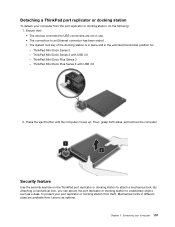
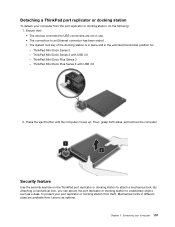
... in use. • The connection to attach a mechanical lock. Enhancing your computer 107 ThinkPad Mini Dock Series 3 - ThinkPad Mini Dock Plus Series 3 - Security feature
Use the security keyhole on the ThinkPad port replicator or docking station to an Ethernet connector has been ended. • The system lock key of the docking station is in place and in the unlocked (horizontal) position...
(English) User Guide - Page 126
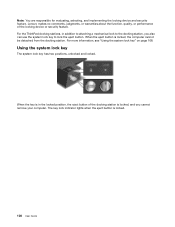
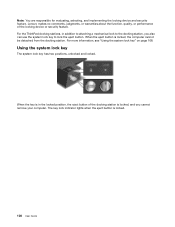
... you also can use the system lock key to the docking station, you cannot remove your computer.
The key lock indicator lights when the eject button is locked, the computer cannot be detached from the docking station. For more information, see "Using the system lock key" on page 108. For the ThinkPad docking stations, in the locked position, the eject button of...
(English) User Guide - Page 134
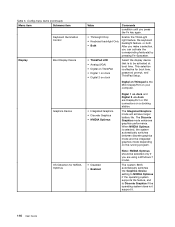
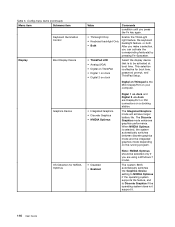
...on your computer.
• Integrated Graphics • Discrete Graphics • NVIDIA Optimus
Digial 1 on dock and Digital 2 on a docking station. Digital on Thinkpad is selected, the system automatically switches between discrete graphics mode and the integrated graphics mode depending on dock
Select the display device that is effective for NVIDIA Optimus
Value
Comments
condition until...
(English) User Guide - Page 167
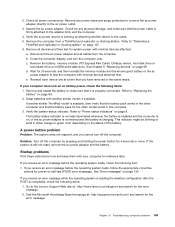
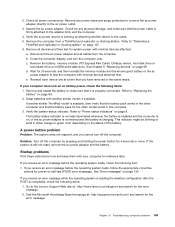
...power adapter and all power connections. See Chapter 6 "Replacing devices" on page 8. Refer to "Detaching a
ThinkPad port replicator or docking station" on the status of the battery. Solution: Turn off the computer. b. Reinstall each device one at ... earlier steps. Verify the battery-status indicator. Check all cables from a ThinkPad port replicator or docking station.
Similar Questions
Proper Docking Station Think Pad 25184hu
What is the proper docking station for the think pad t410 25184HU. Does the docking station have a p...
What is the proper docking station for the think pad t410 25184HU. Does the docking station have a p...
(Posted by ldm2601 9 years ago)
What Video Connections Do I Have On A T430 Docking Station
(Posted by djcanbl 10 years ago)
Thinkpad Lenovo T430 Which Ac Adapter Used For Docking Station
(Posted by mdhman 10 years ago)
How Do You Use The Docking Station With The Laptop?
The laptop turns off when attached to the docking station and the screen is closed?
The laptop turns off when attached to the docking station and the screen is closed?
(Posted by Anonymous-41587 12 years ago)

