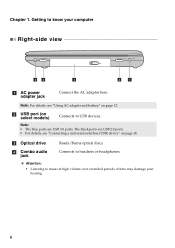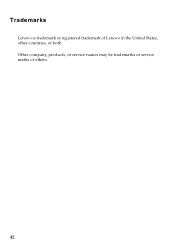Lenovo IdeaPad P580 Support Question
Find answers below for this question about Lenovo IdeaPad P580.Need a Lenovo IdeaPad P580 manual? We have 1 online manual for this item!
Question posted by chhansim on February 18th, 2013
Lenovo Volume Button
Current Answers
Answer #1: Posted by tintinb on February 22nd, 2013 1:30 AM
If you have more questions, please don't hesitate to ask here at HelpOwl. Experts here are always willing to answer your questions to the best of our knowledge and expertise.
Regards,
Tintin
Related Lenovo IdeaPad P580 Manual Pages
Similar Questions
Just got this new laptop andI cannot get the camera to work. When I use Fn-esc: it says there is no ...
i have a lenovo ideapad p580 and it has no left or right click mouse buttons....how do I right click...
How do I find out how to use the function (FN) keys on my Lenoco G570 laptop?