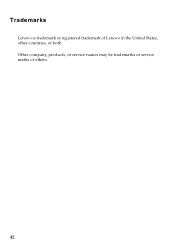Lenovo IdeaPad P580 Support Question
Find answers below for this question about Lenovo IdeaPad P580.Need a Lenovo IdeaPad P580 manual? We have 1 online manual for this item!
Question posted by FaiGOR on July 18th, 2014
Lenovo P580 Where Is Touchpad Lock
The person who posted this question about this Lenovo product did not include a detailed explanation. Please use the "Request More Information" button to the right if more details would help you to answer this question.
Current Answers
There are currently no answers that have been posted for this question.
Be the first to post an answer! Remember that you can earn up to 1,100 points for every answer you submit. The better the quality of your answer, the better chance it has to be accepted.
Be the first to post an answer! Remember that you can earn up to 1,100 points for every answer you submit. The better the quality of your answer, the better chance it has to be accepted.
Related Lenovo IdeaPad P580 Manual Pages
Ideapad P580, P585, N580, N581, N585, N586 User Guide V1.0 (English) - Page 1


Lenovo IdeaPad P580/P585/N580/ N581/N585/N586
User Guide V1.0
Read the safety notices and important tips in the included manuals before using your computer.
Ideapad P580, P585, N580, N581, N585, N586 User Guide V1.0 (English) - Page 2


...in this guide may differ from the actual product. First Edition (April 2012) © Copyright Lenovo 2012. LIMITED AND RESTRICTED RIGHTS NOTICE: If data or software is delivered pursuant a General Services... described in this user guide. • The illustrations used in this manual are for Lenovo IdeaPad N580 unless otherwise stated. • The illustrations in Contract No. GS-35F-05925. If...
Ideapad P580, P585, N580, N581, N585, N586 User Guide V1.0 (English) - Page 3


... 38 Removing the optical drive 40
Trademarks 42 Index...43
i Learning the basics 10
First use...10 Using AC adapter and battery 12 Using the touchpad 14 Using the keyboard 15 Connecting external devices 17 Special keys and buttons 19 System status indicators 21 Securing your computer 1
Top view ...1 Left-side...
Ideapad P580, P585, N580, N581, N585, N586 User Guide V1.0 (English) - Page 5


Getting to know your computer
Top view
„ P580/P585
1
2a
3
5
P580
4
8
9 8
6 7
1 Chapter 1.
Ideapad P580, P585, N580, N581, N585, N586 User Guide V1.0 (English) - Page 8


...camera
b Wireless module antennas (on page 26. Note: For details, see "Using the touchpad" on the computer. f Built-in microphone
The built-in antennas ensure optimal reception of ...system (If OneKey Rescue system has been preinstalled) when the computer is powered off.
g Touchpad
The touchpad functions as a conventional mouse. i Volume buttons For details, see "Volume buttons" on select...
Ideapad P580, P585, N580, N581, N585, N586 User Guide V1.0 (English) - Page 9
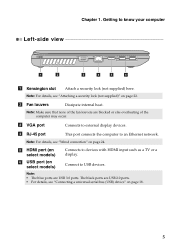
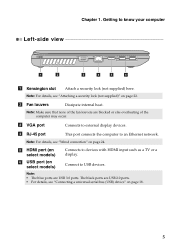
...know your computer
Left-side view
1
2
3
4
5
6
a Kensington slot
Attach a security lock (not supplied) here.
The black ports are USB 2.0 ports. • For details, see...on page 18.
5 f USB port (on page 24.
Chapter 1.
Note: For details, see "Attaching a security lock (not supplied)" on page 22. Note:
• The blue ports are blocked or else overheating of the computer may...
Ideapad P580, P585, N580, N581, N585, N586 User Guide V1.0 (English) - Page 17


...are not going to use the computer for service, etc. The battery pack contains a small amount of the type recommended by Lenovo. • Keep the battery pack away from the computer. To avoid possible injury and detriment to the environment, pay attention to... • Do not expose the battery pack to water or rain. • Do not attempt to Lenovo for an extended period of in landfills.
Ideapad P580, P585, N580, N581, N585, N586 User Guide V1.0 (English) - Page 18


... Fn+F6.
14 Learning the basics
Using the touchpad
N580
P580
1 23
1 23
a Touchpad
b Left click button c Right click button
To move the cursor on a conventional mouse. The function corresponds to move.
Chapter 2.
The function corresponds to that of ...
Ideapad P580, P585, N580, N581, N585, N586 User Guide V1.0 (English) - Page 19
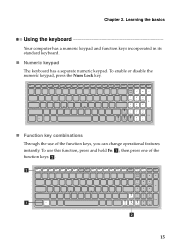
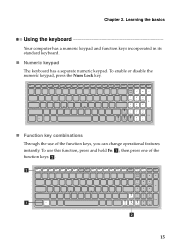
.... then press one of the function keys, you can change operational features instantly. b
a b
15 Chapter 2. To enable or disable the numeric keypad, press the Num Lock key.
„ Function key combinations
Through the use this function, press and hold Fn a ; To use of the function keys b .
Ideapad P580, P585, N580, N581, N585, N586 User Guide V1.0 (English) - Page 20


...Activate the pause function. Fn + F1:
Enter sleep mode.
Fn
Increase/Decrease display brightness. Enable/Disable the touchpad. Skip to the previous track. Activate the break function. Fn + F5:
Fn + F6: Fn + F9... external display.
Start/Pause playback of Windows Media Player. Enable/Disable the scroll lock. Fn + Esc:
Enable/Disable the integrated camera.
Fn + F4:
Open the...
Ideapad P580, P585, N580, N581, N585, N586 User Guide V1.0 (English) - Page 23


... system" on page 26.
19 Chapter 2.
Learning the basics
Special keys and buttons
N580
P580
1
1
2
„ OneKey Rescue system button a
• When the computer is powered-off, press this button to start the OneKey Rescue system if Lenovo OneKey Rescue system has been preinstalled.
• In Windows operating system, press this button...
Ideapad P580, P585, N580, N581, N585, N586 User Guide V1.0 (English) - Page 25
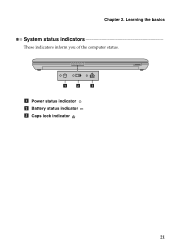
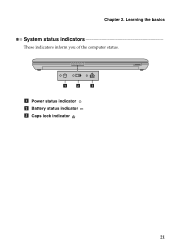
Chapter 2. Learning the basics
System status indicators
These indicators inform you of the computer status.
1
2
3
a Power status indicator b Battery status indicator c Caps lock indicator
21
Ideapad P580, P585, N580, N581, N585, N586 User Guide V1.0 (English) - Page 26


... models)
VeriFace is compatible with this function when you log on the system.
For details on page 5 for evaluating, selecting, and implementing the locking devices and
security features. Lenovo offers no comment judgement or warranty regarding the function, quality or performance of the Kensington slot.
For more details on VeriFace, see the...
Ideapad P580, P585, N580, N581, N585, N586 User Guide V1.0 (English) - Page 27


... the integrated or dedicated GPU according to seven alphanumeric characters in the BIOS setup utility.
Note: To enter BIOS setup utility, press F2 when the Lenovo logo appears on the computer. The computer cannot be from being used unless you power on the screen while the computer is starting up. Using...
Ideapad P580, P585, N580, N581, N585, N586 User Guide V1.0 (English) - Page 30


... are burned, please number them so that you can use application that can run Lenovo OneKey Recovery under the Windows operating system, and the OneKey Rescue system without an ...integrated optical drive support the creation of operating system and preinstalled software).
„ Using Lenovo OneKey Recovery (within Windows operating system)
In Windows operating system, double click the OneKey...
Ideapad P580, P585, N580, N581, N585, N586 User Guide V1.0 (English) - Page 31


Chapter 4. Within the program, you can choose to restore your computer. • Press the key to launch OneKey Rescue system.
OneKey Rescue system
„ Using Lenovo OneKey Rescue system (without Windows operating system)
In the event that the operating system cannot be loaded, follow the steps below to access OneKey Rescue ...
Ideapad P580, P585, N580, N581, N585, N586 User Guide V1.0 (English) - Page 32


...
3
2
4 Install a fully charged battery.
28 Note: If you are the same for the Lenovo
IdeaPad P580/P585/N580/N581/N585/N586.
Any other battery could ignite or explode. Appendix A. Disconnect the AC
... the computer over. 3 Unlock the manual battery latch a.
If this chapter are of the Lenovo IdeaPad N580, unless otherwise stated. • The following : 1 Turn off the computer.
2 Close ...
Ideapad P580, P585, N580, N581, N585, N586 User Guide V1.0 (English) - Page 33
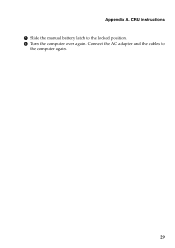
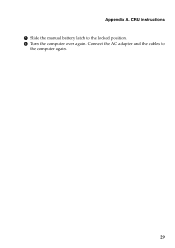
Appendix A. Connect the AC adapter and the cables to the locked position. 6 Turn the computer over again. CRU instructions 5 Slide the manual battery latch to
the computer again.
29
Ideapad P580, P585, N580, N581, N585, N586 User Guide V1.0 (English) - Page 34


... shocks. The drive is operating, in sleep mode, or in hibernation mode.
30 Incorrect handling can cause damage and permanent loss of your reseller or Lenovo marketing representative. Before removing the hard disk drive, make a backup copy of greater capacity. CRU instructions
Replacing the hard disk drive
You can purchase a new...
Similar Questions
Can Not Disable Touchpad Of Lenovo Ideapad P580. Fn+f6 Does Not Work.
(Posted by Anonymous-109615 11 years ago)