Lenovo IdeaPad N580 Support Question
Find answers below for this question about Lenovo IdeaPad N580.Need a Lenovo IdeaPad N580 manual? We have 1 online manual for this item!
Question posted by sradhanan on December 11th, 2012
Battery Not Charging
LENOVO N580. The Battery is not charging. Have it for over a month. What's wrong?
Current Answers
There are currently no answers that have been posted for this question.
Be the first to post an answer! Remember that you can earn up to 1,100 points for every answer you submit. The better the quality of your answer, the better chance it has to be accepted.
Be the first to post an answer! Remember that you can earn up to 1,100 points for every answer you submit. The better the quality of your answer, the better chance it has to be accepted.
Related Lenovo IdeaPad N580 Manual Pages
Ideapad P580, P585, N580, N581, N585, N586 User Guide V1.0 (English) - Page 1


Lenovo IdeaPad P580/P585/N580/ N581/N585/N586
User Guide V1.0
Read the safety notices and important tips in the included manuals before using your computer.
Ideapad P580, P585, N580, N581, N585, N586 User Guide V1.0 (English) - Page 2


... may not apply to you. • The features described in this guide are for Lenovo IdeaPad N580 unless otherwise stated. • The illustrations in this manual are common to most models....Services Administration "GSA" contract, use, reproduction, or disclosure is subject to : http://www.lenovo.com. Some features may not be slightly different. If you are using
Windows® 7. Note &#...
Ideapad P580, P585, N580, N581, N585, N586 User Guide V1.0 (English) - Page 3


...computer 22 Using Switchable Graphics (specific models only 23
Chapter 3. CRU instructions 28
Replacing the battery 28 Replacing the hard disk drive 30 Replacing memory ...35 Replacing the wireless LAN card 38 ... 42 Index...43
i Learning the basics 10
First use...10 Using AC adapter and battery 12 Using the touchpad 14 Using the keyboard 15 Connecting external devices 17 Special keys ...
Ideapad P580, P585, N580, N581, N585, N586 User Guide V1.0 (English) - Page 6
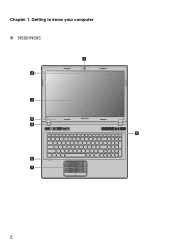
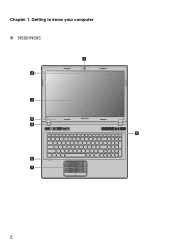
Chapter 1. Getting to know your computer
„ N580/N585
1
2b
3
5
N580
4
8
6 7
2
Ideapad P580, P585, N580, N581, N585, N586 User Guide V1.0 (English) - Page 10
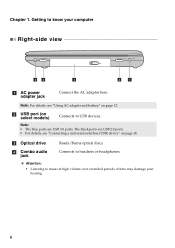
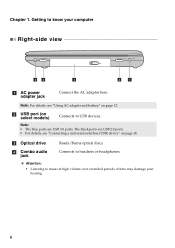
... to know your hearing.
6 b USB port (on page 18.
Note:
• The blue ports are USB 2.0 ports. • For details, see "Using AC adapter and battery" on page 12. d Combo audio jack
Connects to USB devices.
Note: For details, see "Connecting a universal serial bus (USB) device" on select models)
Connects to...
Ideapad P580, P585, N580, N581, N585, N586 User Guide V1.0 (English) - Page 13


.../ CPU (Central processing unit)/ Mini PCI Express Card slot compartment
9 c Battery latch spring loaded
The spring-loaded battery latch keeps the battery pack secured in place.
Getting to know your computer
a Battery latch manual
The manual battery latch is used to keep the battery pack secured in place.
b Battery pack
For details, see "Using AC adapter and...
Ideapad P580, P585, N580, N581, N585, N586 User Guide V1.0 (English) - Page 14


... below. • Accepting the end user license agreement • Configuring the Internet connection • Registering the operating system • Creating a user account
10 The battery is automatically charged while the computer is first used. The configuration process may need to turn on AC power. Chapter 2. Learning the basics
First use
„ Reading...
Ideapad P580, P585, N580, N581, N585, N586 User Guide V1.0 (English) - Page 16


... computer does not start recharging the
battery immediately after it with a fully charged one. You need to predict how long a battery charge will last. Chapter 2. Note: As each computer user has different habits and needs, it is difficult to charge the battery or replace it drops from fully charged. • Charge the battery at a temperature between 50 °F and...
Ideapad P580, P585, N580, N581, N585, N586 User Guide V1.0 (English) - Page 17


... and your computer to disassemble the battery pack. • Do not short-circuit the battery pack. • Keep the battery pack away from the computer. The battery pack contains a small amount of the type recommended by Lenovo. • Keep the battery pack away from fire. • Do not expose the battery pack to water or rain. •...
Ideapad P580, P585, N580, N581, N585, N586 User Guide V1.0 (English) - Page 18


The function corresponds to that of the right mouse button on a conventional mouse.
The function corresponds to move. Learning the basics
Using the touchpad
N580
P580
1 23
1 23
a Touchpad
b Left click button c Right click button
To move the cursor on the screen, slide your fingertip over the pad in the ...
Ideapad P580, P585, N580, N581, N585, N586 User Guide V1.0 (English) - Page 22


... phones. To get the best possible connection speed, place the device as near your computer has an integrated Bluetooth adapter card, it off to save battery power. • You need to use the external device's power adapter. Enabling Bluetooth communications on your computer before you do not need to pair the...
Ideapad P580, P585, N580, N581, N585, N586 User Guide V1.0 (English) - Page 23


... "OneKey Rescue system" on page 26.
19
Learning the basics
Special keys and buttons
N580
P580
1
1
2
„ OneKey Rescue system button a
• When the computer is powered-off, press this button to start the OneKey Rescue system if Lenovo OneKey Rescue system has been preinstalled.
• In Windows operating system, press this...
Ideapad P580, P585, N580, N581, N585, N586 User Guide V1.0 (English) - Page 25
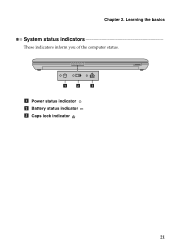
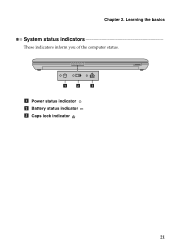
Learning the basics
System status indicators
These indicators inform you of the computer status.
1
2
3
a Power status indicator b Battery status indicator c Caps lock indicator
21 Chapter 2.
Ideapad P580, P585, N580, N581, N585, N586 User Guide V1.0 (English) - Page 27


Using Switchable Graphics (specific models only
Some IdeaPad models support Switchable Graphics. The system will automatically choose and switch over to the integrated or dedicated GPU according to set a password and ...used by others. For details about how to the current loading.
23 Note: To enter BIOS setup utility, press F2 when the Lenovo logo appears on the computer.
Chapter 2.
Ideapad P580, P585, N580, N581, N585, N586 User Guide V1.0 (English) - Page 28
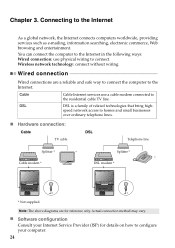
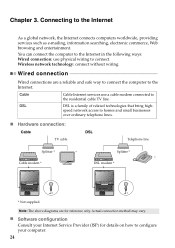
... how to homes and small businesses
over ordinary telephone lines.
„ Hardware connection:
Cable
DSL
TV cable
Telephone line
Splitter *
*
Splitter *
*
Cable modem *
DSL modem *
N580
N580
*
*
* Not supplied. DSL
DSL is a family of related technologies that bring high- Chapter 3.
You can connect the computer to the Internet in the following ways...
Ideapad P580, P585, N580, N581, N585, N586 User Guide V1.0 (English) - Page 29


... WiMAX
Wi-Fi networks cover a small physical area, like a home, office, or small group of buildings. An access point is necessary for cables.
Hardware connection
N580
Wi-Fi/WiMAX network Access point *
* Not supplied
Software configuration Consult your Internet Service Provider (ISP) and search Windows Help and Support Center for details...
Ideapad P580, P585, N580, N581, N585, N586 User Guide V1.0 (English) - Page 30


... process and creation of recovery discs may take some time, connect the AC
adapter and battery pack to your system partition (C drive) for security reasons and is the reason the available...integrated optical drive support the creation of operating system and preinstalled software).
„ Using Lenovo OneKey Recovery (within Windows operating system)
In Windows operating system, double click the ...
Ideapad P580, P585, N580, N581, N585, N586 User Guide V1.0 (English) - Page 32


... are the same for the Lenovo
IdeaPad P580/P585/N580/N581/N585/N586. If this chapter are using an ExpressCard device, the computer might not be able to enter hibernation mode.
Replacing the battery
Note: Use only the battery provided by the arrow c .
1
3
2
4 Install a fully charged battery.
28 Holding the spring-loaded battery
latch in the unlocked position...
Ideapad P580, P585, N580, N581, N585, N586 User Guide V1.0 (English) - Page 42
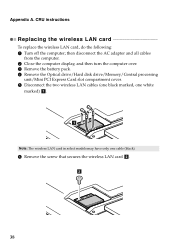
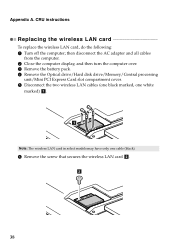
then disconnect the AC adapter and all cables
from the computer. 2 Close the computer display, and then turn the computer over. 3 Remove the battery pack. 4 Remove the Optical drive/Hard disk drive/Memory/Central processing
unit/Mini PCI Express Card slot compartment cover. 5 Disconnect the two wireless LAN cables (...
Ideapad P580, P585, N580, N581, N585, N586 User Guide V1.0 (English) - Page 47
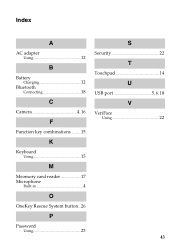
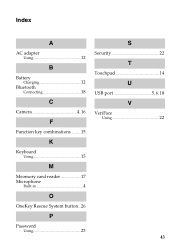
Index
A
AC adapter Using 12
B
Battery Charging 12
Bluetooth Connecting 18
C
Camera 4, 16
F
Function key combinations ...........15
K
Keyboard Using 15
M
Meomory card reader 17 Microphone
Built-in 4
O
OneKey Rescue System button...26
P
Password Using 23
S
Security 22
T
Touchpad 14
U
USB port 5, 6, 18
V
VeriFace Using 22
43
Similar Questions
How Do You Know When The Battery Is Fully Charged On A Lenovo N580
(Posted by MOXtr 9 years ago)
My Lenovo Ideapad N580 Is Not Charging. It Stops At 58%. What Can I Do To Fix It
(Posted by sradhanan 11 years ago)
Dual Boot Win8 Ubuntu On Ideapad N580
Hello, I need to add Ubuntu as a second OS on the N580 with pre-installed Win8. Are there any prob...
Hello, I need to add Ubuntu as a second OS on the N580 with pre-installed Win8. Are there any prob...
(Posted by pstorm28 11 years ago)

