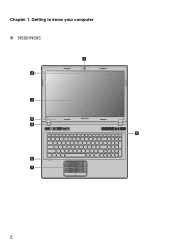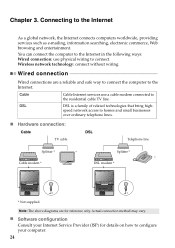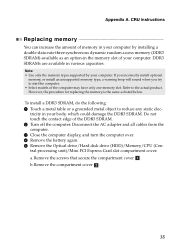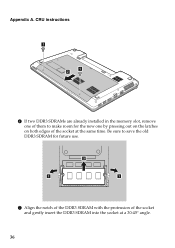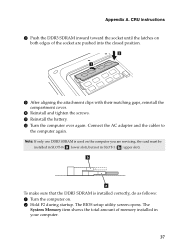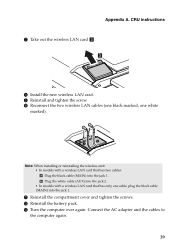Lenovo IdeaPad N580 Support Question
Find answers below for this question about Lenovo IdeaPad N580.Need a Lenovo IdeaPad N580 manual? We have 1 online manual for this item!
Question posted by pstorm28 on November 9th, 2012
Dual Boot Win8 Ubuntu On Ideapad N580
Hello,
I need to add Ubuntu as a second OS on the N580 with pre-installed Win8.
Are there any problems with the UEFI configuration?
Thanks
Paolo
Current Answers
Answer #1: Posted by ronarprfct on November 12th, 2012 6:03 PM
There is a problem. You have to go into your bios setup(shutdown the computer and then hit the small button to the right of your power button and you will get a menu to do this though it will take a second) and tell it to use legacy usb support and to try that legacy first. If you try to boot the latest ubuntu using uefi it will give an error and the screen will go all screwy and then it won't work right once you get booted in-if you even do.
Related Lenovo IdeaPad N580 Manual Pages
Similar Questions
Booting From Lenovo Ideapad Z510
I'm not able to book from a CD. I have already tried F1 an F2 but to no avail. What do I?
I'm not able to book from a CD. I have already tried F1 an F2 but to no avail. What do I?
(Posted by samadonia 2 years ago)
Does The Lenovo Ideapad N580 Support Switchable Graphics
(Posted by prtib 9 years ago)
My Lenovo Ideapad N580 Is Not Charging. It Stops At 58%. What Can I Do To Fix It
(Posted by sradhanan 11 years ago)