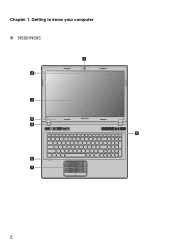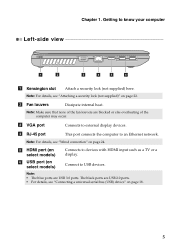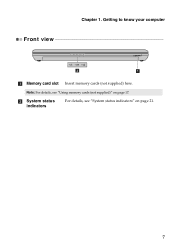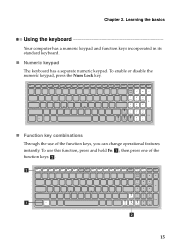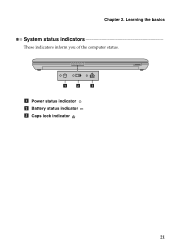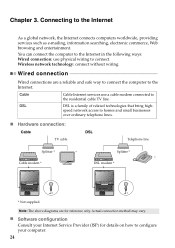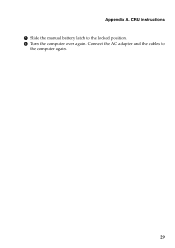Lenovo IdeaPad N580 Support Question
Find answers below for this question about Lenovo IdeaPad N580.Need a Lenovo IdeaPad N580 manual? We have 1 online manual for this item!
Question posted by nycgirl429nak on November 7th, 2012
Caps Lock Indicator
Where is the light that indicates Caps Lock is on?
Current Answers
Related Lenovo IdeaPad N580 Manual Pages
Similar Questions
Where Is The Light That Indicates Caps Lock Is On, In L430
(Posted by camurarivinay 10 years ago)
Dual Boot Win8 Ubuntu On Ideapad N580
Hello, I need to add Ubuntu as a second OS on the N580 with pre-installed Win8. Are there any prob...
Hello, I need to add Ubuntu as a second OS on the N580 with pre-installed Win8. Are there any prob...
(Posted by pstorm28 11 years ago)