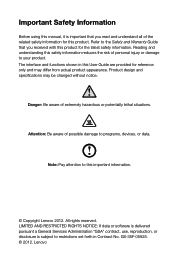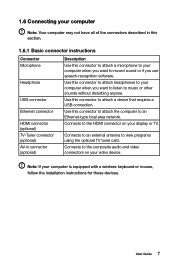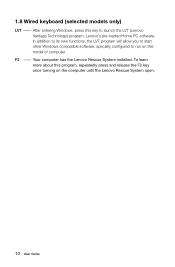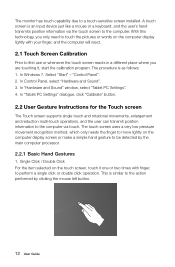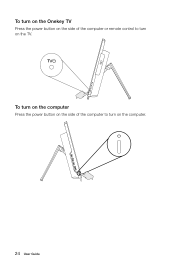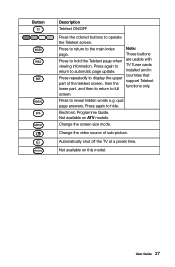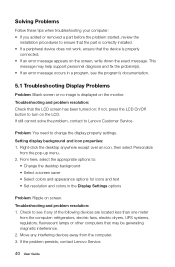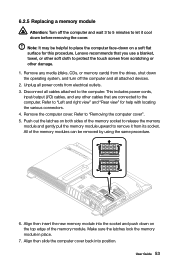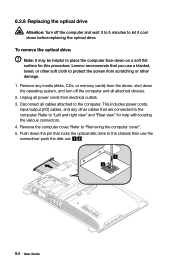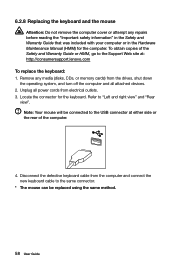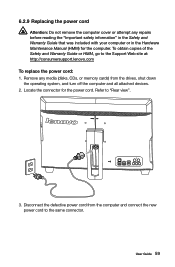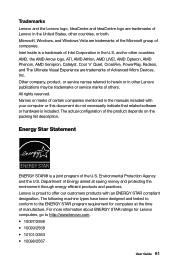Lenovo IdeaCentre B540 Support Question
Find answers below for this question about Lenovo IdeaCentre B540.Need a Lenovo IdeaCentre B540 manual? We have 1 online manual for this item!
Question posted by AMKaloha on December 17th, 2013
Computer Not Shutting Down.
The solution to hold Alt and press F4 did not work. Any other ideas? I have to try 2x every night to get it to turn off. Someone suggested going into the device manager then Network adapters; Realtek PCI GBE -- properties: then disable Wake on Magic packett. I did this and it did not help either. Any help would be appreciated.
Current Answers
Related Lenovo IdeaCentre B540 Manual Pages
Similar Questions
How Many Bits Is The Lenovo Desktop Ideacentre K300 53162hu
(Posted by RajLesl 9 years ago)
Lenovo B540 Tv Not Reponding To Remote Control
Windows 8.1 has been reinstalled along with drivers for tv. The tv card does not respond to the remo...
Windows 8.1 has been reinstalled along with drivers for tv. The tv card does not respond to the remo...
(Posted by danbird 9 years ago)
How Do I Shut Down My Lenovo Ideacentre B 540?
My Lenovo IdeaCentre B 540 will not shut down completely when I click on settings and power. The lig...
My Lenovo IdeaCentre B 540 will not shut down completely when I click on settings and power. The lig...
(Posted by norene1 11 years ago)
Computer Shuts Down After Running Fine For About A 1/2 Hour Of Working
Computer shuts down after running fine for about a 1/2 hour of working - such as running CHKDSK, aro...
Computer shuts down after running fine for about a 1/2 hour of working - such as running CHKDSK, aro...
(Posted by rides99hd 12 years ago)