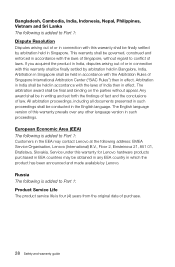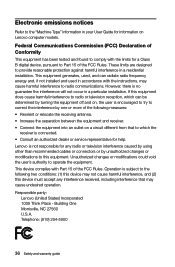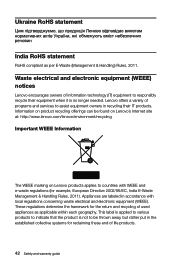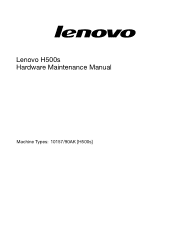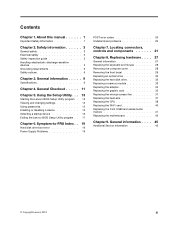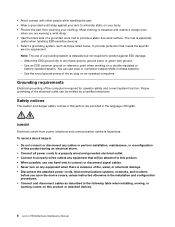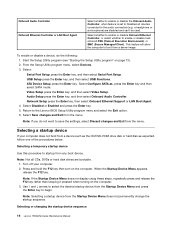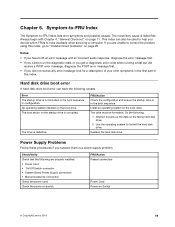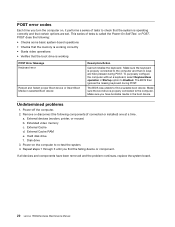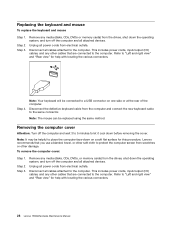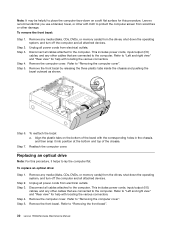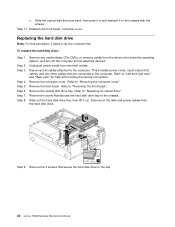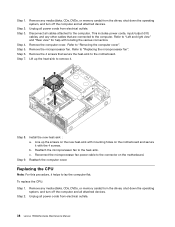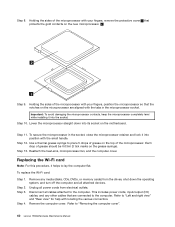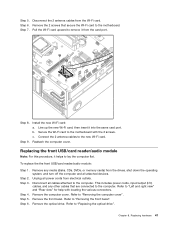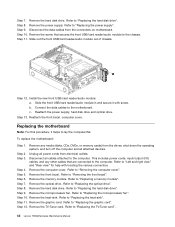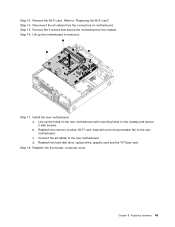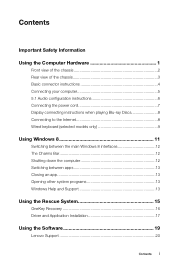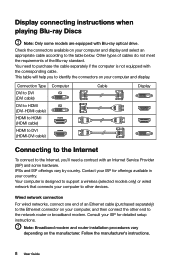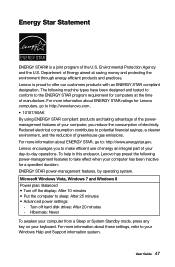Lenovo H500s Support Question
Find answers below for this question about Lenovo H500s.Need a Lenovo H500s manual? We have 3 online manuals for this item!
Question posted by thecrossdysart on January 22nd, 2015
Can't Connect My Lenovo H5s Series To Internet Through Wi Fi
is there a wi fi connection for lenova h5s series meachine type 10157/90ak h500s?
Current Answers
Answer #1: Posted by TheWiz on January 22nd, 2015 1:51 PM
Wi-Fi is optional on this model. If you want to add Wi-Fi then you would need something like a USB Wi-Fi adapter.
Related Lenovo H500s Manual Pages
Similar Questions
I Cannot Connect To Wifi. Are The Desktop Lenovo M82 Without Wifi Capability?
(Posted by sewandaumnotho 2 years ago)
No Wi Fi Connection
How to switch on wi fi connection No connection to public wi fi. Wi fi working computer not connecti...
How to switch on wi fi connection No connection to public wi fi. Wi fi working computer not connecti...
(Posted by kehubbard 10 years ago)