Lenovo H430 Support Question
Find answers below for this question about Lenovo H430.Need a Lenovo H430 manual? We have 3 online manuals for this item!
Question posted by BARRrobg on March 31st, 2014
How To Turn On The Lenovo H430 Wireless Adaptor Card
The person who posted this question about this Lenovo product did not include a detailed explanation. Please use the "Request More Information" button to the right if more details would help you to answer this question.
Current Answers
There are currently no answers that have been posted for this question.
Be the first to post an answer! Remember that you can earn up to 1,100 points for every answer you submit. The better the quality of your answer, the better chance it has to be accepted.
Be the first to post an answer! Remember that you can earn up to 1,100 points for every answer you submit. The better the quality of your answer, the better chance it has to be accepted.
Related Lenovo H430 Manual Pages
Lenovo H4 Series Hardware Maintenance Manual V2.0 - Page 3
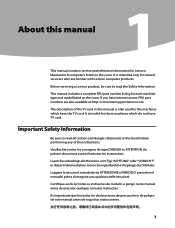
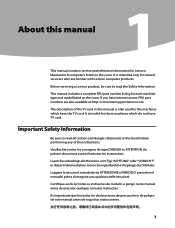
... type DANGER et ATTENTION du présent document avant d'exécuter les instructions. Before servicing a Lenovo product, be sure to read the Safety Information. If you have TV card. It is intended only for Lenovo IdeaCentre K computers listed on the cover.
This manual includes a complete FRU part number listing for those...
Lenovo H4 Series Hardware Maintenance Manual V2.0 - Page 18
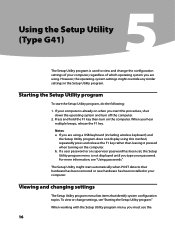
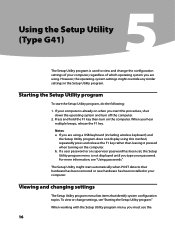
...For more information, see "Starting the Setup Utility program."
Press and hold the F1 key then turn off the computer.
2. If a user password or an supervisor password has been set, the... Setup Utility program menu is not displayed until you are using a USB keyboard (including wireless keyboard) and
the Setup Utility program does not display using .
Starting the Setup Utility program...
Lenovo H4 Series Hardware Maintenance Manual V2.0 - Page 24
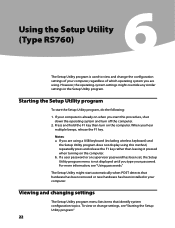
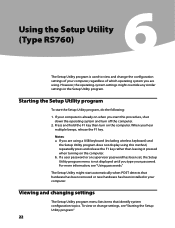
...If you are using a USB keyboard (including wireless keyboard) and
the Setup Utility program does not display using .
Press and hold the F1 key then turn off the computer.
2. Hardware Maintenance Manual
Using... this method, repeatedly press and release the F1 key rather than leaving it pressed when turning on the computer. Notes: a.
When you hear multiple beeps, release the F1 key....
Lenovo H4 Series Hardware Maintenance Manual V2.0 - Page 33
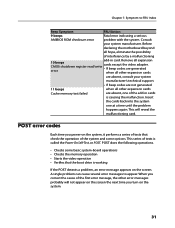
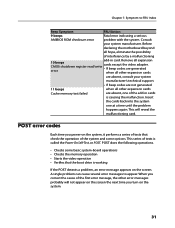
...Test, or POST. Before
declaring the motherboard beyond
all other expansion cards
are absent, consult your system manufacturer. Insert
the cards back into the system
one of tests is causing the malfunction....
happens again.
Chapter 7. This series of the add-in card. This will not appear on the screen the next time you turn on the system.
31 When you power-on the screen...
Lenovo H4 Series Hardware Maintenance Manual V2.0 - Page 43
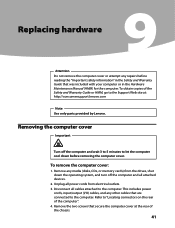
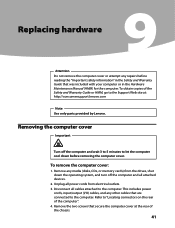
...the rear of the chassis.
41 Removing the computer cover
Important
Turn off the computer and wait 3 to 5 minutes to the computer... to let the computer cool down the operating system, and turn off the computer and all attached devices.
2. Replacing hardware
... the computer". 4. Remove any media (disks, CDs, or memory cards) from electrical outlets. 3. This includes power
cords, input/output (I/O)...
Lenovo H4 Series Hardware Maintenance Manual V2.0 - Page 49
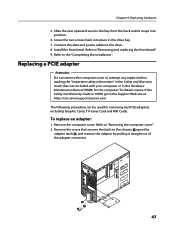
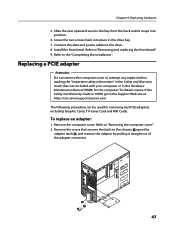
...
Attention Do not remove the computer cover or attempt any PCIE adapters, including Graphic Cards, TV-tuner Card and Wifi Cards. Remove the computer cover. Slide the new optical drive into the bay from the...Remove the screw that secures the latch to the Support Web site at: http://consumersupport.lenovo.com The following procedure can be used for removing any repairs before reading the "Important...
Lenovo H4 Series Hardware Maintenance Manual V2.0 - Page 59
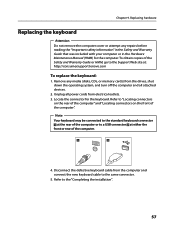
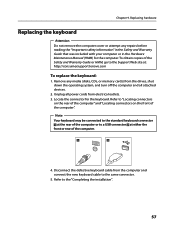
... keyboard connector
at the rear of the computer or to a USB connector at : http://consumersupport.lenovo.com
To replace the keyboard:
1. Disconnect the defective keyboard cable from electrical outlets. 3. Unplug all... cover or attempt any media (disks, CDs, or memory cards) from the drives, shut down the operating system, and turn off the computer and all power cords from the computer and...
Lenovo H4 Series Hardware Maintenance Manual V2.0 - Page 60
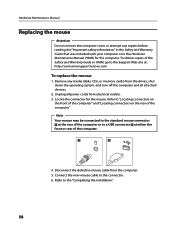
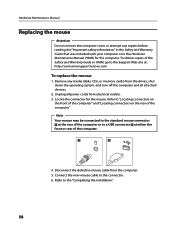
...mouse. Disconnect the defective mouse cable from the drives, shut down the operating system, and turn off the computer and all power cords from electrical outlets. 3. Refer to the connector. ...at the rear of the computer or to a USB connector at : http://consumersupport.lenovo.com
To replace the mouse:
1. Connect the new mouse cable to the "... memory cards) from the computer. 5.
Lenovo H4 Series Hardware Maintenance Manual V2.0 - Page 61
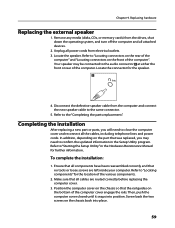
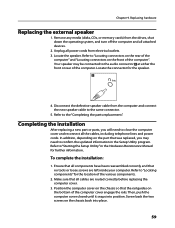
... position. Unplug all power cords from the drives, shut down the operating system, and turn off the computer and all attached devices.
2. Disconnect the defective speaker cable from the ... hardware
Replacing the external speaker
1. Remove any media (disks, CDs, or memory cards) from electrical outlets. 3.
Ensure that all components have been reassembled correctly and that all the cables...
Lenovo H4 Series Hardware Maintenance Manual V2.0 - Page 63
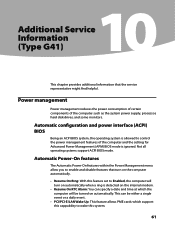
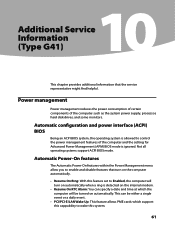
...service representative might find helpful.
This can specify a date and time at which the computer will turn on the computer automatically.
•• Resume On Ring: With this feature set to Enabled...8226; PCI/PCI-E/LAN Wake Up: This feature allows PME cards which support this system.
61 Additional Service Information
Additional Service Information (Type G41)
This chapter provides...
Lenovo H4 Series Hardware Maintenance Manual V2.0 - Page 64
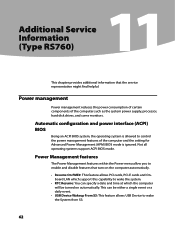
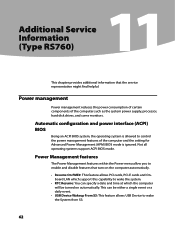
... the computer automatically.
•• Resume On PME#: This feature allows PCI cards, PCI-E cards and Onboard LAN which support this capability to wake the system.
•• RTC Resume: You can be turned on automatically. Not all operating systems support ACPI BIOS mode. This can specify a date and time at which the...
Lenovo H4 Series Hardware Replacement Guide V3.0 - Page 6
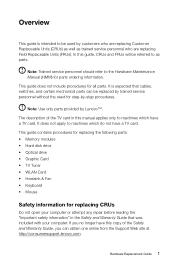
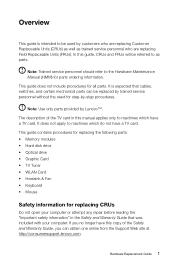
...FRUs will be replaced by trained service personnel without the need for step-by Lenovo™.
This guide does not include procedures for parts ordering information. The description ... online from the Support Web site at http://consumersupport.lenovo.com. Note: Trained service personnel should refer to machines which have a TV card.
This guide contains procedures for replacing the following parts...
Lenovo H4 Series Hardware Replacement Guide V3.0 - Page 12
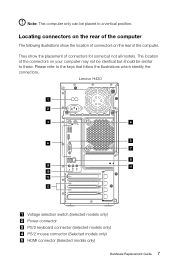
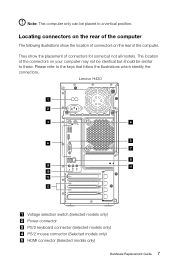
... which identify the connectors. Locating connectors on the rear of the computer
The following illustrations show the placement of the computer. Please refer to these. Lenovo H430
Voltage selection switch (Selected models only) Power connector PS/2 keyboard connector (Selected models only) PS/2 mouse connector (Selected models only) HDMI connector (Selected models only...
Lenovo H4 Series Hardware Replacement Guide V3.0 - Page 13
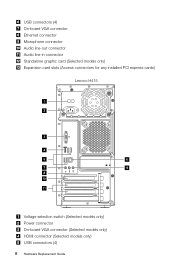
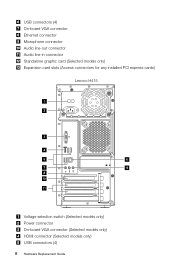
... connectors (4) On-board VGA connector Ethernet connector Microphone connector Audio line-out connector Audio line-in connector Standalone graphic card (Selected models only) Expansion card slots (Access connectors for any installed PCI express cards)
Lenovo H415
Voltage selection switch (Selected models only) Power connector On-board VGA connector (Selected models only) HDMI connector (Selected...
Lenovo H4 Series Hardware Replacement Guide V3.0 - Page 14
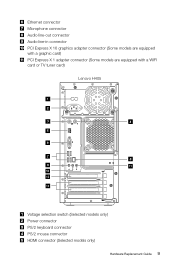
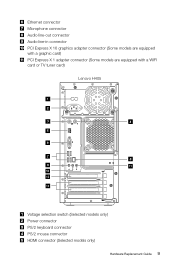
... line-out connector Audio line-in connector PCI Express X 16 graphics adapter connector (Some models are equipped with a graphic card) PCI Express X 1 adapter connector (Some models are equipped with a WIFI card or TV tuner card)
Lenovo H405
Voltage selection switch (Selected models only) Power connector PS/2 keyboard connector PS/2 mouse connector HDMI connector (Selected...
Lenovo H4 Series Hardware Replacement Guide V3.0 - Page 18
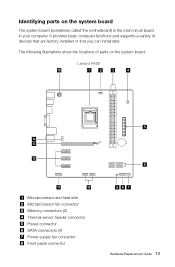
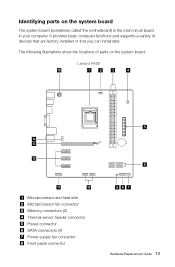
Lenovo H430
Microprocessor and heat sink Microprocessor fan connector Memory connectors (2) Thermal sensor header connector Power connector SATA connectors (4) Power supply fan connector Front panel connector
Hardware ...
Lenovo H4 Series Hardware Replacement Guide V3.0 - Page 24
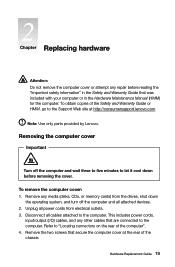
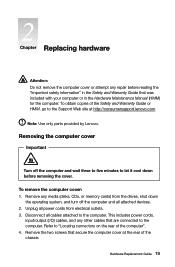
...This includes power cords,
input/output (I/O) cables, and any media (disks, CDs, or memory cards) from electrical outlets. 3. To obtain copies of the Safety and Warranty Guide or HMM, go...the computer cover at http://consumersupport.lenovo.com
Note: Use only parts provided by Lenovo.
Unplug all attached devices. 2. Removing the computer cover
Important
Turn off the computer and all power...
Lenovo H4 Series Hardware Replacement Guide V3.0 - Page 35
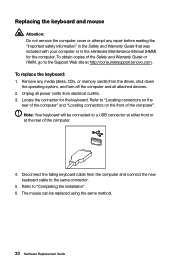
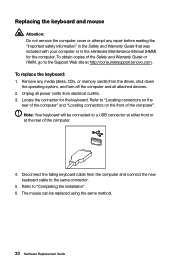
...". The mouse can be connected to a USB connector at either front or at http://consumersupport.lenovo.com. Refer to "Locating connectors on the rear of the computer" and "Locating connectors on...the computer cover or attempt any media (disks, CDs, or memory cards) from the drives, shut down the operating system, and turn off the computer and all power cords from the computer and connect ...
Lenovo H4 Series User Guide V3.0 - Page 8
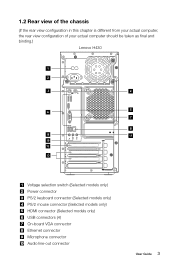
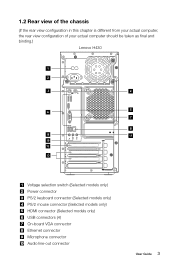
... configuration in this chapter is different from your actual computer, the rear view configuration of your actual computer should be taken as final and binding.)
Lenovo H430
Voltage selection switch (Selected models only) Power connector PS/2 keyboard connector (Selected models only) PS/2 mouse connector (Selected models only) HDMI connector (Selected models only...
Lenovo H4 Series User Guide V3.0 - Page 29
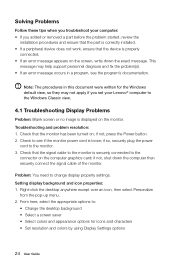
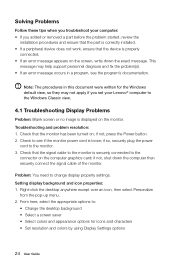
...the desktop anywhere except over an icon, then select Personalize
from the pop-up menu. 2. Check that the monitor has been turned ...on; Problem: You need to the monitor. 3. From here, select the appropriate options to the
connector on the computer graphics card... you set your computer: • If you troubleshoot your Lenovo® computer to see the program's documentation. Check to...

