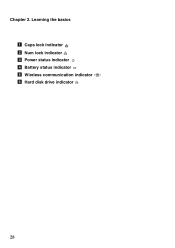Lenovo G580 Support Question
Find answers below for this question about Lenovo G580.Need a Lenovo G580 manual? We have 1 online manual for this item!
Question posted by brrdr52 on November 22nd, 2013
Lenovo 580 Power Indicator
What does it mean when the power indicator on the the front is orange and the laptop won't start up. Was reading an artical on the net and the laptop just shut down by itself and the power light was orange?
Current Answers
Related Lenovo G580 Manual Pages
Similar Questions
My Flex 2 Power Light Flashes But It Will Not Power Up
(Posted by ronlee57 9 years ago)
My Lenovo Y310 Have A Blue Power Light Indicator But Keyboard,hardisk Is Not Wor
(Posted by jhady1228 9 years ago)
Lenovo G580 Not Powering Up And Turning On At All..
I bought a Lenovo G580 about 6 months ago from someone. It has worked perfectly fine until now. It w...
I bought a Lenovo G580 about 6 months ago from someone. It has worked perfectly fine until now. It w...
(Posted by sexyshea06 9 years ago)
Touch Pad Or Key Board On G580 Laptop
The touch pad and keyboard have stopped working on my G580 laptop after very little use
The touch pad and keyboard have stopped working on my G580 laptop after very little use
(Posted by pingman14 11 years ago)