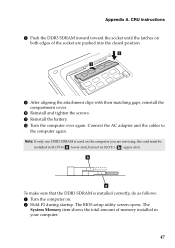Lenovo G580 Support Question
Find answers below for this question about Lenovo G580.Need a Lenovo G580 manual? We have 1 online manual for this item!
Question posted by srlights on July 25th, 2014
How To Setup A G580
The person who posted this question about this Lenovo product did not include a detailed explanation. Please use the "Request More Information" button to the right if more details would help you to answer this question.
Current Answers
Related Lenovo G580 Manual Pages
Similar Questions
I Have A New Laptop, Lenovo G580
I have just switched it on for the first time and all I see is a black screen with instructions: ent...
I have just switched it on for the first time and all I see is a black screen with instructions: ent...
(Posted by idos 11 years ago)
Touch Pad Or Key Board On G580 Laptop
The touch pad and keyboard have stopped working on my G580 laptop after very little use
The touch pad and keyboard have stopped working on my G580 laptop after very little use
(Posted by pingman14 11 years ago)
How Do We Click Pics Using In Built Camera In G580 Laptops?
how do we click pics using in built camera in g580 laptops? do we have to download softwares for usi...
how do we click pics using in built camera in g580 laptops? do we have to download softwares for usi...
(Posted by kcgahtori24 11 years ago)
Laptop - G580 Leneva - Touch Pad - So Sensitive - Selcts Whole Web Pg W/o Comnd
laptop - G580 Leneva - touch pad - so sensitive - selcts whole web pg w/o comnd - tried all setting ...
laptop - G580 Leneva - touch pad - so sensitive - selcts whole web pg w/o comnd - tried all setting ...
(Posted by jaypardeshi2010 11 years ago)