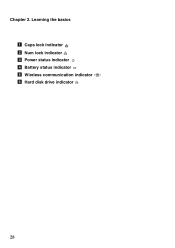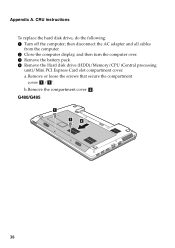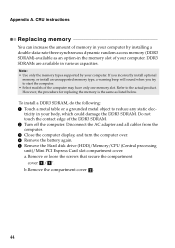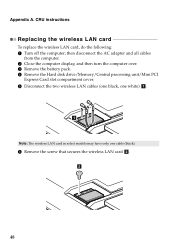Lenovo G580 Support Question
Find answers below for this question about Lenovo G580.Need a Lenovo G580 manual? We have 1 online manual for this item!
Question posted by davidahyoe on July 15th, 2014
Disk Drive Wont Open Lenovo G580
The person who posted this question about this Lenovo product did not include a detailed explanation. Please use the "Request More Information" button to the right if more details would help you to answer this question.
Current Answers
Related Lenovo G580 Manual Pages
Similar Questions
How To Open Disk Drive
How do I open the disk drive to insert a disk. I have pressed a button on th eside which partly open...
How do I open the disk drive to insert a disk. I have pressed a button on th eside which partly open...
(Posted by info85520 11 years ago)
Hard Disk Drive Indicator.
why does the hard disk drive indicator keeps on flickering ??
why does the hard disk drive indicator keeps on flickering ??
(Posted by minipriya2000 12 years ago)