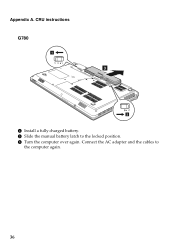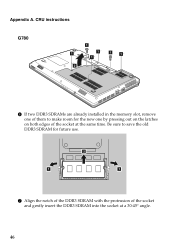Lenovo G580 Support Question
Find answers below for this question about Lenovo G580.Need a Lenovo G580 manual? We have 1 online manual for this item!
Question posted by dvsgupthadogiparthi on March 3rd, 2015
New Lap
how to install drivers i have manual cd
Current Answers
Related Lenovo G580 Manual Pages
Similar Questions
How To Install Lenovo G580 Laptop 20157 Ubuntu Network Driver
(Posted by markidr 10 years ago)
Laptop - G580 Leneva - Touch Pad - So Sensitive - Selcts Whole Web Pg W/o Comnd
laptop - G580 Leneva - touch pad - so sensitive - selcts whole web pg w/o comnd - tried all setting ...
laptop - G580 Leneva - touch pad - so sensitive - selcts whole web pg w/o comnd - tried all setting ...
(Posted by jaypardeshi2010 11 years ago)