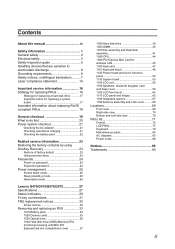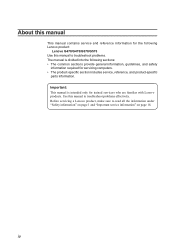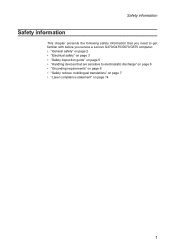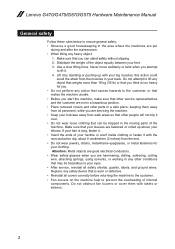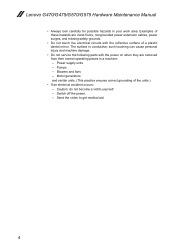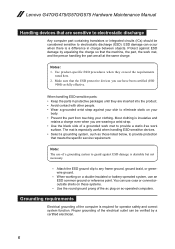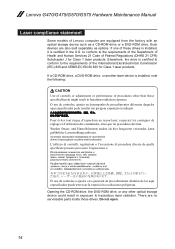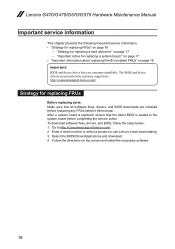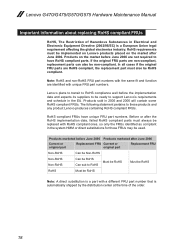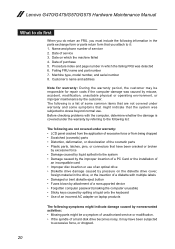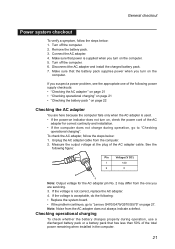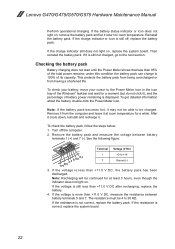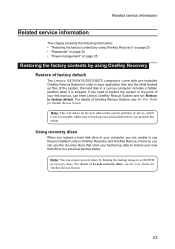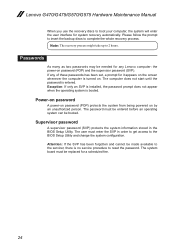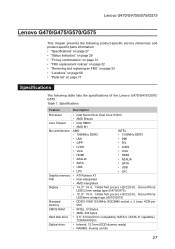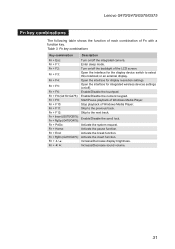Lenovo G575 Support Question
Find answers below for this question about Lenovo G575.Need a Lenovo G575 manual? We have 2 online manuals for this item!
Question posted by jiroje on August 27th, 2014
How To Set Up Lenovo G575
The person who posted this question about this Lenovo product did not include a detailed explanation. Please use the "Request More Information" button to the right if more details would help you to answer this question.
Current Answers
Answer #1: Posted by freginold on October 31st, 2014 6:01 PM
Instructions for setting your G575 up will vary depending on what exactly you want to do with it, but you can find the steps for settting it up in the user guide, starting on page 25.
Related Lenovo G575 Manual Pages
Similar Questions
Factory Reset G575 Lenovo Laptop
I can not get my Lenovo G575 laptop to reset to factory settings and was wondering if you could send...
I can not get my Lenovo G575 laptop to reset to factory settings and was wondering if you could send...
(Posted by treba64 10 years ago)
I Can Not Set The Brightness Of My Laptop G580 Using Fn And Arrow Key.
I can not set my laptop brightness using fn+arrow key. I am using windows7. Please give me solution.
I can not set my laptop brightness using fn+arrow key. I am using windows7. Please give me solution.
(Posted by pratikkantharia 11 years ago)