Lenovo G570 Support Question
Find answers below for this question about Lenovo G570.Need a Lenovo G570 manual? We have 1 online manual for this item!
Question posted by pmaiele on October 19th, 2013
How To Turn The Lenovo Model G570 Wireless
The person who posted this question about this Lenovo product did not include a detailed explanation. Please use the "Request More Information" button to the right if more details would help you to answer this question.
Current Answers
There are currently no answers that have been posted for this question.
Be the first to post an answer! Remember that you can earn up to 1,100 points for every answer you submit. The better the quality of your answer, the better chance it has to be accepted.
Be the first to post an answer! Remember that you can earn up to 1,100 points for every answer you submit. The better the quality of your answer, the better chance it has to be accepted.
Related Lenovo G570 Manual Pages
Lenovo G470/G475/G570/G575 User Guide V1.0 - Page 1


Lenovo G470/G475/ G570/G575
User Guide V1.0
Read the safety notices and important tips in the included manuals before using your computer.
Lenovo G470/G475/G570/G575 User Guide V1.0 - Page 2


... guide are delivered pursuant a General Services Administration "GSA" contract, use , reproduction and disclosure. Please refer to most models. LENOVO products, data, computer software, and services have been developed exclusively at private expense and are for Lenovo G570 unless otherwise stated. • The illustrations in this manual may differ from the actual product. Some features...
Lenovo G470/G475/G570/G575 User Guide V1.0 - Page 3


... Removing the optical drive ........40
Trademarks 42 Index 43
i Connecting to know your computer 22 Using Switchable Graphics (specific models only 24
Chapter 3. Getting to the Internet 25
Wired connection 25 Wireless connection 27
Chapter 4. Learning the basics 10
First use 10 Using AC adapter and battery ...12 Using the touchpad 14...
Lenovo G470/G475/G570/G575 User Guide V1.0 - Page 6


...turn on page 29.
2 e OneKey Rescue system button
Press this button to open OneKey Rescue system (If OneKey Rescue system has been preinstalled) when the computer is powered off.
b Wireless module antennas (Select
models... only)
The built-in antennas ensure optimal reception of wireless radio. Getting to know your computer
„ G570/G575
...
Lenovo G470/G475/G570/G575 User Guide V1.0 - Page 8


... sure that none of the fan louvers are blocked or else overheating of the computer may occur. only) (G470/G570)
f USB port
Connect to devices with HDMI input such as a TV or a
(Select models display.
d RJ-45 port
This port connects the computer to an Ethernet network.
Chapter 1. Note: For details, see...
Lenovo G470/G475/G570/G575 User Guide V1.0 - Page 10


Insert memory cards (not supplied) here.
Note: For details, see "Using memory cards (not supplied)" on your computer
Front view
1
2
a Integrated wireless device switch (Select models only)
b Memory card slot
Use this switch to know your computer. Chapter 1. Getting to turn on/off the wireless radio of all wireless devices on page 18.
6
Lenovo G470/G475/G570/G575 User Guide V1.0 - Page 12


Getting to know your computer
„ G570/G575
1
2
3
5
4
5
8 Chapter 1.
Lenovo G470/G475/G570/G575 User Guide V1.0 - Page 14


... AC adapter. 2 Connect the AC adapter to the AC power adapter jack of the computer
firmly. 3 Plug the power cord into an electrical outlet.
„ Turning on the computer
Press the power button to the power
The supplied battery pack is first used. Chapter 2. Learning the basics
First use
„ Reading...
Lenovo G470/G475/G570/G575 User Guide V1.0 - Page 17


... type, there may be danger of in trash that is replaced with a battery of the type recommended by Lenovo. • Keep the battery pack away from fire. • Do not expose the battery pack to water or... rain. • Do not attempt to Lenovo for an extended period of time, or if you need to send your company's safety standards.
13 Chapter...
Lenovo G470/G475/G570/G575 User Guide V1.0 - Page 19


... disable the numeric keypad, press the Num Lock key. Chapter 2.
Note: The Num lock indicator will light on if the numeric keypad is enabled.
15 G570/G575 The keyboard has a separate numeric keypad. Learning the basics
Using the keyboard
Your computer has a numeric keypad and function keys incorporated in its standard...
Lenovo G470/G475/G570/G575 User Guide V1.0 - Page 21


... Fn + F1:
Enter sleep mode.
Fn + Insert (G570/G575): Fn + PgUp (G470/G475): Enable/Disable the scroll lock.
Fn + Esc:
Turn on/off the backlight of Windows Media Player.
Fn + ...switch to select this notebook or an external display. Fn + F5:
Open the interface for integrated wireless devices settings (on /off the integrated camera. Fn + F10:
Stop playback of the LCD screen...
Lenovo G470/G475/G570/G575 User Guide V1.0 - Page 22


... card out of memory cards: • Secure Digital (SD) card • MultiMediaCard (MMC) • Memory Stick (MS) (G470/G570) • Memory Stick PRO (MS PRO) (G470/G570) • xD-Picture (xD) card (G470/G570)
Notes: • Insert ONLY one card in features and connection capabilities.
„ Using memory cards (not supplied)
Your computer...
Lenovo G470/G475/G570/G575 User Guide V1.0 - Page 23


...do not need to pair the Bluetooth enabled device with your computer 1 Slide the integrated wireless device switch from to . 2 Press Fn + F5 to other Bluetooth enabled devices, ...use the Bluetooth function, turn it can connect to and transfer data wirelessly to make configuration.
Note: The actual maximum range may result.
„ Connecting a Bluetooth device (Select models only)
If your ...
Lenovo G470/G475/G570/G575 User Guide V1.0 - Page 24


Note: For details, see "OneKey Rescue system" on page 29.
20 Learning the basics
Special keys and buttons
1
„ OneKey Rescue system button a
• When the computer is powered-off, press this button to enter the OneKey Rescue system if Lenovo OneKey Rescue system has been preinstalled.
• In Windows operating system, press this button to start Lenovo OneKey Recovery. Chapter 2.
Lenovo G470/G475/G570/G575 User Guide V1.0 - Page 25
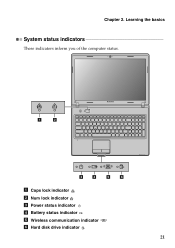
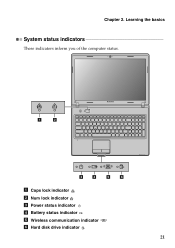
Learning the basics
System status indicators
These indicators inform you of the computer status.
1
2
3
4
5
6
a Caps lock indicator b Num lock indicator c Power status indicator d Battery status indicator e Wireless communication indicator f Hard disk drive indicator
21 Chapter 2.
Lenovo G470/G475/G570/G575 User Guide V1.0 - Page 26


... the system. Learning the basics
Securing your face, and creates a digital map that it from theft and unauthorized use this type of the Kensington slot. Lenovo offers no comment judgement or warranty regarding the function, quality or performance of locking devices and security features.
„ Using VeriFace™
VeriFace is compatible...
Lenovo G470/G475/G570/G575 User Guide V1.0 - Page 27


... the prompt. The computer cannot be from being used unless you power on the computer. Note: To enter BIOS setup utility, press F2 when the Lenovo logo appears on the screen each time you enter the correct password. Once you set the password, see the Help to seven alphanumeric characters in...
Lenovo G470/G475/G570/G575 User Guide V1.0 - Page 32


... (ISP) and search Windows Help and Support Center for details on how to make configuration. Connecting to the Internet
„ Using Wi-Fi/WiMAX (Select models only) Enabling wireless connection
To enable wireless communications, do the following: 1 Slide the integrated wireless device switch from to . 2 Press Fn + F5 to configure your computer.
28 Chapter 3.
Lenovo G470/G475/G570/G575 User Guide V1.0 - Page 35


... you are of the Lenovo G570, unless otherwise stated. • The following : 1 Turn off the computer.
2 Close the computer display, and turn the computer over. 3 Unlock the manual battery latch a . To replace the battery, do the following steps about upgrading and replacing devices are the same for the G470, G475,
G570 and G575. Holding the...
Lenovo G470/G475/G570/G575 User Guide V1.0 - Page 37


.... Never remove the drive while the system is very sensitive. The connectors and
bay of data on the hard disk, and then turn the computer off. The drive is operating, in sleep mode, or in hibernation mode.
33 Before removing the hard disk drive, ... the information on the hard disk. Appendix A. You can increase the storage capacity of your reseller or Lenovo marketing representative.
Similar Questions
How Do You Turn On The Wireless Connection On A Lenovo Laptop G570
(Posted by greghMark 9 years ago)
How To Turn On My Wireless Device On A Lenovo G570 Laptop
(Posted by tbrmlakm 10 years ago)
Unable To Turn Off The Wireless
I am using lenovo laptop l430. I am unable to turn off the wireless option. Could someone please hel...
I am using lenovo laptop l430. I am unable to turn off the wireless option. Could someone please hel...
(Posted by HrikteshK 10 years ago)

