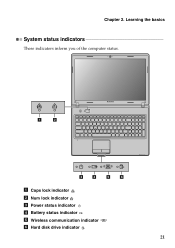Lenovo G570 Support Question
Find answers below for this question about Lenovo G570.Need a Lenovo G570 manual? We have 1 online manual for this item!
Question posted by ivame on December 22nd, 2013
How To Turn On The Wireless On A Lenovo G570 Laptop
The person who posted this question about this Lenovo product did not include a detailed explanation. Please use the "Request More Information" button to the right if more details would help you to answer this question.
Current Answers
Related Lenovo G570 Manual Pages
Similar Questions
How To Turn On My Wireless Device On A Lenovo G570 Laptop
(Posted by tbrmlakm 10 years ago)
Lenovo G570 Laptop Screen Not Fuctioning!!!
lenovo g570 laptop screen not fuctioning!!!
lenovo g570 laptop screen not fuctioning!!!
(Posted by shetyou 11 years ago)
How Do I Find Out How To Use The Function (fn) Keys On My Lenovo G570 Laptop?
How do I find out how to use the function (FN) keys on my Lenoco G570 laptop?
How do I find out how to use the function (FN) keys on my Lenoco G570 laptop?
(Posted by paulpasquill 12 years ago)