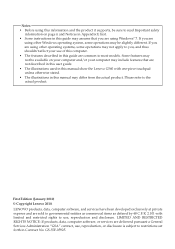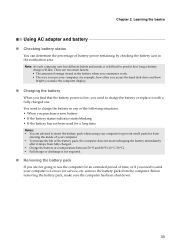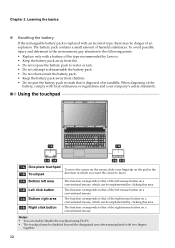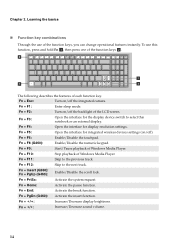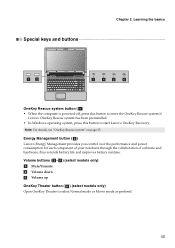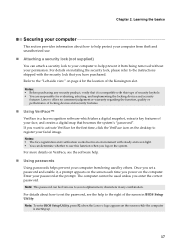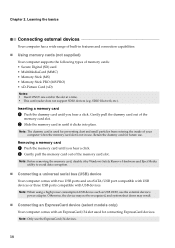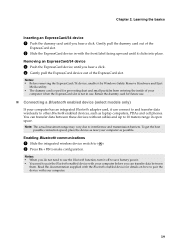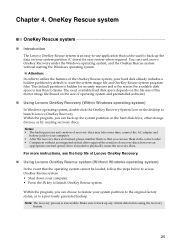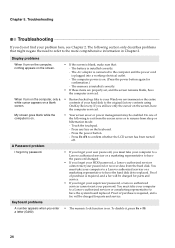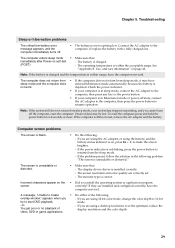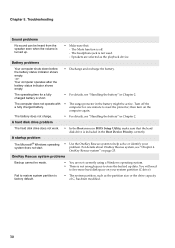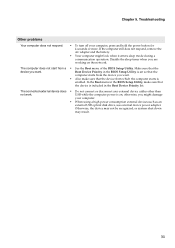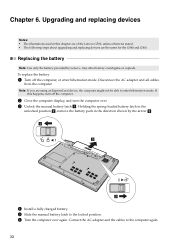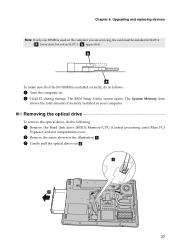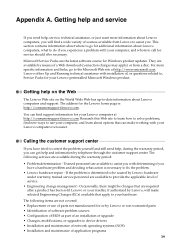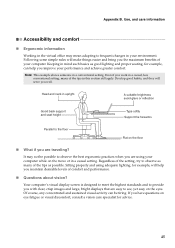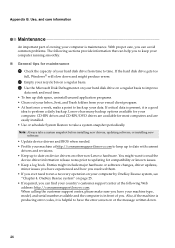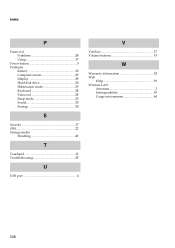Lenovo G560 Support Question
Find answers below for this question about Lenovo G560.Need a Lenovo G560 manual? We have 1 online manual for this item!
Question posted by marchwind21 on April 16th, 2013
The Screen Goes Black After I Enter My Windows Password Is Entered
Current Answers
Answer #1: Posted by tintinb on April 16th, 2013 11:06 PM
How to Restore a Lenovo ThinkPad to Factory Default Settings
How to perform a Lenovo Restore
If you have more questions, please don't hesitate to ask here at HelpOwl. Experts here are always willing to answer your questions to the best of our knowledge and expertise.
Regards,
Tintin