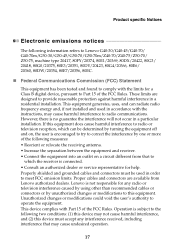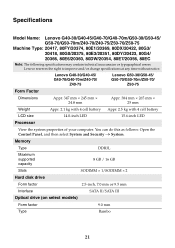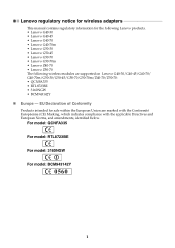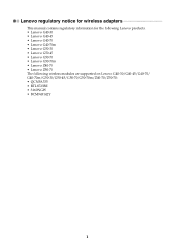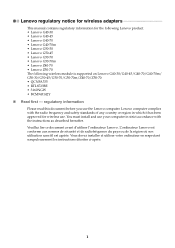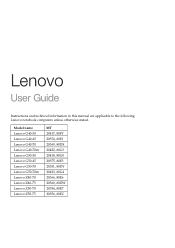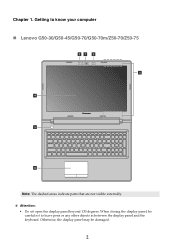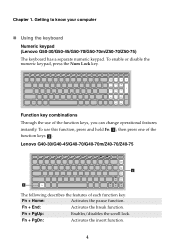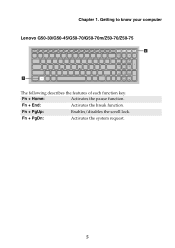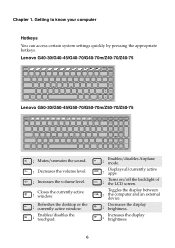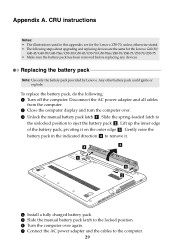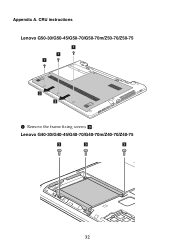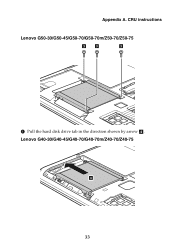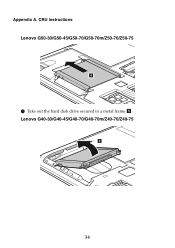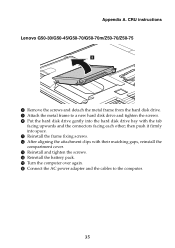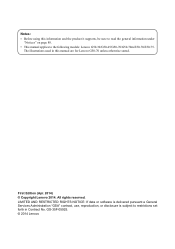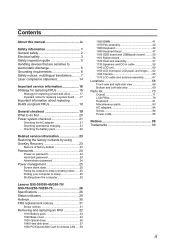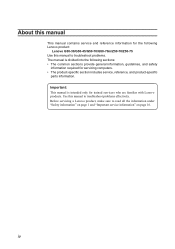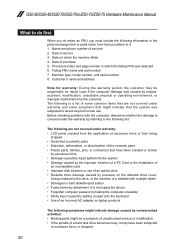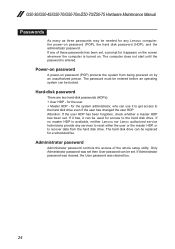Lenovo G50-30 Support Question
Find answers below for this question about Lenovo G50-30.Need a Lenovo G50-30 manual? We have 7 online manuals for this item!
Question posted by eemile780 on October 8th, 2022
Pass Word
Current Answers
Answer #1: Posted by Kiwii on October 8th, 2022 2:20 AM
Hope it helps! Please don't forget to click "Accept this Answer" button if it was of some help. Thank you!
Answer #2: Posted by SonuKumar on October 8th, 2022 7:52 AM
Use current password via backdoor
Remove the CMOS battery
In short, Enterprise SDA and SCL in a home security chip
Use A Password Through The Back Door
Access password is built into the BIOS at the time of manufacture. It's hidden so my partner and I don't usually see it, but we can try to find it on the main data page.
1. Turn on the laptop, press F1 key to open the BIOS login screen.
2. Try entering three passwords in the password field. If almost all of these three passwords are incorrect, your site will be blocked by a "System is down" video window. And you will receive a code to obtain an access password. Write down this code.
3. Go to another connected computer and open this page: https://bios-pw.org/.
4.Enter the type of code provided to you on the Disarm System screen and click Retrieve Password.
5. You will see a list of passwords. Go to your laptop, reboot and press F1 to reload the BIOS login screen and just try to list the accounts one by one. But only anyone can enter three lock passwords before your system is also locked. Good luck!
If someone can't find your backdoor modification, try the following methods.
Removing The CMOS Battery
1. Turn on the Lenovo Remote Notebook, unplug it from the power source, and disconnect all cables from the notebook.
2. Remove the battery from the table, then remove the lower case of the laptop beech.
3. Locate the CMOS and power supply, carefully remove the CMOS battery from the laptop. This will reset the BIOS to help you reset to defaults which will clear the BIOS password.
4. Wait about an hour for the CMOS to fit back into the slot and reassemble the laptop.
5. Turn on the laptop, press the F1 key several times to bypass the Lenovo/ThinkPad BIOS settings without cracking the password.
SDA And SCL Shorted In IC
protection
1. Turn off the computer system, unplug it from the power source, disassemble the laptop. (Pay attention to all the screws of the model and the location, you can take a photo. Or the machine needs to be completely assembled, but unfortunately you will find that no matter what, there are still some small screws that will make everyone have a headache to find .)
2. If you disassemble the laptop, you will find a chip. It's actually on the back of the motherboard. If you take hold of the plastic frame and devices on the motherboard, you have it. As shown in the image below, the food is inside the glowing circle.
3. To bypass Gammare, you needo turn on the device and start the laptop. So, find the SCL and SDA, connect the hard drive, battery, keyboard, screen and other main components to the laptop.
4. Connect to the Energize adapter and turn on the laptop. Once the keyboard backlight is on, short the SCL SDA.
5. If the page is correct, you can easily enter the BIOS without asking for a password. Otherwise, you will have to check several times.
6. When entering the BIOS settings, reset the BIOS personal data. If you don't need it, you can easily disable the supervisor password in the BIOS in case you forget the BIOS account information on your laptop again.
7. Finally, don't forget to press F10 to exit and save your changes.
Please respond to my effort to provide you with the best possible solution by using the "Acceptable Solution" and/or the "Helpful" buttons when the answer has proven to be helpful.
Regards,
Sonu
Your search handyman for all e-support needs!!
Related Lenovo G50-30 Manual Pages
Similar Questions
hello support team.thank you in advance,my keys respond very slow when i type...even with the accuty...
Can you find a key code for lenovo all-in-one b40-30 lost supervisor password from Bios Setup Utilit...
remove it