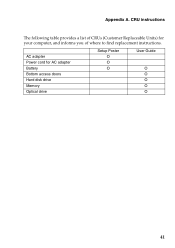Lenovo G475 Support Question
Find answers below for this question about Lenovo G475.Need a Lenovo G475 manual? We have 1 online manual for this item!
Question posted by rutarogerald on April 22nd, 2014
Using Memory Card
when i insert my memory card in my lenovo G475 it does not open or read the card.what could be the problem?
Current Answers
Answer #1: Posted by waelsaidani1 on April 22nd, 2014 9:09 PM
If memory cards are locked, there become unaccessible, also if there are corrupt, the same problems occurs. Also note that your computer supports certain but not all types of memory cards. Your computer supports the following types of memory cards: • Secure Digital ... card • MultiMediaCard (MMC) • Memory Stick (MS) (G470/G570) • Memory Stick PRO (MS PRO... slot at a time. • This card reader does not support SDIO devices (e.g., SDIO Bluetooth, etc.). So check these features.
Related Lenovo G475 Manual Pages
Similar Questions
How To Use Internet In Lenovo B560 Using Sim Card?
(Posted by vaibhav93bhuva 10 years ago)
How I Connect With Internet By Using Sim Card In Sim Slot Of Lenevo B570 Laptop?
how i use sim card slot of lenevo B570
how i use sim card slot of lenevo B570
(Posted by ssahare9 11 years ago)
Bios Access Key For Lenovo G475 Laptop?
BIOS Access key for LENOVO G475 LAPTOP?
BIOS Access key for LENOVO G475 LAPTOP?
(Posted by pochyaliman 11 years ago)