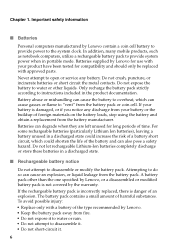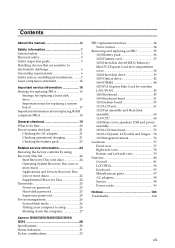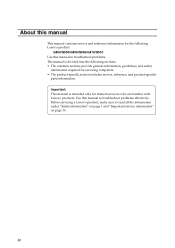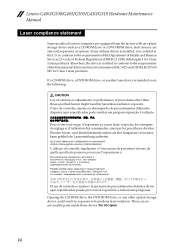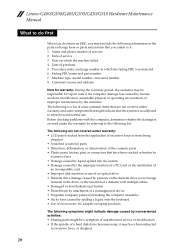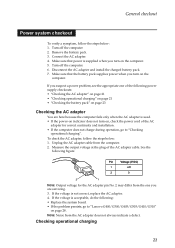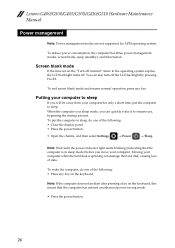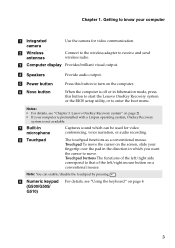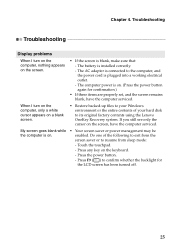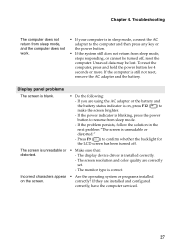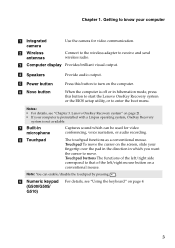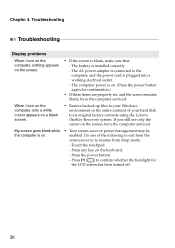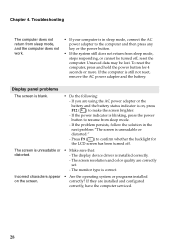Lenovo G405 Support Question
Find answers below for this question about Lenovo G405.Need a Lenovo G405 manual? We have 7 online manuals for this item!
Question posted by Wilvertjohnross on December 9th, 2014
Problem Opening My Laptop
My Lenovo g405 cannot be openned up. My screen is just dead. Whwnever I press the power button, the screen doesn't sho anything.... but the first and second LED is up... Kindly help me with this problem..
Current Answers
Related Lenovo G405 Manual Pages
Similar Questions
Laptop Not On While Pressing Power Bottom. Please Provide Solution
(Posted by munilait 1 year ago)
Unable To Turn Off Laptop Either Manually On Power Button Or By Tab
(Posted by ian60057 3 years ago)
I Have The Maxfli G405 When I Add A Fresh Battery It Goes Through Its Cycle But
when I add a fresh battery it goes through its cycle but doesn't read the yardag
when I add a fresh battery it goes through its cycle but doesn't read the yardag
(Posted by Djwilde 5 years ago)
I've Got Lenovo G405 And It Says, Waning! Spi Rom Is Not In Bios Support List.
how can i fix that? pls help
how can i fix that? pls help
(Posted by fcabuang 9 years ago)
Overheat When I'm Playing Game.....i Need Fan Control For Lenovo G405s
(Posted by branjang2000 10 years ago)