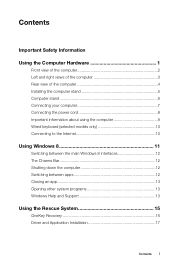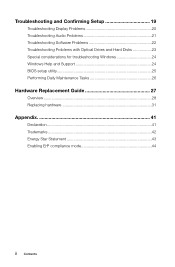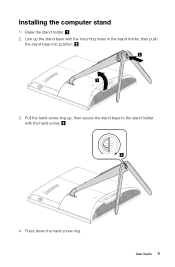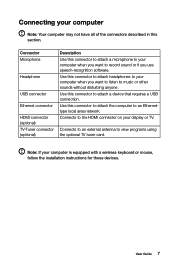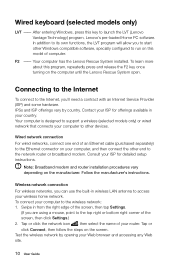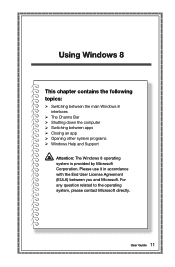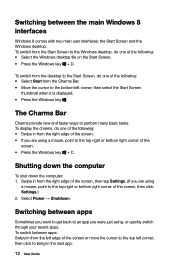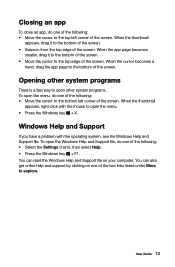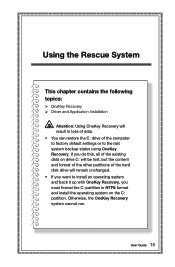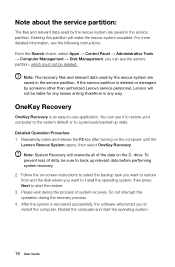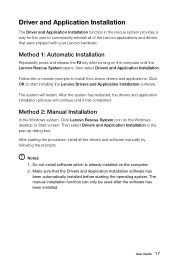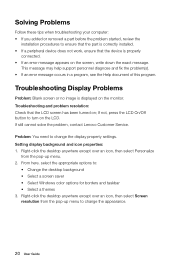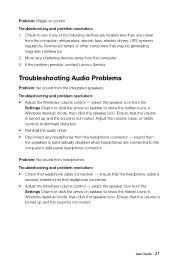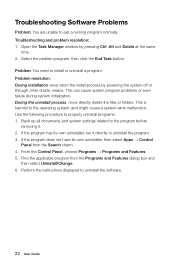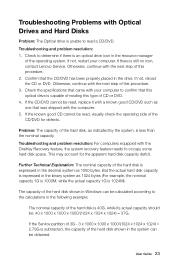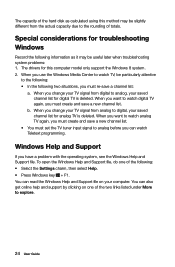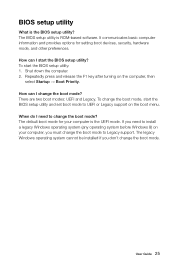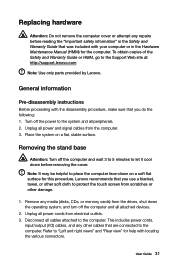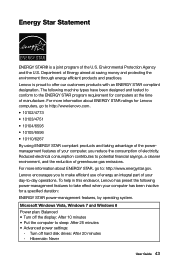Lenovo C540 Support Question
Find answers below for this question about Lenovo C540.Need a Lenovo C540 manual? We have 1 online manual for this item!
Question posted by faywil on December 20th, 2016
How To Restore Computer On Startup?
Current Answers
Answer #1: Posted by waelsaidani1 on December 20th, 2016 7:48 PM
The files and relevant data used by the rescue system are saved in the service partition. Deleting this partition will make the rescue system unusable. For more detailed information, see the following instructions:
From the Search charm, select Apps --> Control Panel --> Administrative Tools --> Computer Management --> Disk Management, you can see the service partition, which must not be deleted.
Note:
The recovery files and relevant data used by the rescue system are saved in the service partition. If the service partition is deleted or damaged by someone other than authorized Lenovo service personnel, Lenovo will not be liable for any losses arising therefrom in any way.
OneKey Recovery 4.0 restoring system
OneKey Recovery 4.0 is an easy-to-use application. You can use it to restore your computer to the system default or to a previously backed up state.
Steps are as follow:
1. Repeatedly press and release the F2 key after turning on the computer until the Lenovo Rescue System opens, then select OneKey Recovery.
2. Follow the on-screen instructions to select the backup task you want to restore from and the disk where you want to install the operating system, then press Next to start the restore.
3. Please wait during the process of system recovery. Do not interrupt the operation during the recovery process.
4. After the system is recovered successfully, the software will prompt you to restart the computer. Restart the computer and start the operating system.
Note:
System Recovery will overwrite all of the data on the C: drive. To prevent loss of data, be sure to back up relevant data before performing system recovery.
Related Lenovo C540 Manual Pages
Similar Questions
How do I go back to factory settingsCannot reboot as not on the screen on the F2 keyHow do i Get all...
After recent updates it behaved badly on startup. I can enter password but there is no option to res...
receiving error code 1962 no operating system found. Press any key to repeat boot sequence. Im able ...
I have the hdmi cable connected but cannot get it to display on my tv. I want to hook my tv up as an...